Are you one of those smartphone users who are constantly checking in on Foursquare and Twitter? If your answer is yes, then there's a high chance that you have installed several apps that display their location on Facebook and Twitter. But what if someone asks you to turn off the mock locations on your Android device. What would you do then?
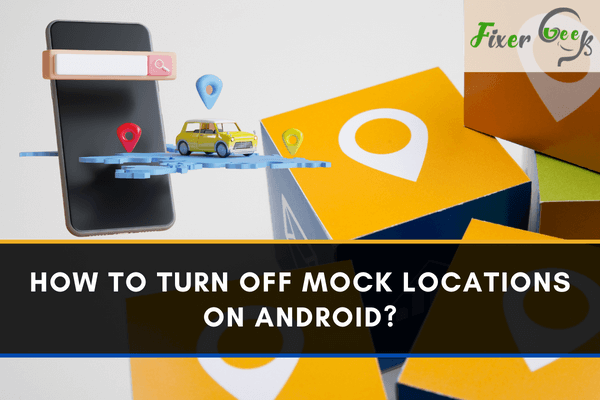
Mock location is a feature on your Android that disguises the apps to take for granted that you are somewhere else by changing your current location. This feature will help you using location-centric gaming and dating apps. So, it’s worth knowing about location spoofer apps and enabling-disabling mock location on your Android device.
Before you learn how to turn off mock locations on your android phone, it is necessary to have some basic knowledge regarding “Developer Options” and “Mock Location.” “Developer options” is the feature that remains hidden by default on your Android device. If you want to access this feature, it’s simple to enable if you know the process.
Developer options, when enabled, allow you to reveal some features like “Mock Location Service” on your phone that are usually kept hidden. You will need to find the build number of your Android phone before you get developer options enabled on your Android device. Here’s how to help developer options and turn off the mock location service after using it.
Usage of Mock Location feature on Android
People widely use the mock Location feature to change their actual location for different purposes. For instance, if you work as a developer, you can virtually alter the location on your device to check the functionality of your app on any selected location. In addition, changing location will let you access applications that are restricted in your locality. You can also get weather updates of a particular location and unlock some streaming apps that are location-specified.
How to select a Mock Location app?
Mock location is an inbuilt feature on recent versions of Android. However, you must enable the “Developer Options” before you get access, as it’s a reserved feature for developers.
Proceed with the following steps to allow mock location on your Android.
- First, you need to locate your phone’s “Build Number.”
In the newer version of Android, you’ll get this option at Settings> About Phone> Build Number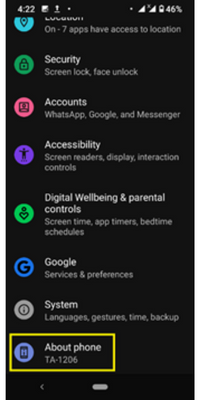 In older versions, you’ll find it at Settings> Software Information
In older versions, you’ll find it at Settings> Software Information - Now, tap seven times on the “Build Number” option. It’ll pop up a text stating, “You are now a developer!”.
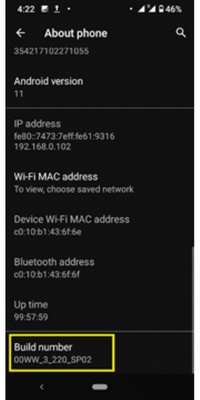
- Now, go back to the “Settings,” and you’ll see “Developer Options” at Settings> System> Advanced.
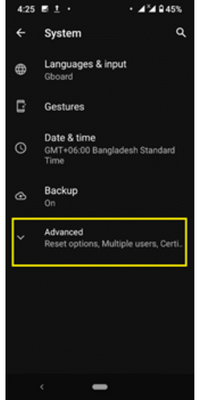 It’ll appear at “Settings” under the “About Phone” Option in the older version.
It’ll appear at “Settings” under the “About Phone” Option in the older version. - Tap on the “Developer Options,” and you can see a list of different developer options.
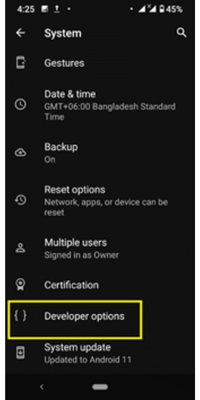
- Locate the “Select Mock Location App” feature and tap on it. This feature will allow you to select a third-party app that you need to download from Google Play Store.
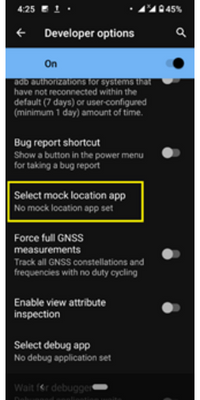
Disabling Mock Location
- Open “Setting” on your device.
- Scroll down to locate “Developer Options.” In newer versions, you can find it at Settings> System> Advanced>Developer Options.
- Open “Developer Options” and locate “Select Mock Location App.” Click on the option, and you can see the list of previously downloaded mock location apps. To turn off the service, click on “Nothing.”
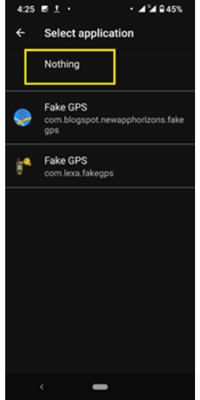
How to disable developer options?
- Locate the “Developer Options” in the settings.
- Find the “Slider button” that is at the top right of the display. You have to turn it off.
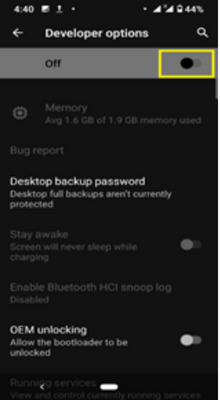
Properly using the “Developer Options” and the “Mock Location” service will help you accomplish multiple tasks on your Android smartphone.
Summary: How to Turn Off Mock Locations on Android?
- If you want like to fool your friends by showing the location that is different from your current location, then you can do it by using some fake GPS apps.
- Some of the commonly used apps for android devices are – Fake GPS location, Mock GPS with joystick and more.
- Well, there are plenty of reasons why people use this app.
- To protect your privacy while using these apps, you will have to turn off mock locations on your Android device.
- But if you have no idea how to turn off mock locations on your android device, then we suggest you read on to learn how to disable mock locations on android phone.
- Many people use fake GPS location apps for various reasons.