Have you ever accidentally switched your iPhone into safe mode? I have done this a few times before and it is one of the most frustrating thing which can happen to you while using your iPhone. So that's why I'm writing this post, to share with you all some tricks to get out of the iPhone safe mode. You might find them useful.
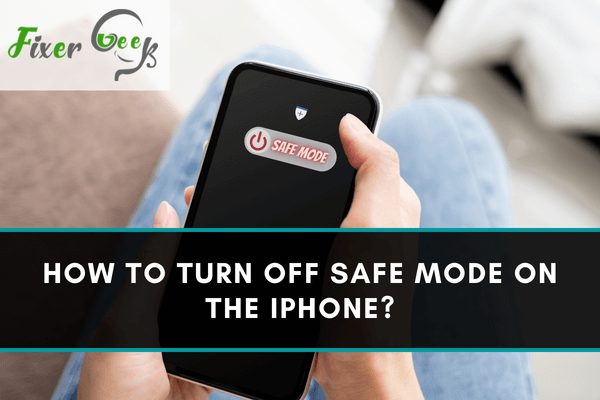
Safe mode on the iPhone is a way to upkeep the jailbroken iPhone by uninstalling problematic extensions or applications. In brief Safe mode is pretty much similar to the Windows operating systems debugging and repair feature. It allows you to identify the iPhone substrates that affect the normal workflow of the iOS operating system, so users can take steps to remove them.
Jailbroken iPhone, usually enter safe mode when any of the applications or extensions installed on the iPhone conflict with the iOS operating system. When safe mode is enabled, the iPhone tries to boot with only essential extensions, and the rest of the extractions are disabled. People can also enter the safe mode to troubleshoot the problems they experience with their iPhone.
However, safe mode doesn’t work well every time, sometimes your iPhone can be stuck in safe mode. So it is best practice to learn how to turn off safe mode on the iPhone to return to your iPhone normally.
Ways to Turn Off Safe Mode on iPhone
If your jailbroken iPhone is stuck within the safe mode and you’re not able to boot your iPhone as you normally do, then you should give a thought to follow the below-stated ways to turn off safe mode on a jailbroken iPhone.
1). Select Restart From Safe Mode Notification
When your iPhone enters the safe mode, you will receive a notification saying SpringBoard crashed. SpringBoard acts as the home screen manager. This notification is enough to scare you. However, in reality, it is the easiest way you can follow to exit safe mode on an iPhone.
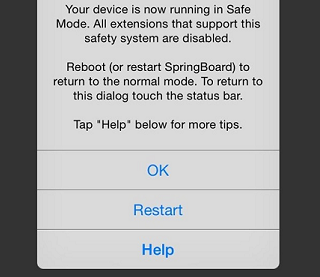
All you need to do is click on the Restart button which appears in the notification window. If the iPhone fixes the problematic extension, then your iPhone will return to the normal mode. However, if there are some serious problems, then your iPhone might refuse to restart in normal mode. In this situation jump to the next way to exit to the safe mode.
2). Hard Restart Your iPhone
If the above solution doesn’t work for you, then this is another effective solution you can give a thought. The subsequent steps will help you know how to hard reset your iPhone.
- Hold the Power and the Home button on your iPhone at the same time until your iPhone restarts.
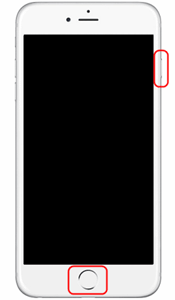
- Now wait for some time until your iPhone restarts. Now I hope you have turned off the safe mode on iPhone jailbroken.
3). Delete Incompatible Packages and Extensions
Even after hard resetting your iPhone, you’re still stuck in the safe mode, then fret not. You can still bypass the safe mode on your iPhone by getting rid of the problematic packages and extensions. You can take advantage of the Cydia iPhone applications to get rid of the problematic packages and extensions.
Once you have deleted the inappropriate packages and extensions, restart your iPhone to see whether or not your iPhone boots in normal mode.
4). Reset Your iPhone
This is one of the last methods you can prefer to get rid of the safe mode on your iPhone. Before proceeding with the iPhone reset steps, I suggest making a backup to your important data as resetting the iPhone will erase all your important data. Reset your iPhone simply by navigating yourself to the Settings>General>Reset and later click on the Erase all content and settings option.
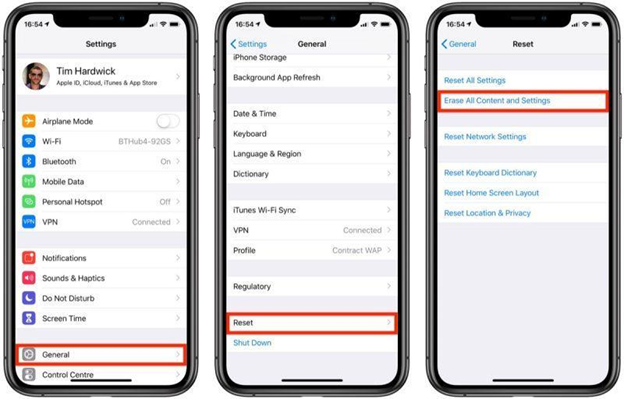
Summary: How to Turn Off Safe Mode on the iPhone?
- First of all, you need to turn off your iPhone by holding the power button for about 10 seconds.
- Once your iPhone is off, you can press and hold the home button.
- Keep pressing and holding the home button until you see the Apple logo appear on your screen.
- That’s it! Your device will boot up normally now. No more Safe Mode for you!
- Now that you know how to disable Safe Mode on your iPhone, you won’t have to worry about restarting it the next time something goes wrong with the device.