When we are connected to the network, it will always provide us with a great convenience. Sometimes, we'd like to get rid of this feeling that our own data is being watched by others. Maybe you don't want your kids to see something you didn't want them to know about; or maybe you don't want others to access your private information. If this is what you want, then here's a good news for you – there are steps on how to get rid of hidden network.
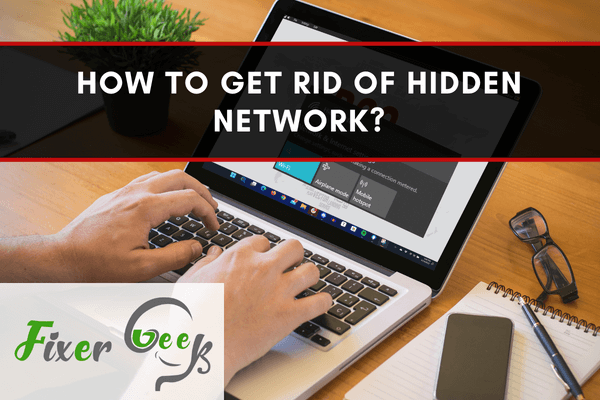
The name that you see for a Wi-Fi network is called an SSID. If the admin of a Wi-Fi network hides this SSID, you won’t know the name. Instead, you will see the term “Hidden Network.” However, if you connect to a hidden Wi-Fi network, you will see its SSID. You can make your Wi-Fi network hidden as well. Today I will discuss how you can get rid of a hidden network if you are connected to it.
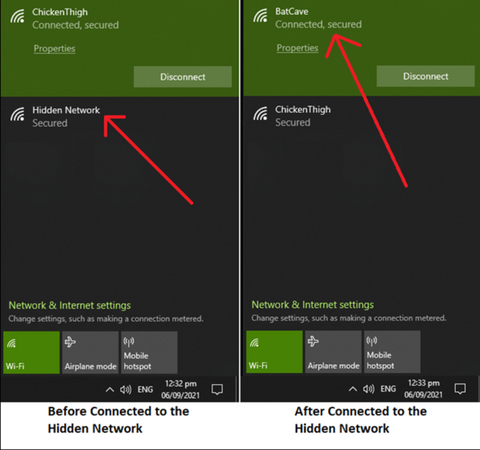
Forgetting the Hidden Network on Windows 10
There are various ways to follow in Windows 10 to get rid of a hidden network. Here are a few methods to forget a hidden Wi-Fi network:
From Windows 10 Settings
- Open “Settings”
a). Use the “Start-Menu.”
b). Hit the “Windows key + I” together on the keyboard. - Now open the “Network & Internet” settings.
- Alternatively, you can use the “Windows Search Tool” to directly search for this setting and open it.
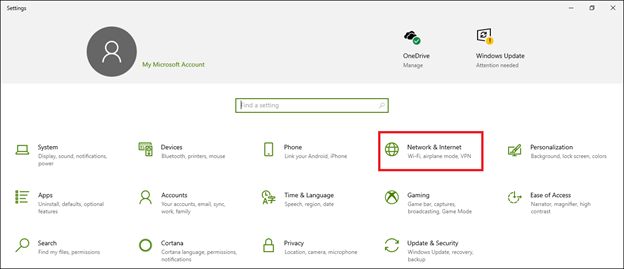
- Go to the “Wi-Fi” option found in the left panel.
- Find and enter the “Manage known networks” option.
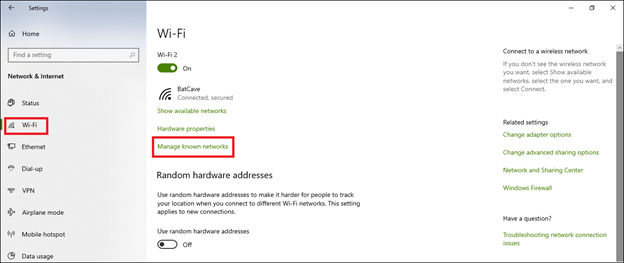
- Here, you will find all your previously connected networks.
- From the list, identify the hidden network that needs to be forgotten.
- Click on that network, and then click the forget button.
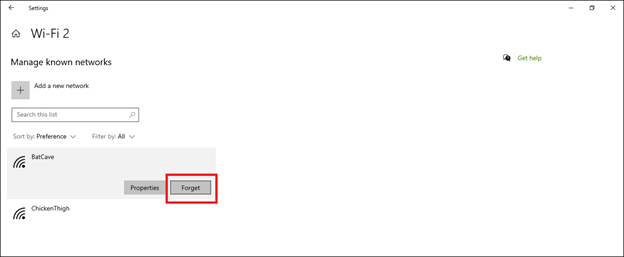
Your computer will now forget the hidden network. As long as you don’t re-connect to this network, your PC will not automatically connect to this “Hidden Network” anymore.
Using the Command Prompt
- Run the command prompt in Windows in administrator mode.
a). Launch “Run,” type cmd, and then press “Enter” while holding the “SHIFT + CTRL” keys.
b). Use the search tool to search for the common prompt and then run it as administrator. - Use the “netsh WLAN show profiles” command to view all the Wi-Fi networks that you have been connected to over time.
- Find out which one is the hidden network.
- Now enter the “netsh WLAN delete profile name=name of the hidden network” command.
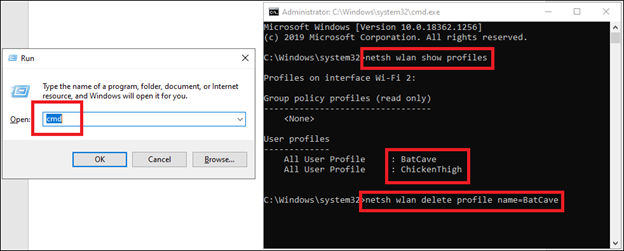
This command will make your computer forget the hidden network.
Disabling Automatic Connection
If you don’t want to forget the network but don’t want to connect to the network automatically either, you can do the following:
- Click on the Wi-Fi icon from the taskbar.
- Disconnect from the hidden web.
- Click on the network again.
- Now uncheck the box that says “Connect automatically.”
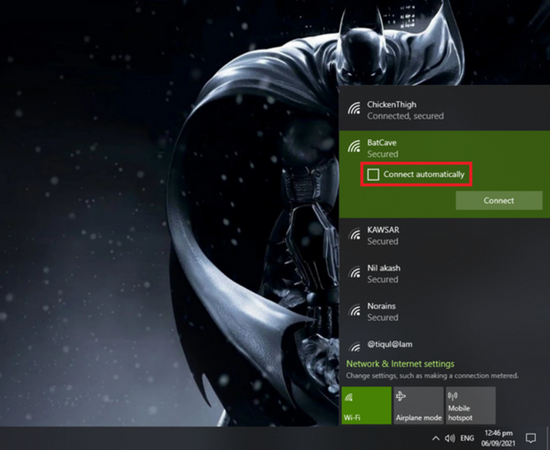
From now on, when you turn on your PC Wi-Fi, it will not connect to the hidden network automatically.
Forgetting the Hidden Network on Mac
If you are a Mac user, follow the given steps to forget a hidden network:
- Open system preferences on your computer.
- Find the “Network” settings and enter them.
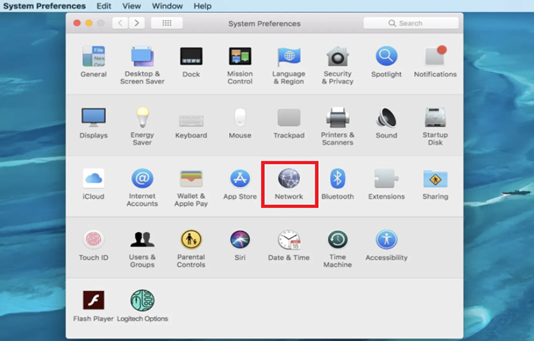
- Choose the Wi-Fi option from the left panel.
- You will see the name of a hidden network if you are connected. Choose that name from the “Network Name” box.
- Uncheck the “Automatically join this network” box.
- Click the “Advanced” button below.
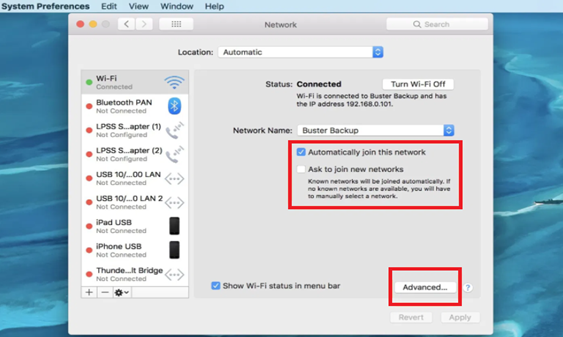
- Again, select the hidden network and click the “-” button below the list.
- Uncheck the “Remember networks this computer has joined” option if you want. It’s not mandatory.
- Click “OK” and exit “System Preferences.”
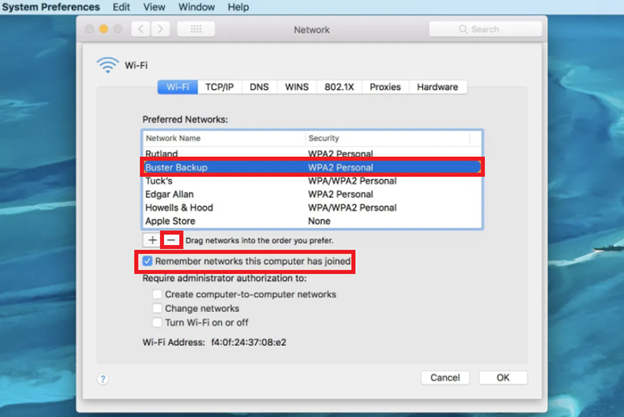
The hidden network you were connected to from your Mac PC will be forgotten and no longer connect automatically.
Summary: Get Rid of Hidden Network
- Look for the hidden network.
- Click on the "Forget" button.
- Reconnect to your WiFi network.