Have you ever wondered how to hide your ip on skype? If yes then you at the right place. In this article i will be talking about some great tips and tricks which will let you know how to keep your IP address hidden while using Skype.
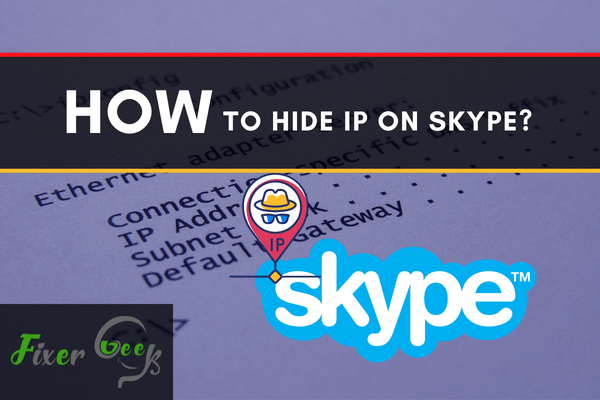
Skype is one of the most renowned communication tools for video calls and instant messaging. It is also used as an online meeting platform. Therefore, it is used by many users. So, you are likely to use Skype for various purposes.
However, participating in public meetings or contacting unknown people comes with some risks. Hackers can get access to your IP address from your Skype username. It is made possible using a “Skype Resolver” tool.
What Happens If My IP is Revealed?
Your IP address contains a lot of personal information. Hackers can find out about your location, online identity, and other sensitive information through your IP address. So, you have a risk of being blackmailed or identity theft.
Moreover, hackers can harass you by launching denial-of-service attacks (DoS attacks) against your IP. DoS attacks can be very annoying as they can block you from accessing a network, website, or service. So, you can be restricted from accessing important data, which can potentially harm your productivity and even cause financial loss.
How to Hide IP on Skype?
The older versions of Skype had a feature hide the IP address. Ticking the “Allow direct connections to your contacts only” option as shown below makes your IP visible to your contacts only. If you are an old Skype user, you may have come across this option before.
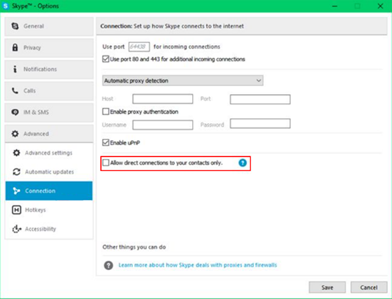
However, this option no longer exists in the recent Skype versions. As you can see in the image below, the settings are different from the previous version and don’t include an option to hide your IP. You can only change some privacy settings now.
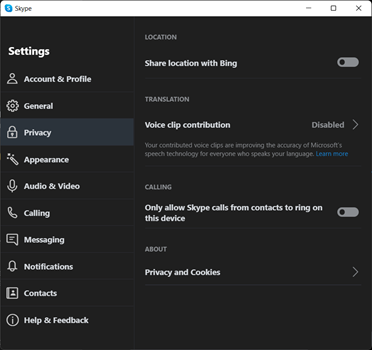
Yet, you may come across some old, outdated blogs with tips on hiding your IP on Skype. They will no longer work. But, you can hide you’re your IP while using Skype using other methods. Below we have discussed some alternative methods to Hide your IP.
Using VPNs
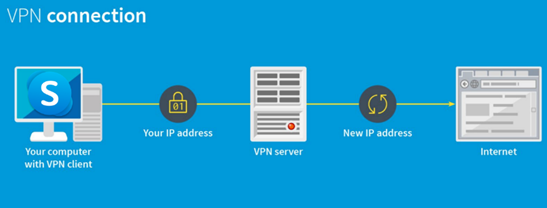
VPN stands for Virtual Private Network. As the name suggests, you surf the internet on a private server with an anonymous identity. That server acts as an intermediary that hides your real IP address. If you use Skype with a VPN connection, your IP will be safe. VPNs will be effective whether you are using Skype from a browser or the desktop app.
Using Proxy Servers
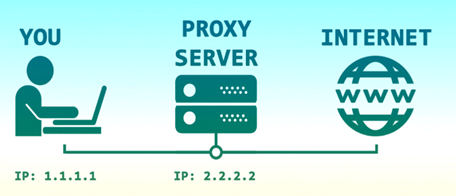
Proxy servers also work similarly to VPNs. They can process your network traffic on your behalf and mask your IP address with a fake one. However, some free proxy servers don’t hide your IP address. So, make sure you are using a working proxy. Most proxy servers are usually web-based. So, they won’t be useful for the Skype app. You can use proxy servers when using Skype online from a browser.
Using Tor Browser
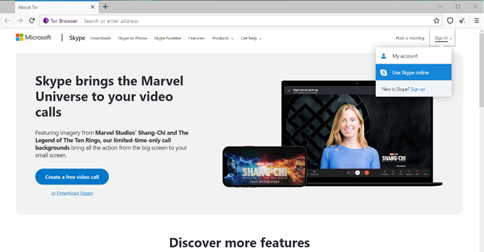
You can use Tor Browser for using the online version of Skype. You will not need to use any additional proxy servers as the Tor browser will encrypt all data sent through its serves. Tor utilizes multiple layers of encryption, which makes it impossible for hackers to tamper with your privacy. So, your Skype IP will be safe. However, the thorough encryption mechanism can slow down your connection.
Summary: Hide IP on Skype
- Open Skype.
- Click “Tools” and then click “Options”.
- Click the “Advanced” tab and then click “Connection”.
- Select the check box next to “Enable TCP/IP Server Mapping” and then type a port number in the “External TCP/IP Port” field.
- Click “Save,” close Skype and then restart it.