If you've ever needed to insert a footnote on Mac, there are a number of ways to achieve this. In this short article we'll be guiding you through the process. Let's take a look at the different methods at hand.
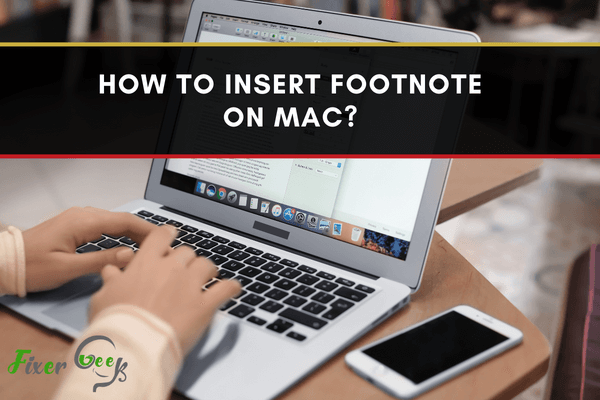
Footnotes are the notes that appear at the bottom of a page. These notes are commonly used to cite references or comment on a specific part of the text above it. Footnotes are very convenient for the readers if they are searching for the source of certain material.
For example, say you have written an interesting sentence and want to add a comment on it. But the comment is not directly related to your main text. In this case, you could use a footnote symbol and you could reprint that symbol at the bottom of the page and add your comment.
If you are using a Mac and facing difficulties inserting footnotes, then you are in the right place. Inserting footnotes on Mac is easy and today I’ll show you the best possible ways to do it.
Inserting Footnotes on Mac
First, open your Pages document and place your cursor right at the spot where you want your footnote to be then do the following
- Click “Insert” from the Pages toolbar.
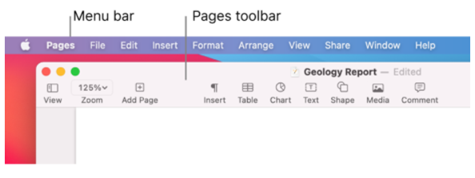
- Choose “Footnote” from the “Insert” menu.

- You’ll jump to the bottom of your text then you can enter your comment or references next to the footnote symbol.
You can easily repeat the process for every footnote you want to add.
Inserting Footnote on Mac Using Keyboard Shortcut
For inserting a footnote on Mac, the keyboard shortcut is Alt+Ctrl+F.
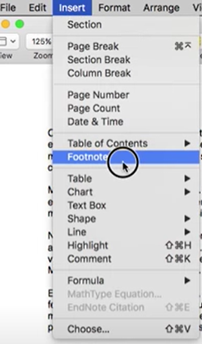
Inserting Footnote On iOS
Inserting footnote on iPhone is just as easy as it is on Mac. First, open your Pages document on your iPhone and do the following
- Tap where you want to insert the symbol in the document for a footnote.
- Tap again on the spot to show the shortcut menu.
- Move the arrow in the menu to the “Insert” option and tap on it.
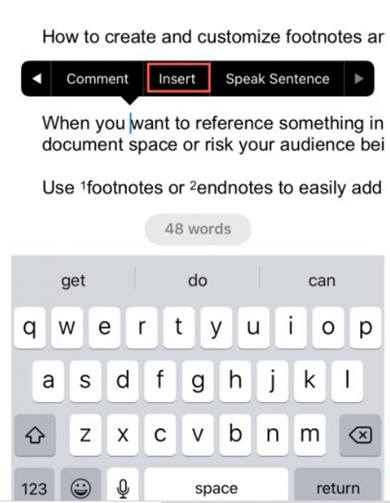
- From the “Insert window” select “Footnote” and enter your footnote in the box that appears.
If you are using an iPad and trying to insert a footnote on it then do the following
- Open your Pages document and tap where you want to insert your footnote symbol.
- Tap from the keyboard shortcut bar. (If you don’t see the shortcut bar, then go to Settings > General > Keyboards, then turn on shortcuts).
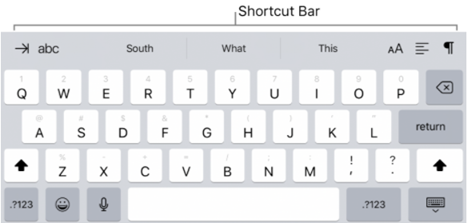
- Now, tap footnote and enter your footnote text at the footnote text field that appears at the bottom of the page.
Converting Notes from One Type to Another
Sometimes people get confused between footnote and endnote. Footnote is the note that displays at the bottom of the text where the endnote is displayed on the last page of a document. A document can have only one type of note and all the notes will be converted if you change a note type to another.
To convert one note type to another
- Tap any notes in your document and blue boxes will appear around all the notes in your document.
- Tap and then tap on the “Footnotes” tab.
- After that, tap “Type” and choose your desired type.
Changing the Symbol for Footnotes
Numbers are commonly used for footnote symbol. But if you want to change the footnote symbol then follow the instructions below
- Tap any footnote in your document.
- Tap then tap the “Footnotes” tab.
- From the “Footnotes” tab, tap “Format” and select a symbol that you want to use for footnotes.
You’ll see that the symbols for footnote are changed throughout the document.
Summary: Insert Footnote on Mac
- Select the text that you want to use as a footnote reference.
- On the References tab, in the Footnotes group, click Insert Footnote.
- Type your footnote; press Ctrl+Enter to insert another note.