Installing Apache Subversion commands line tool is a straightforward process. You will need to install all data required and then install software. The installation process may differ depending on the operating system you are using. Usually, it involves running some commands, making changes in the system files, editing text files and typing a lot of commands. It can be frustrating when you go into this process without proper knowledge.
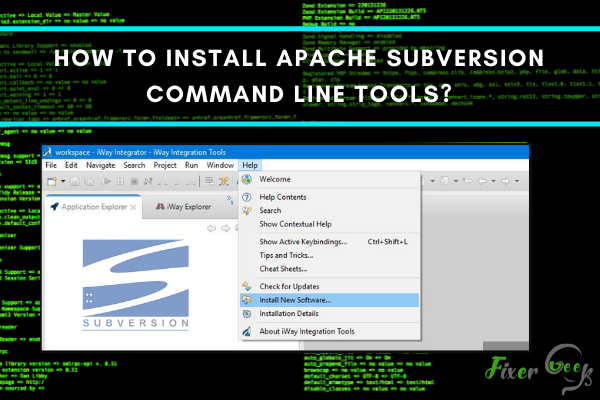
In an event where data is compromised, Apache Subversion can help you salvage what's left of it. This is because it keeps track of the changes made on directories, folders, and files.
If you are interested in how to use it, the first step is learning how to install it. Luckily, this is something that you will learn from this article. It also contains valuable insights on Apache Subversion for further knowledge.
Understanding the Apache Subversion
Apache Subversion is popularly known for its abbreviation of svn. It is an open-source revision control and software versioning system under Apache License. Developers use it to maintain current and previous versions of files such as documentation, web pages, and source codes.
What are Command Line Tools?
Command-line tools are libraries, programs, and scripts created with a unique purpose. These purposes are typically to solve issues of the tool creator.
Steps on How to Install Apache Subversion Command Line Tools
Now that you understand what the Apache subversion is and know about the command line tools, then you are ready to proceed to the installation process. Here are the steps for it:
- Download the libapache2-svn/libapache2-mod-svn, apache2, and subversion packages.
- Open the command terminal and input these command: $ sudo aptinstallsubversion apache2 libapache2-mod-svn
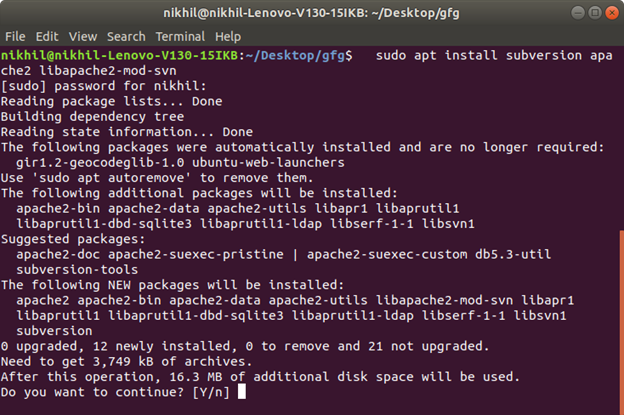
- Press Enter
- At the root of the file system, create a SVN directory. To do this, input this command: $ sudo mkdir /svn
- Press Enter
- Once that's done, modify the permission of the owner to the webserver user directory. Set it by default to www-data
- The next step is to switch to superuser. You can do this by inputting this command: $ sudo su

- Type in password after that and change to www-data user.
- Make a brand new store files SVN repository by inputting this command: $ svnadmin create /svn/repo

- Create users credential by inputting this command: $ htpasswd -CMB /svn/passwd admin password (The username here is "admin" while the password is "password")
- Install the Vim editor by exiting from the www-data then input this command: $ sudo apt-get install vim
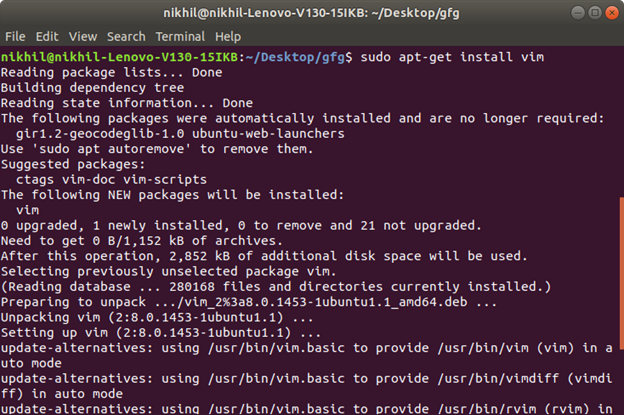
- Launch the SVN configuration file and edit it in sudo mode using these commands: $ sudo vim /etc/apache2/mods-enabled/dav_svn.conf
- Make sure to save the file then use :wq to exit the VIm Editor.
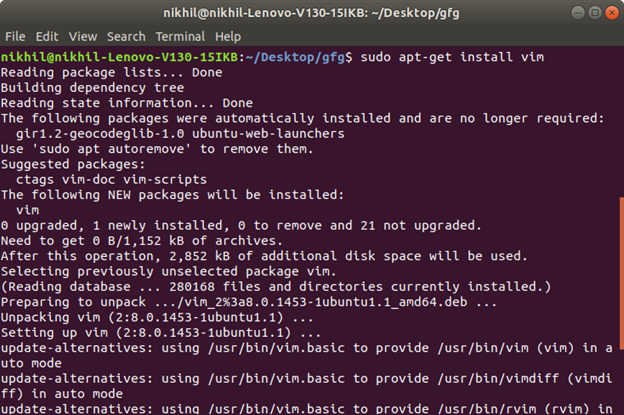
- The last step is to restart the SVN and the installation process is complete. To do that, use this command: $ sudo /etc/init.d/apache2 restart
Subversion Layout and Importing Existing Projects
Using SVN can be confusing without having a particular structure. This is why it is suggested that your repository layout must look like this:
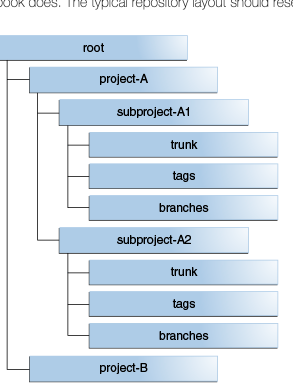
The Trunk directories are where the development of the main code line happens. Once a release is done, the trunk source is duplicated into the tags directory as a tag that corresponds to the release. Don't worry about the storage of SVN because the server internally tracks it.
Suppose you have existing projects in your repository that you want to manage, you can import it through SVN's import command:
svn import LOCAL_PATH REPOSITORY_URL/REPOSITORY_PATH
Final Words
Installing the Apache Subversion may sound complicated. That may be the case if you have no background or understanding of its function. However, once you familiarize yourself with it and follow the easy steps mentioned above, it will become more effortless for you.
Being able to keep track of the changes on your files, folders, and directories is essential. However, it is also important to take necessary measures and encrypt them against data hacking or compromise. To do that, consider using Folder Lock. It's a file and folder encryption app that also works on cloud data.
Summary: Install Apache Subversion Command Line Tools
- Download the command line tools.
- Run the installer.
- Configure the command line tools.