Bootstrap is a powerful tool to give you a nice foundation for your NDS website. This article will guide you through it's installation process.
Nds-Bootstraps is a free application and it’s used for Nintendo DS/DSi ROMs and homebrew that can be used natively. You don’t need any external emulator for using it. It supports most DS ROMs. You will get faster loading also can enjoy the games with all kinds of cheats. As it is open source you can enjoy all of this functionality for free and enjoy even features the original version couldn’t offer.

But installing this kind of apps can be a little confusing if you are doing it for the first time. One mistake can cost you the frustration of losing any important files or can cause trouble to your device. So, in this article, I’ll guide you through how can install it on your device without losing any important data or settings. Please follow the steps properly as it can get a little complicated if you don’t understand them properly.
Before You Get Started
You need to ensure a few things before you start the tutorial. So please follow the instruction below for removing any interruption in this process:-
- You need a 3DS device where you will play the games transferred from the Nintendo DS.
- You need an active SD card of 3DS for loading the custom firmware inside it.
- You need to install a custom firmware so be sure about the changeyou are going to make to your device. Or if you will face any warranty issues in the future. When you are sure about it then proceed with the article.
Installing NDS Bootstrap
Follow the below steps for installing NDS Bootstrap on your 3DS device:-
- Go to your web browser and go to the link https://github.com/DS-Homebrew/TWiLightMenu/releases and download the TWiLightMenu.7z file from there. Click on the name then it’ll start downloading the zip file.
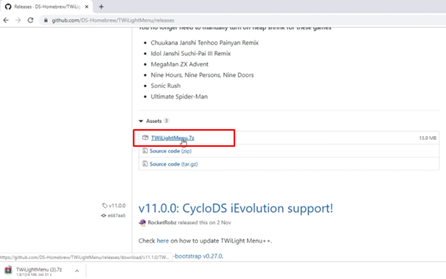
- Now double click on the Zip file you’ve downloaded to open it.
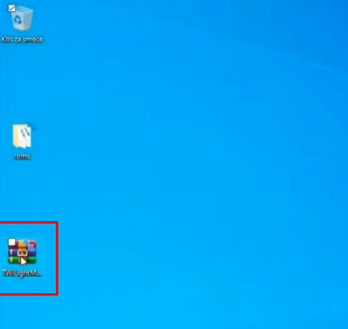
- Select the _nds and roms folder from the zip file and drag it to the SD card folder. Or you can copy it from here or paste it. This process can take a while so keep patience.
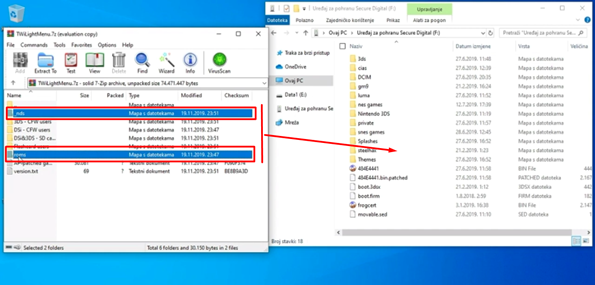
- Once that is completed move the files from 3DS-CFW users folder to your SD card folder again.
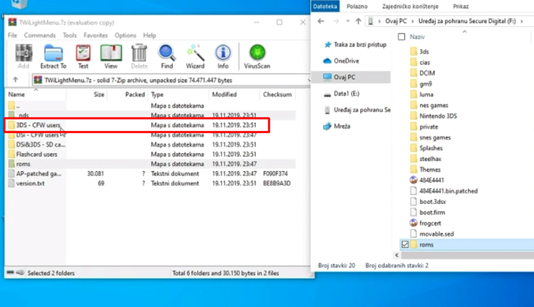
- Copy only these two files from the 3DS-CFW users folder.
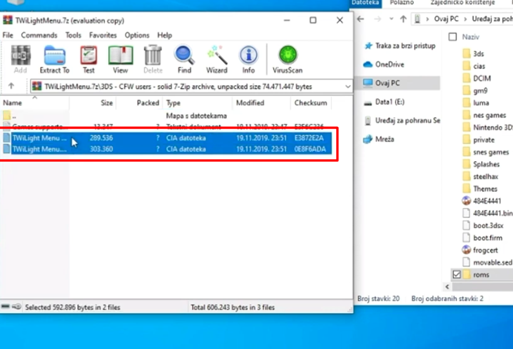
- Now also from inside the DSi & 3DS – SD card users folder select the files and move them to the root or main folder of your sd card.
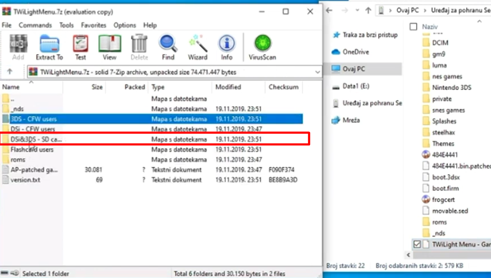
- Copy only these two files from of DSi & 3DS – SD card users folder shown in the image.
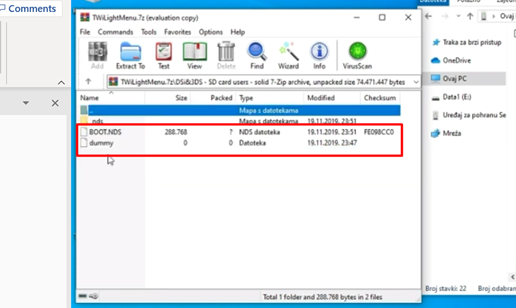
- Then copy all of your game ROMs file in the roms folder of the SD card.
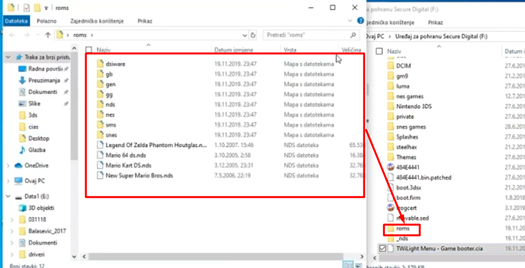
- Now eject the SD card from your PC and connect it again to your 3DS device.
- Now from your 3DS launch FBI program.

- Now after launching FBI go into SD by clicking A.
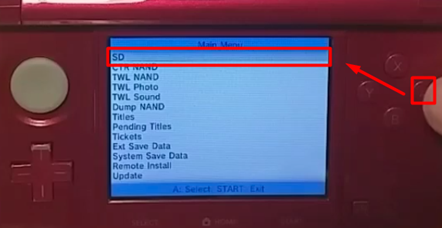
- Go all the way down by clicking this button now.

- Now go into the TWiLight Menu cia and enter it by clicking A again.
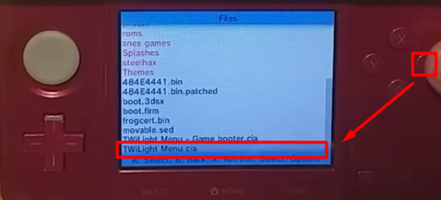
- Now press Install and delete CIA from the option and click A for confirmation in the next screen.
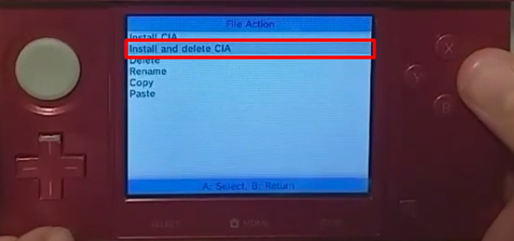
- After installation is completed press the home button for closing FBI.
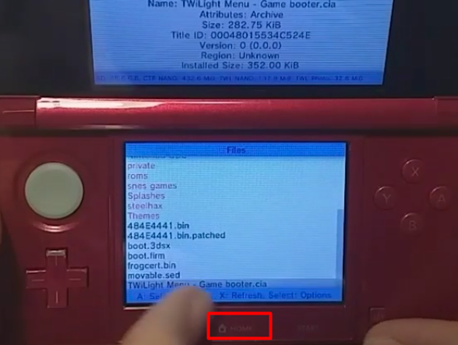
- Now you’ll get the new TWiLight Menu app that will show on your screen.
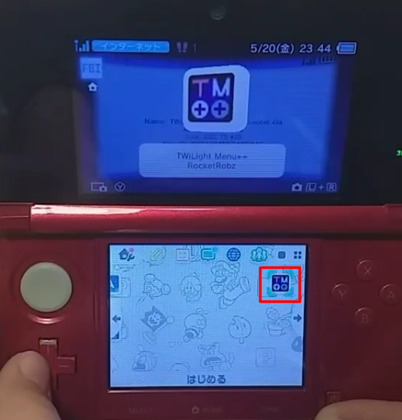
- Select your consol from here, select the first one it gives you or click A to continue.
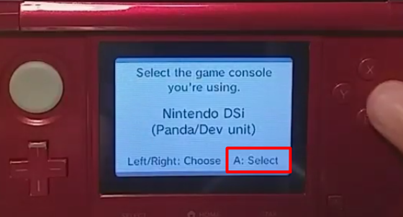
- It might take a long time to load but when it loads you will get the Nintendo DS-like interface and press last played will appear her box.
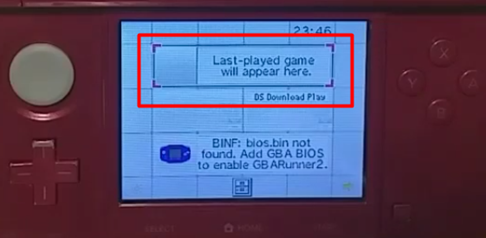
- From there find your roms folder and click A to go into the folder.
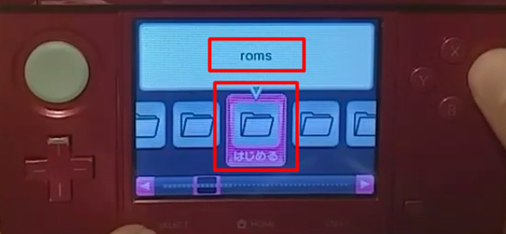
- Then go into the nds folder to find your games.
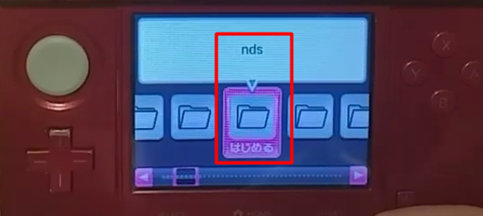
- Now after all of the hard work enjoy the games!.
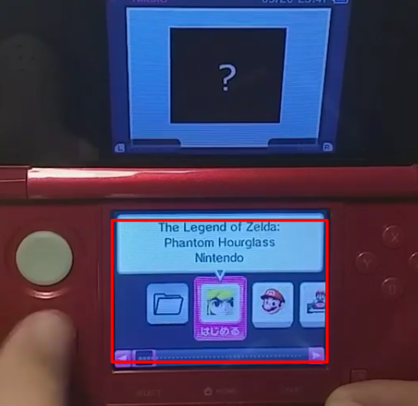
The process is a bit tricky but if you follow all these steps correctly you can do it easily. So, that’s how you install NDS Bootstrap.
Summary: Install NDS Bootstrap
- Download the project.
- Extract the archive.
- Open Terminal and navigate to the project’s folder.
- Run make all.