Do you have multiple Google Accounts? Then you might be wondering how to logout of Google Play on your Android phone and tablet. Let's get started!
Google Play is a Google application store that is found or already installed in any Android devices. It’s an application where Android users could purchase or install tons of apps, watch movies, listen to songs, and more. It’s for this reason why there are over a billion users of Google Play, in connection with Android users, around the world.
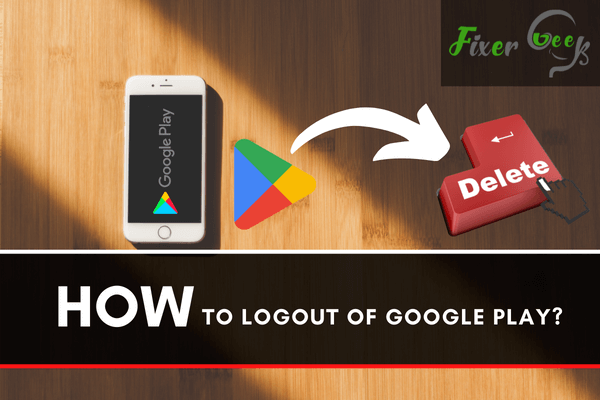
How to Use Google Play?
For you to have access to the offers of Google Play, you must make sure that you are an Android user. Google Play can be accessed through your computers or your phones. Once you have it, you can log in using any of your Google accounts. Once you’re already logged in, you are free to explore what Google Play offers.
However, what if you want to change the Google account that’s linked to your Google Play? Or what if you want to log out because you might replace or sell your phone? Well, that’s actually easy.
We have listed the steps you need to follow. The first set of steps is for you to use if you want to log out of Google Play from your phone. The second set is when you want to log out of Google Play from your computer.
How to Log Out of Google Play from Your Android Phone?
- Go to your Google Account. At the top portion of your Google play, you could see a round icon with your Google profile account in it. If you have a Google account but don’t have a profile picture, you could seed the first letter of your Google name. Once you saw it, tap on it, and the name of your Google account signed in will pop out.
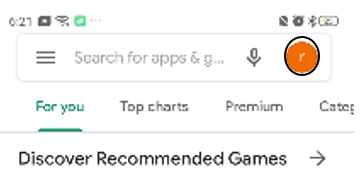
- Go to the "Manage account on this device” section. After that, tap on your Google name account from the option. It is usually located at the bottom portion of the options.
- Tap on the "Remove" option at the lower portion of your account besides sync now.
- Tap on delete from the pop-out. A message confirming if you are really deleting your Google account will pop out. If you are sure, tap on “Delete", but if you want to change your mind, just tap on "Cancel."
Once you’ve followed those steps, you are now signed out of your Google Play account. If you want to sign in with another account, you can tap sign in and enter your Google account.
How to Log Out of Google Play from Your Computer?
- Go to your Google account. At the top portion of your screen, you could see a round icon with your Google profile account in it. If you have a Google account but don’t have a profile picture, you could seed the first letter of your Google name. Once you saw it, click that one, and the name of your Google account signed in will pop out.
- After that, simply click on the Sign Out option. A new window will pop up, giving you the options of choosing another account or removing any of your signed in accounts. If you want to sign in with another account, click choose another account and sign in. However, if you want to remove your account, you can click on Delete account. If you chose to remove the account, follow the next step.
- Click the name of your account. Once a window pops up, simply click "Yes, I'm In". You will be asked if you want to remove your account. If you are sure, click “Yes, I’m In", but if not, then just click on “Cancel".
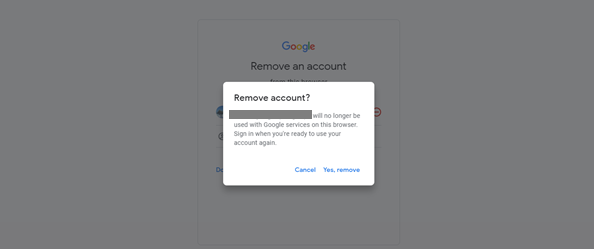
Summary: logout of Google Play
- Open the Google Play Store app.
- Tap the three horizontal lines at the top left of your screen.
- Tap "Account".
- Tap "Settings"
- Hit Sign Out.
Conclusion
As you can see, it’s actually pretty easy to log out of your Google Play account whether on your Android phone or PC. Just make sure to follow the steps we’ve mentioned above.