Access denied error is one of the most annoying problems in Google Chrome browser. Millions of users run into this problem every day, but there is a quick fix to resolve it quickly. This article will show you how to fix access denied error in Google Chrome within few minutes so that you can stay focused on what's important at hand.
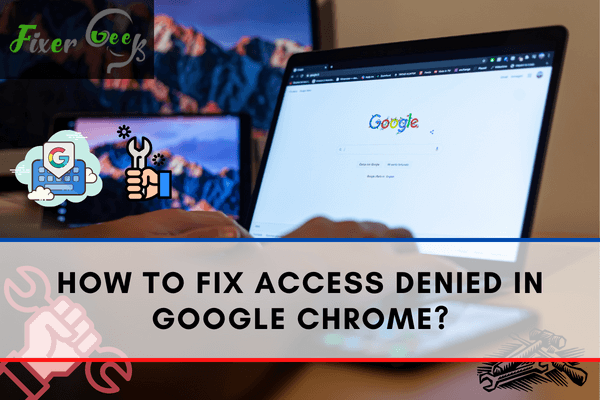
Does it feel like your Google Chrome is not cooperating with you because of the "Access denied" issue that you are encountering? Among the most common reasons for this problem are your firewall and antivirus setting. Alternatively, it can be due to network or browser or server-related issues.
Fortunately, there are a few ways to fix that
The first solution is to first terminate all the factors in your computer that might have been disabling you to access Google Chrome. Simply follow these methods.
Troubleshooting Your Internet Connection
One factor that affects the performance of most computers' application is the internet connection. For you to not waste time, make sure that you have a good internet connection before doing the other steps in fixing access denied problem.
- You can check this by going to your Computer's Settings and looking for the Network & Internet option.
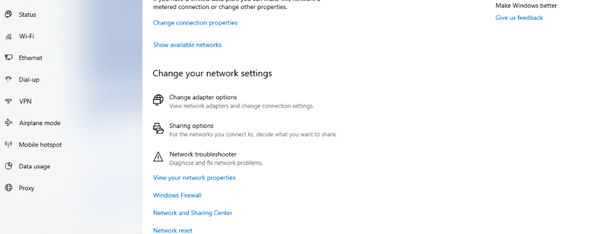
- If it appeared that there is a problem in your internet connection, troubleshoot it by clicking on "Network Troubleshooter."
- If there are no internet connection problems detected, the window below will pop out. If it turned out that there’s a problem in your internet connection read, fix “Wifi Connection Issues on Windows”.
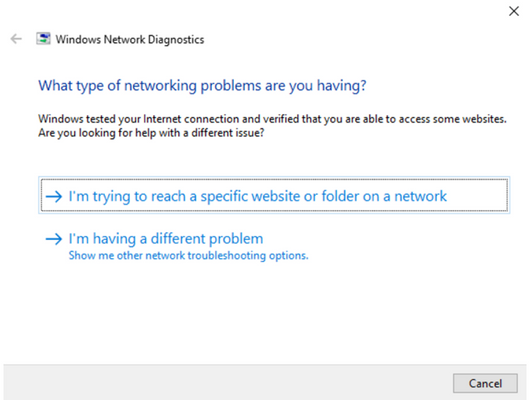
Clearing Browsing History
If you use your Google Chrome for browsing yet you just encountered this problem, it is suggested to first clear your browsing history. Here’s how:
- Click the three vertical dots on the left top portion of your Google Chrome. From the menu, click on Settings.

- Go to the Privacy and security category then click on "Clear browsing data”.

- A new window will pop up. Simply click the down arrow beside the time range and change it to "All Time."
- Once you changed it, you can now click "Clear data", and your browsing history will be cleared in a few seconds.
Resetting Your Google Chrome Setting
One method to fix this problem is to reset your Google Chrome setting. Here are the steps to do so:
- Similar to deleting your browsing history, click on the three vertical dots icon on the right top portion of your Google Chrome and select Settings.
- From the bottom part, look for the “Advanced” option with a down arrow on its side.
- Click the down arrow to open more advanced settings.
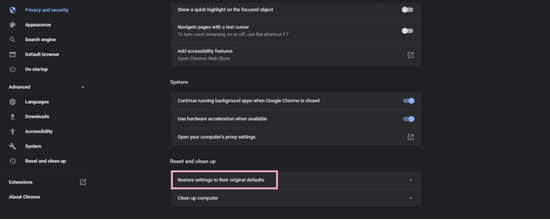
- Search and select the "Restore setting to their original defaults" option. From the popup menu, click on "Reset setting". After resetting, go back to your Google Chrome and try if you are still encountering the problem.
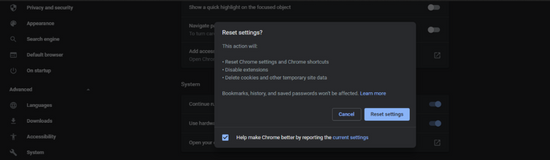
Disabling Antivirus Program
Antivirus programs usually block any unrecognized browsers. Thus, try to temporarily disable your antivirus and check if it will solve your problem. However, temporarily disabling your antivirus program depends on the antivirus you have.
Summary: Fix access denied in Google Chrome
- Open the Google Chrome browser.
- Click on the three-dot menu in the top right corner of the Chrome browser.
- Click on settings from the dropdown.
- Select "Show advanced settings" from the bottom of that screen and click on Content Settings under Privacy.
- On the next screen, look for "cookies" or "cookies and site data" section and select "Allow local data to be set(recommended)."
- Click Done.
Conclusion
These are the most basic ways on how to fix Access denied problems in Google Chrome without having to ask help from computer experts. By following the steps above, you can gain access to your browser in no time.