Are you a Java beginner and want to learn how to make an operating system? It is not easy, you will have to study hard. But before we get into the hard stuff, let's start by looking at an overview of what it takes. For the purpose of this example, we'll be building our own Operating System from scratch. If you've ever had experience in programming languages such as C or assembly, then you're well on your way.
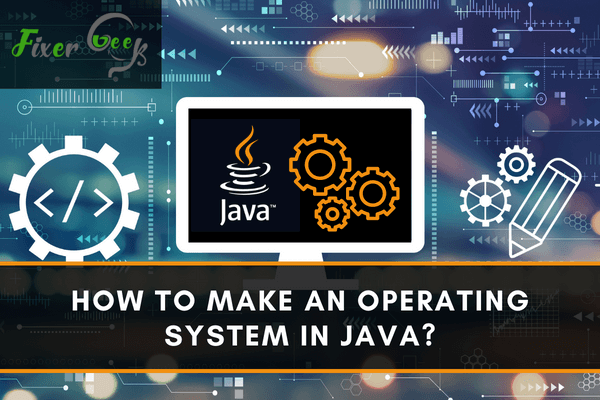
People have been claiming and believing for years that it is impossible to develop an operating system using Java. However, few people are aware that a group of researchers was successful in developing a Java-based operating system.
It's understandable if you've never heard of it. JX was the name given to the operating system. So, in this post, we will take a closer look at the Java-based operating system and try to understand what’s so special about this new system.
What is JX Operating System?
The JX is an experimental operating system developed by Michael Golm in 1996 when Java was terribly slow. The main objective of JX is to experiment with Java programming and observe what happens if someone builds an operating system in Java.
Nonetheless, as previously noted, the JX project was primarily created for research purposes and it was never intended to replace other operating systems such as Windows or Linux. Therefore, you shouldn't anticipate much from the JX operating system.
Using the JX Operating System
Before we proceed, make sure that you have Oracle Virtual Box Manager installed on your computer. If not, install it first so that you can run the JX operating system on your device.
Once installed, go to http://www4.cs.fau.de/Projects/JX/ to get the operating system. The most recent version available should be 0.1.1.
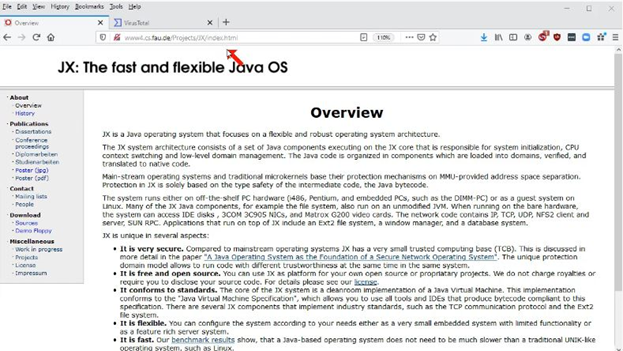
Once the download is finished, use your Explorer to locate the file. The file must then be given the ".img" extension.
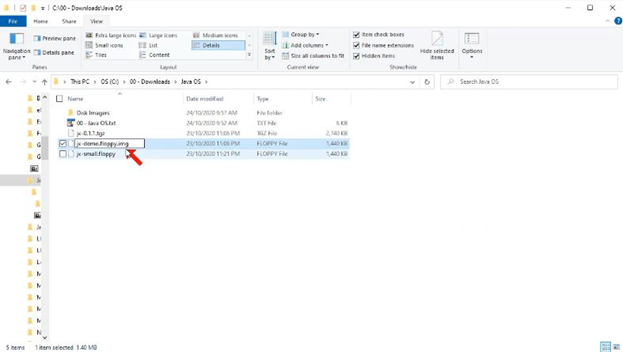
Now let us launch the Oracle Virtual Box Manager. You must now create a new Virtual Machine. You can do so by clicking the "New" button at the top of the window.
You will be prompted to name the new Virtual Machine. It is critical that you select the "Other" and "Other/Unknown" options for "Type" and "Version."
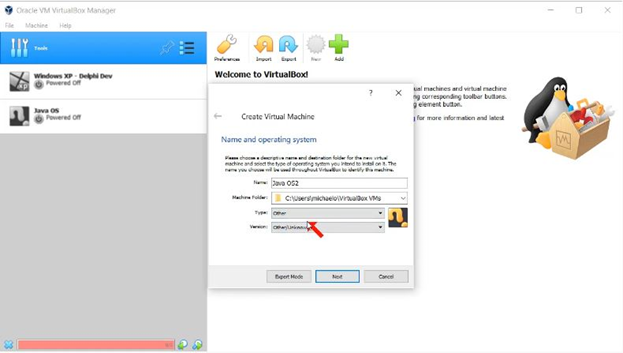
When asked how much space you want to provide for the Virtual Machine, choose "512 MB" to be safe. And, before you click "Create", don't forget to choose the "Use an existing virtual hard disk file" option. This is important because we don't use a virtual hard disk here.
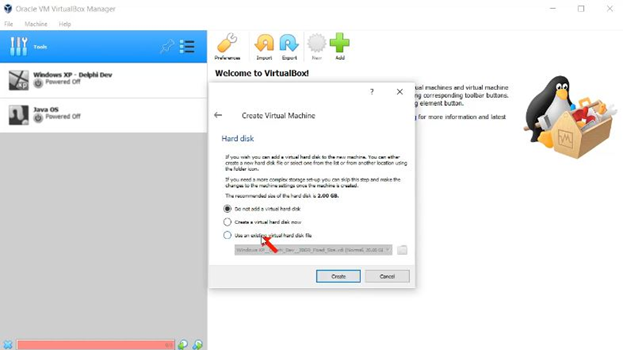
Voila! You've now created a new Virtual Machine that will run the JX operating system. Your new Virtual Machine should be visible on the left side of the screen. To start the Virtual Machine, press the "Power" button.
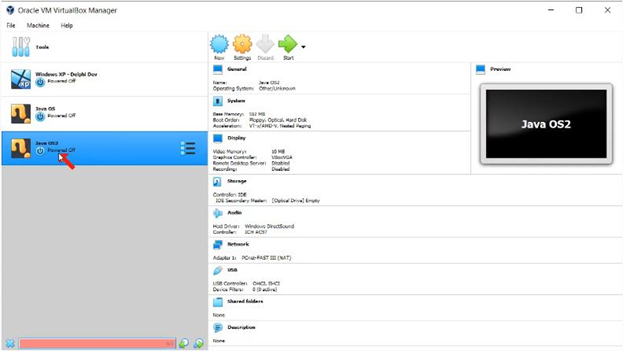
Before you can use the JX operating system, you must first make some basic adjustments to your virtual computer. Go to your Virtual Machine's "Settings" section.
Under the “Settings” section, you’ll see the “Storage” option. Select it and choose the “Add Floppy Disk” icon on the bottom part of the screen. In the drop-down menu, select the “Floppy” option.
Now you should see a new “Floppy Disk Selector” window. Click "Add" and then choose the JX operating system's IMG file.
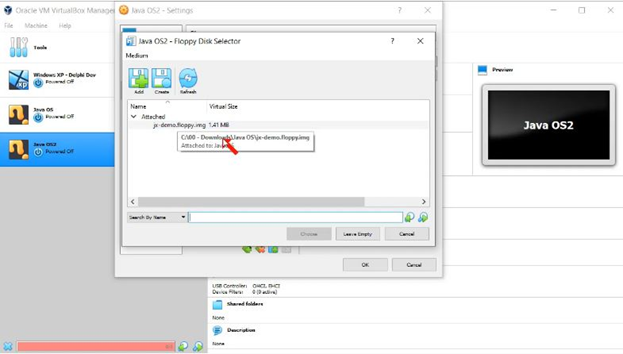
After you've made all of the necessary changes to your Virtual Machine, you should see something like this on your screen. Check that every section has been properly adjusted so that the JX operating system can run on your system:
At this point, you can start using your JX operating system. On your virtual machine, press the "Power" button. If everything works smoothly, you should see the JX operating system on your screen like this.
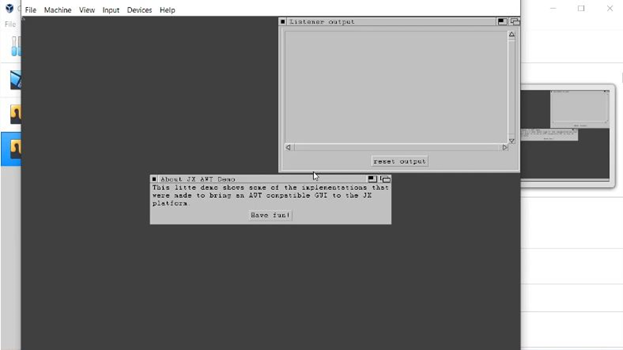
Summary: Make An Operating System In Java
- Get JDK
- Make the Folder for your Operating System
- Make the Project and File
- Write The Code
Conclusion
Congratulations, you can now run the Java-based operating system on your computer! It will only take a few hours for you to explore the entire system. Essentially, the operating system provides certain fundamental functions to its users.
So, back to the important question: "Can an operating system be written in Java?" The answer is definitely YES! Will it, however, be helpful to develop one? It depends, but if it’s for educational purposes, the answer is yes.