When you run your own website, it is important to have a wide variety of tools that you can use. These tools should help you to do work more efficiently or they should make your job easier. Of course, no matter how much work these tools can do for you, there is still the matter of actually using them. One such example is Java applets. If you're like a lot of website owners out there, though, I'm sure it can be quite a bit of a hassle to get used to using Java applets on your site without putting in a significant amount of work into them.
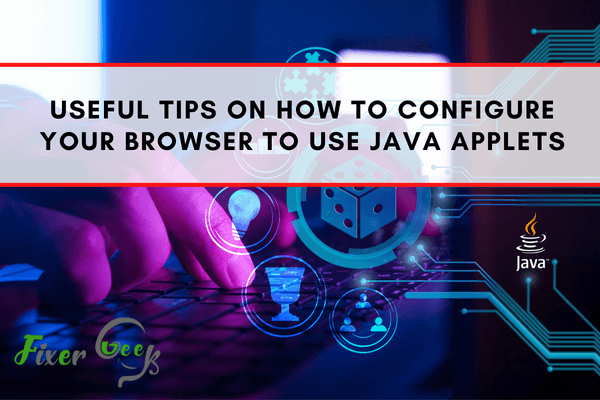
Java applets are useful in various ways to make your work easier. If you are experiencing some challenges when browsing some of your content, java applets may be the ones to get you up and running. Java applets are an application that is a bit smaller in size, and their design allows them to run within other applications or programs.
One notable thing with the java applet is that it is not an application in its entirety but can be used from an operating system. Many advantages come with the usage of the java applet, some of which we will discuss here.
Java applets are compatible for use in computers and different browsers, making them preferred by many users. The use of java applets allows for fast execution of commands in a computer because they are cached. Users enjoy reduced program runtimes when browsing, which gives java applets the node to be acceptable in various organizations.
In our discussion, we will highlight how an individual can use java applets in different browsers.
Getting Java Content in the Browser
- The first thing is to ensure that you have java on your computer. If your personal computer does not have java, you will be required to open your browser and download one.
- Having downloaded java, you can now go ahead and configure it on your personal computer. You need to locate the search bar on the bottom left of your personal computer and type ‘java.’
- Click on the java application to open the dialogue box under the header, java control panel. At the top side of your java control panel, there are various tabs. Here, it would be best to choose the security tab, which gives you multiple options on the drop-down list. Click on the box next to ‘Enable Java content for browser and Web Start applications. Doing this will commence the process.
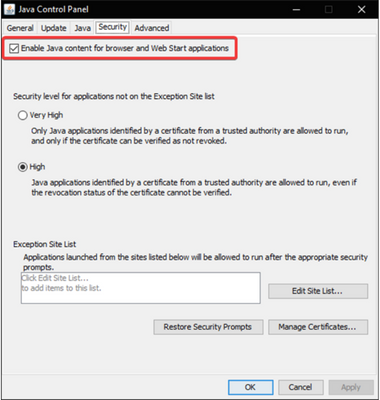
How to Enable Java Applets in Google Chrome?
If you want to enable Java applets in google chrome, you need to install the internet explorer tab. Here are some simple steps to guide you on installing the internet explorer tab on your personal computer.
- Firstly, you need to visit the chrome web store and in the search box, type, internet explorer tab (IE Tab).
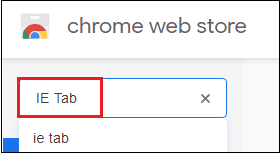
- A search will give you access to a dialogue box under the name extensions. Click on the Internet Explorer tab icon.

- This will direct you to another dialogue box under the heading, chrome web store. Have a look on the far right inside the dialogue box and choose the Add to Chrome option.
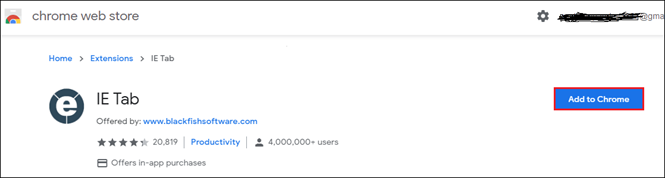
- At this point, you will be prompted to add the internet explorer tab. Select Add Extension for the internet explorer tab to be recognized on your personal computer.
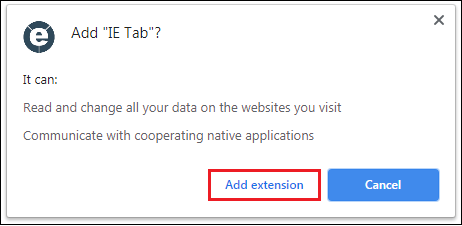 Having added the extension, you can now locate the internet explorer tab icon, which is located on the right side when you open your chrome browser. Click on it to download.
Having added the extension, you can now locate the internet explorer tab icon, which is located on the right side when you open your chrome browser. Click on it to download.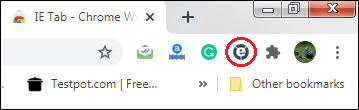
- Here, you will get the downloaded file at the bottom left of your personal computer. Double click on that file. This will direct you to yet another dialogue box named open the file-security warning. Inside the dialogue box, a prompt will ask you if you want to run the file. Choose run and wait for the installation process to be complete.
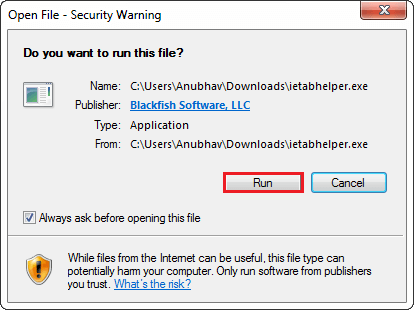
- The result after running your file is such a page, as shown below. This will allow you to use java applets more conveniently.
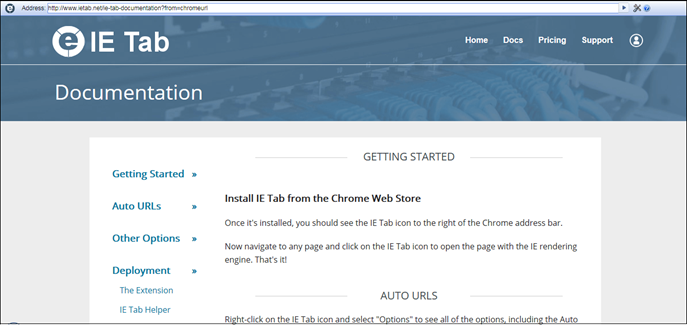
Summary: Useful Tips on How to Configure your Browser to Use Java Applets
- In order to configure your web browser to use Java Applets you will have to first check if you have Java already installed on your computer.
- To check if you have the latest version of Java, go to the main Java website at www.java.com, where you will find free updates and downloads.
- If you do not have any version of Java installed, all browsers including Internet Explorer, Firefox and Safari will prompt you automatically to install the software when required.
- Once the process is complete, your browser should be configured and ready to run Java Applets without any problems or prompts.
- However, if you an older version of Java installed on your computer then there is a slight chance that your browser might require some further configuration in order for it to run Java Applets correctly.
- In such a scenario there are two ways in which you can configure your browser to use Java Appletswith an older version of the software (i.e. lower than 7):
- First, if your browser is Firefox or Internet Explorer 9 or above then follow these instructions:
- Go to Control Panel (Start - > Control Panel) or search ‘Java.
Conclusion
Java applets have been adopted in various personal computers because of their overall contribution to browsing. Apart from shortened runtime for different browsers, having cached memory also makes browsing life even livelier. Your browsing life is now likely to change for the better.