You might get the following error message when trying to run Java applets in your browser: "Sorry, this applet cannot run on your computer". The reason for this is that there are security settings that prevent Java Applets from running. These settings should always be set to "High", but some of them can be lowered to perform actions like playing a game.

Java applets are small Java programs that are meant to run in a web browser. However, sometimes they do not run in your browser.
For a Java applet to run in your browser you need to have Java installed on your computer. Most computers do come with Java installed. This may also happen if Java is not installed on your computer. If you have installed Java recently, your browser may not recognize the installation and you may need to restart your browser.
Sometimes, applets may not run because you may have an older version of Java. All you need to do is go to the Java download page and download the latest version of the Java Runtime Environment (JRE) for free.
In this article, we will explore the steps for getting Java Applets to run in your browser.
How to Enable Java Content
- Click on Start and then type Configure Java on the run box. Then click on the Configure Java app to open it. Make sure “Enable Java content for browser and Web Start applications” is selected.
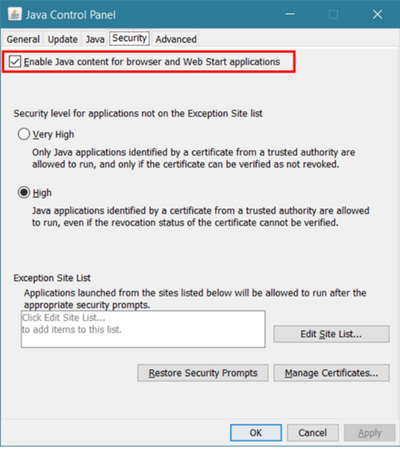
- Click OK and you are all set to go.
- If the check box was already checked, you may have to enable Java applets for your browser, as outlined below.
- The easiest way to run Java applets is in Internet Explorer. If they are not running in IE, do the following.
Enabling Java in Internet Explorer
- Click on the Tools icon in the IE window (it looks like a cog). Then select Internet options.
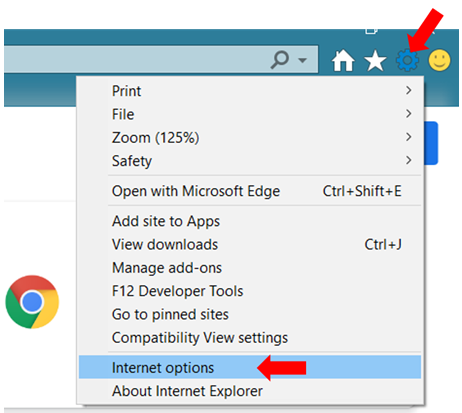
- On the Internet options tab select the Security tab and then Custom level.
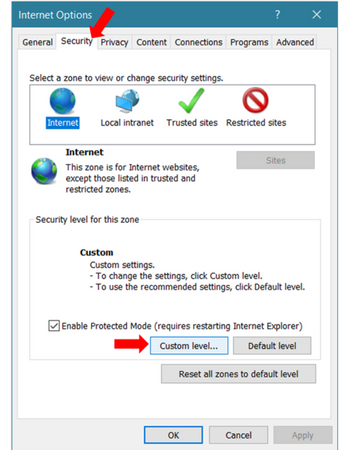
- Scroll down the list of options till you see Scripting of Java applets and ensure that the Enabled radio button is selected.
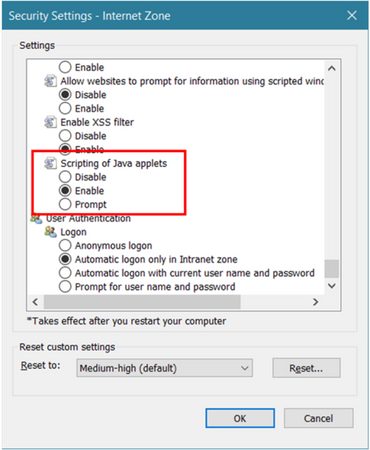
- Click OK. Close IE and restart it. Java applets should work now in the browser.
Enabling Java in Microsoft Edge
To see a page with Java applets in Edge, the best way is to open it in Internet Explorer. To do this:
- Click on the Settings option (top right-hand corner of Edge and it looks like three dots).
- Then select More Tools. From the drop-down menu that pops up.
- Next, select Open with Internet Explorer. That is it!
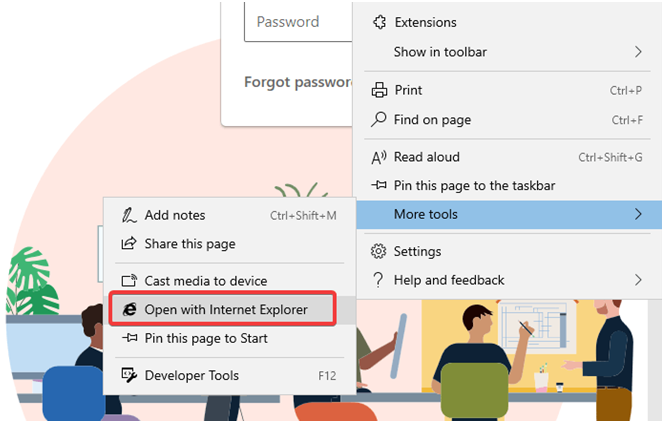
Enabling Java Applets in Google Chrome
Google Chrome from version 42 and above no longer supports Java. This is because of security concerns. So you need to use a workaround to view Java applets in Chrome.
- From the Google Chrome store, download IE Tab extension.
- After that, you need to download the IE Tab Helper application by clicking on the IE Tab extension icon on Google Chrome. The IE Tab Helper automatically downloads. This simulates Internet Explorer in Chrome and allows Java applets to run.
Enabling Java in Firefox
Here is how to enable the Java Applets in Firefox:
- Open the Firefox browser.
- Click on Tools and then select Add-ons.
- In the Add-ons window, select Plugins.
- Select the Java plugin.
- Enable the Java plugin to use Java on Firefox after restarting it.
Enabling Java in the Safari Browser
- Start Safari. Select Preferences.
- In the Preferences, select the Security option.
- Make sure to check the Enable Java checkbox to enable Java in Safari.
Enabling Java in Opera
- Start Opera. In the address bar and type opera:plugins to display all the Opera plugins.
- Scroll down the list of plugins and make sure to select Enable for Java.
Summary: Why Are Java Applets Not Running in My Browser?
- You will need Java to use this applet.
- Check your java-enabled web browser to see that it is installed.
- Confirm your operating system and browser version information.
- Confirm that the Java plug-in is enabled in your web browser.
- If you don't want to use Java, you can still view the graphic by downloading it from the NOAA website.
- If a specific aspect of the applet doesn't run, it is because Java isn't compatible with your software.
- If you are on a Mac computer and have a Safari browser, you may need to enable JavaScript for the applet to load.
- If you are operating a Windows XP machine, you may need to enable ActiveX for the applet to work in Internet Explorer.
- I would recommend installing the most recent version of Java, which is Java 17 at this time (September 2021).
Conclusion
Any site with Java applets may not display properly in your browser window. There could be many reasons for that. Either you do not have Java installed or the version of Java on your computer may be old.
This can be remedied by downloading the latest version of Java for free. Other reasons could be that Java has not been enabled in the browser you are using. We hope we have provided a solution for this problem in this article.