It might seem hard at first, but let me assure you that once you understand how Java applets work, you’d be able to tell whether your browser can run Java applets or not.
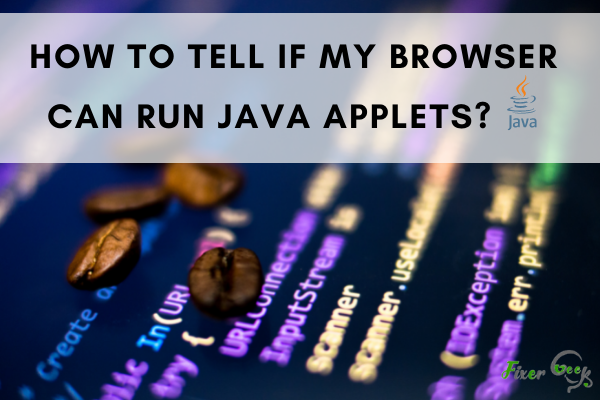
Java applets are portable java programs embedded in HTML pages. It runs inside the browser that gives dynamic and entertaining features to a website. Applets are not considered stand-alone programs. Instead, applets run within an applet viewer or a web browser.
So how can we say that your browser can run this java applet? First, make sure Java is installed. Then make sure that Java is enabled on your browser. Different browsers have different settings on enabling Java. Below are different browsers and instructions to enable Java.
Internet Explorer
Today the only browser with the latest updates that support Java in Internet Explorer. So how to install Java on your Internet Explorer browser. Just follow these steps.
- Find and click the Internet Explorer icon and go to Java.com.
- Select the Free Java Download button, and then select Agree and Start Free Download. If you are prompted for an administrator password or confirmation, type the password, or provide confirmation.
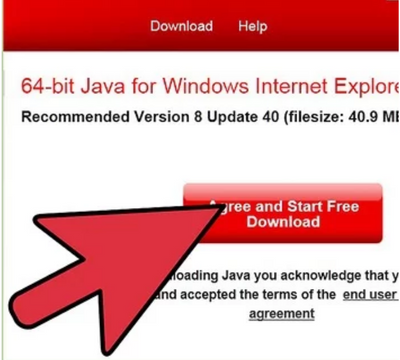
- On the notification bar, select Run. If you are prompted for an administrator password or confirmation, type the password, or provide confirmation.
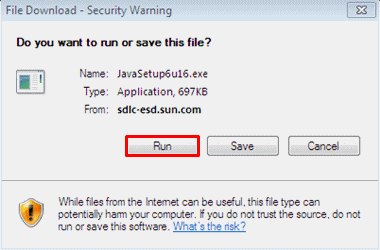
- Select Install > Close.
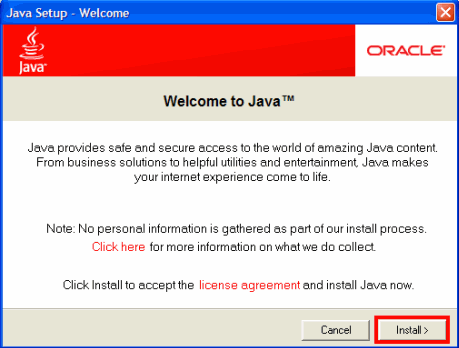
- If you are having problems installing or using Java, you can visit Java Help Center.
Once you are done installing Java on your Internet Explorer browser, you can enable it on the browser; below will be the steps.
- On Internet Explorer, open the browser, then click Tools, and then Internet Options.
- Then select the security and select the Custom Level button.
- Scroll down to Scripting of Java applets.
- Make sure the Enable radio button is check.
- Click OK to save your preference.
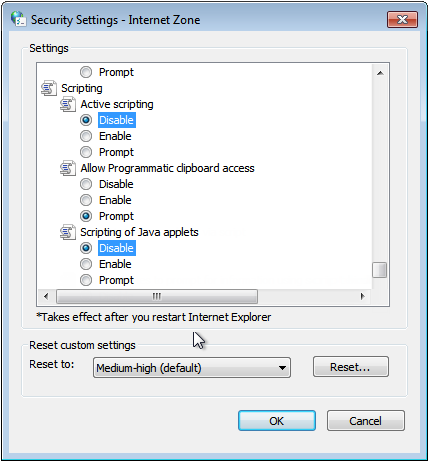
Nowadays, modern browsers like Chrome, Firefox, Safari, Microsoft Edge, and Opera do not support Java. But why? The reason is the risk for security and other issues. Since java programs are widely used, there could be severe problems when malicious parties try to attack these vulnerabilities. Another reason is that Browsers require Java plugins that depend on NPAPI (Netscape Plugin Application Programming Interface). Today, most of the well-known browsers have dropped the support for that.
Chrome
Google Chrome version 42 and up no longer web pages with embedded Java applets. But you use these options:
- IE Tab Chrome Extension to install Java on your chrome browser.
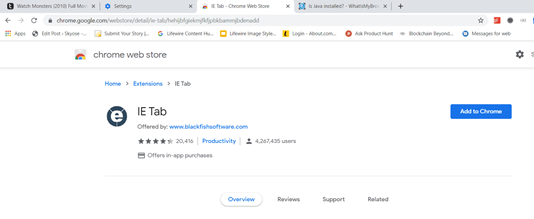
- Install the CheerpJ Applet Runner Chrome extension to run Java applets from within chrome.
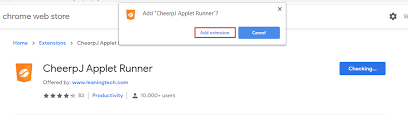
Firefox
The latest updates on Firefox dropped support on Java. But if you want to run Java on this browser, you can try using older versions of it. Then follow these steps to enable Java on your Firefox browser.
- Open the Firefox browser or restart it if it is already running.
- From the Firefox menu, select Tools, then click the Add-ons option.
- In the Add-ons Manager window, select Plugins.
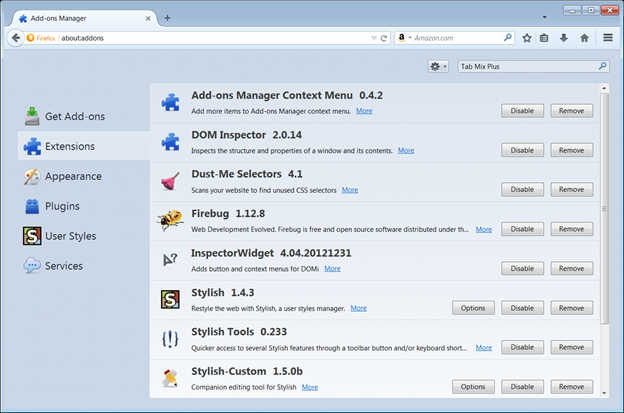
- Click Java (TM) Platform plugin (Windows) or Java Applet Plug-in (Mac OS X) to select it.
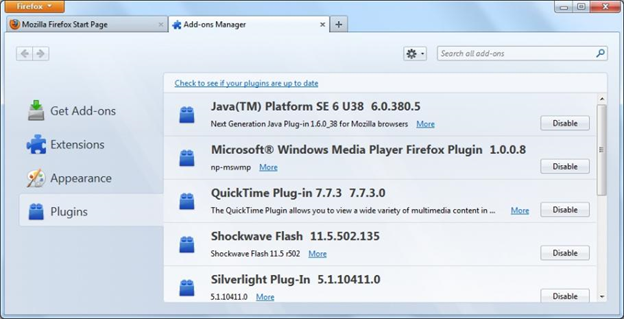
- Check that the option selected is Ask to Activate or Always Activate or on older Firefox versions. Click on the Enable button (if the button says Disable Java is already enabled).
Safari
Safari's latest version from 12 and up does not support Java. You can use older versions of Safari 11 and below if you want to run Java on your browsers. To enable it, you can follow these steps.
- Open Safari browser then chooses Preferences. Then select the Security option.
- Select Allow Plug-ins, then select Manage Website Settings.
- Select the Java item, then choose an option among “Ask, Allow or Allow Always” in the pulldown list whenever you visit other websites.
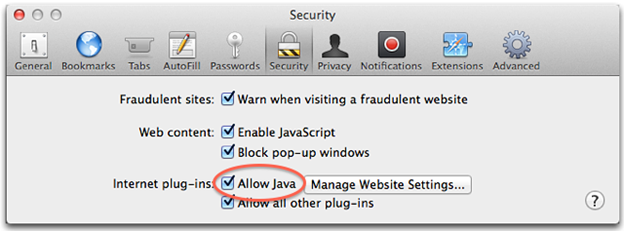
- Once finished, click Done. You can now close the Safari Preferences window.
Opera
Opera 4.x and up browsers for Windows do not use Java, but an embedded version already inside the Opera Web browser.
Microsoft Edge
Microsoft Edge also dropped support for Java so that Java plugins will not work on this browser.
Finally, you can verify the latest Java version on your browser using Java Web Start. It is an application that checks the website to see if an updated version of the app is available. If so, the app is updated and launched from the local copy of the application.
Summary: Tell if my browser can run Java applets?
- The first thing to do if you are trying to run a Java applet in your browser is to see if Java is installed on your computer.
- This can be done by opening the Windows Control Panel and looking for the Java icon (looks like a coffee cup ).
- Clicking on the icon will open up the Java Control Panel.
- In the Java Control Panel, the version of Java that is installed on your computer can be found in the General tab in the Java version area.
- The number that appears in this section is your computers current version. (e.g.: 8 update 31)
- If you don't see anything, then Java may not be installed on your PC, or it may have been disabled.
- Visit Download Free Java Software to obtain the latest version of Java.
- To verify that you have enabled Java applets in your web browser after installing, go back to the test page at www.java.com/en/download/installed8.jsp.
- Your computer should display a message stating that You have the recommended Java installed (Version 7 Update 55).