How To Change Default Browser From Edge To Chrome Including Cortana's Use Of Edge Browser?
If you're using Windows 10 and you've noticed that your default browser is Edge, then this post will probably interest you. In this article, I'm going to show you how to change the default browser in Windows 10 from Edge to Chrome. I'm also going to share with you the method of stopping Cortana from using the Edge browser.
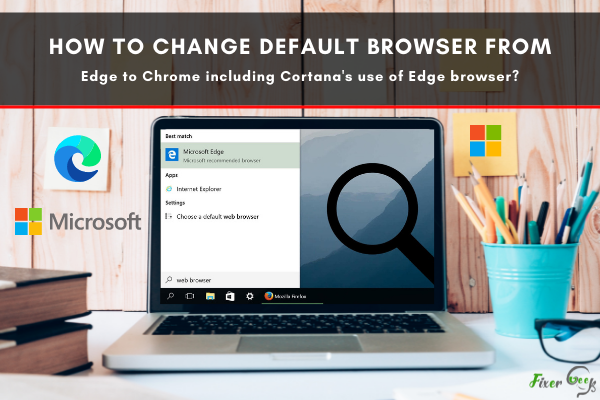
To access the internet, we need browsers. And there are different types of browsers, each with its advantages and disadvantages. What is a default browser? A default browser simply means the go-to browser of your device. If your current default browser is Edge and you wish to switch to Chrome, then this is the right article for you.
Cortana is a wonderful artificial intelligent assistant specifically designed to help you control your Windows 10 device or search the web. Cortana is known to work exclusively with the Edge browser. It is wired this way, but a lot of users prefer using the Chrome browser to Edge. It is no surprise since google Chrome is the most used web browser today.
How To Change Your Default Browser to Chrome
Here are the steps you need to when you change your default browser from Edge to Chrome including Cortana’s use of Edge browser:
Step 1 - Change your default browser
The first thing you need to do is to download the Chrome browser. To do this, you need to go to your settings, then the app, and then click on default apps. Then select Google Chrome as your default browser.
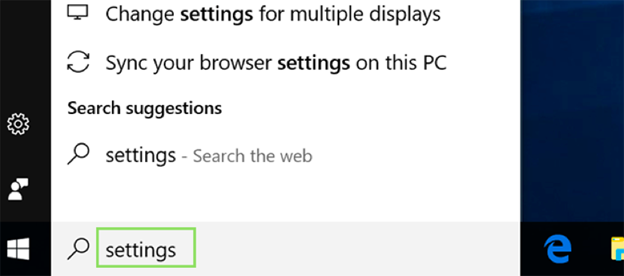
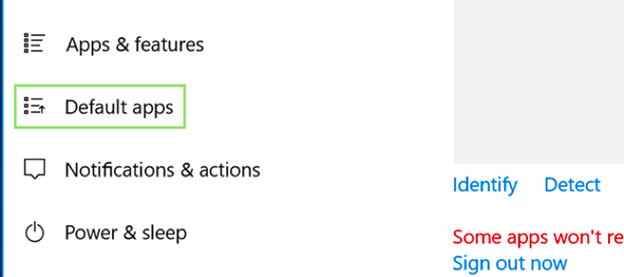
Step 2 - Install an Edge Deflector
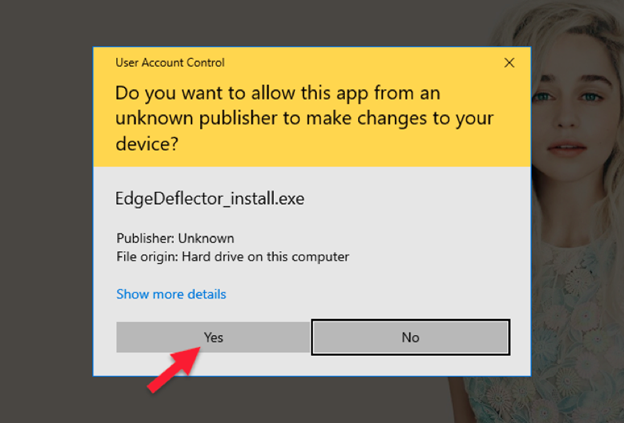
Cortana is engineered to open all your search results through Edge browser even when you have changed your default browser to Chrome. To get it to stop, you have to deflect Edge action. Fortunately, Edge Deflector is a free program that helps redirect your device to use the default browser instead of Edge.
Step 3 - Download Chrometana for Chrome browser
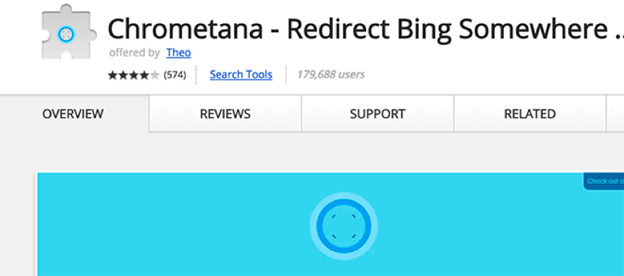
Once you can change your default browser to google Chrome and Cortana can access it, the search will be done with Bing. You need the Chrome extension Chrometana, which is just like the Edge Deflector. The extension will redirect your Cortana to Google Chrome instead of Bing. Then you can redirect all of the Bing searches to the preferred Chrome browser.
Why is Chrome a Good Browser?
Chrome is an amazing browser with notable features, some of which include its browsing history. With Chrome browsing history, you will be able to recover past sites that you have visited. All you have to do is look through your history to find the previous sites that will be arranged on a date basis.
Another amazing feature of google browser is the download. To get a great experience browsing Chrome offers you the option of saving some of your files, sites, documents, or bookmarks either on your browser's storage or on the device directly.
Chrome also offers you a private browsing experience. It has an incognito tab that lets you browse privately. This will prevent hackers from tracking your activity, and you can use this along with the VPN.
We mentioned earlier that Chrome is one of the most widely used browsers, which could be because of its accessibility worldwide. In the past, Google Chrome functioned like Microsoft Edge, but it was then introduced to several other platforms, making it quite popular.
There are also a group of expert engineers that works tirelessly to ensure that the browser is secure and safe for its users. This endears it to a lot of other people.
Final Words
Google Chrome could be your best bet in having a wonderful browsing experience on your Windows. And you could use the same steps to switch to other browser options like firefox, mozzarella, etc. And if your Cortana is giving you issues, then you should get the Edge Deflector to help you have a smooth browsing experience.
Summary: Change Default browser from Edge to Chrome including Cortana's use of Edge browser
- Cortana typically uses the default browser to search the web.
- If you're using Chrome with your default browser, Cortana may fall back on Bing instead of Chrome's search engine.
- The easiest way to change your default browser in Windows 10 is to click the Start button in the bottom left corner of your screen.
- Next, click "Settings" (the gear icon).
- Scroll down and click "System."
- In the left-hand column, scroll down and click "Default Apps."
- Scroll down until you see "Web Browser" (current setting) and click the drop-down list.
- Click "Google Chrome," then close out of Windows Settings.