If you have a Microsoft Edge browser and run into an issue where this browser crashes randomly on the Windows 10, there is an easy fix. This error can be caused by various reasons such as extensions or themes issues, or outdated software causing the browser to crash. If your Microsoft Edge works properly when you use it on another PC then it is likely that there is an issue with your PC settings. To fix this problem, you need to make sure that your computer meets the minimum requirements for running Microsoft Edge.
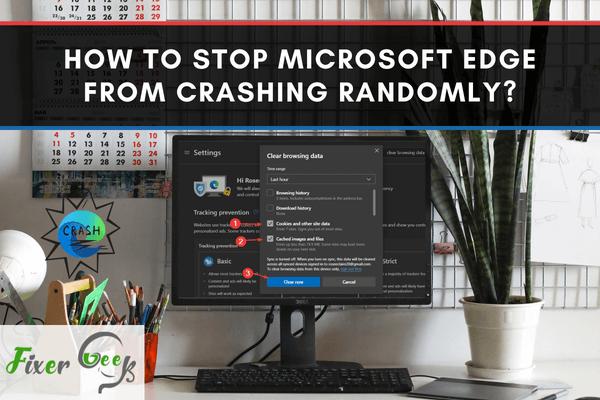
Released in 2015, Microsoft Edge is known to be the successor of the browser Internet Explorer. After all, it has a neater general appearance compared to Internet Explorer and provides more helpful sufficient features.
However, even if Microsoft Edge is top-performing software, there are instances when some issues occur. One of the most vexing issues is when it suddenly crashes, leaving some or even all of the opened tabs disabled. So, what to do when Microsoft Edge crashes? Outlined below are several methods that you can try to solve this issue.
Method 1: Try Freeing up the Memory
Before doing these suggested troubleshooting guides listed below, it is always best to restart your personal computer first. Doing so helps to refresh your computer’s operating system while removing all temporary data that is corrupted.
These corrupted data may be the ones causing the issue. The very first thing to consider is to ensure your computer has sufficient memory to start with. Try freeing up memory by closing all the tabs except for the tab that is showing you the error notification. You should also close all other programs or applications that are functioning.
You may perform this through the task manager. Then, check if the Microsoft Edge crashing problem still occurs.
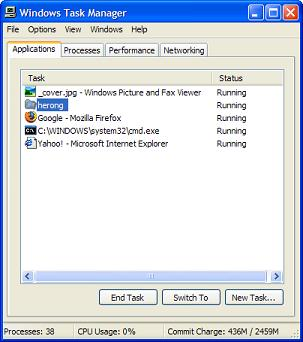
Method 2: Disable the Extensions
There are times when the issue stems from the number of extensions that you have installed in your browser. Some, or even most of these extensions are no longer useful and you might not have noticed they were installed together with your other essential applications.
In order to make sure if the extensions are the culprits, disable them by following the steps below.
- Open the Microsoft Edge browser and click on the dots in the upper right corner.
- Then, select Extensions. Shut down any active extensions.
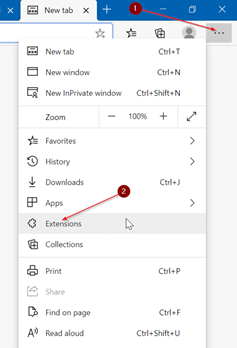
After that, check if the Microsoft Edge random crashing problem still occurs.
Method 3: Repair Edge itself.
Windows 10 actually has a tool that lets its users fix and restore applications that aren’t functioning properly. Thus, you may try utilizing this Windows 10 tool to solve this particular issue.
- Click the Start button.
- Select Settings and then click on Apps.
- Find the Microsoft Edge software portion.
- Select Advanced Options.
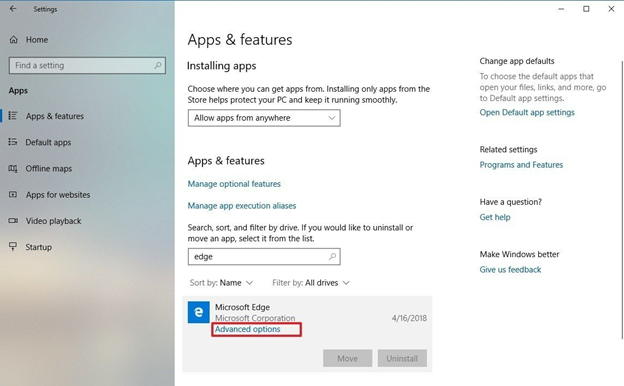
- After clicking the advanced options, there is a reset portion—select Repair. Afterward, check to see if the crashing problem still occurs.
Method 4: Reset Microsoft Edge.
If it seems like fixing the application does not solve the problem at all, then you might need to reset it. Please be informed that doing this will cause you to lose data, including browsing history. For this reason, it is recommendable to make this process your last resort.
Here is how to reset Microsoft Edge
- Click on Start.
- Select Settings.
- Select Apps.
- Navigate to find the Microsoft Edge portion.
- Select Advanced Options.
- After clicking the advanced options, there is a reset portion. Select Reset.
Check to see if the problem still persists once the reset process is complete. Avoid clearing your browser data as it might delete some stuff you intended to keep. Therefore, resetting your Microsoft Edge software should only be the last thing to do to keep your browsers’ essential data intact.
There are also instances when the Microsoft Edge software randomly crashes because of the errors made by their operations. When this happens, just wait for a few seconds or minutes, and the system will restore immediately.
Summary: Stop Microsoft Edge from crashing randomly
- Prevent your tabs from crashing each other.
- Reset Microsoft Edge.
- Turn off Graphical enhancements for the platform by going to Control Panel > System > Advanced system settings> Advanced tab> Performance.
- Run Windows Update to install the latest patches and updates for Windows 10, including the ones that are related to Edge and Microsoft Store.
- Scan your computer with an anti-malware program such as Malwarebytes.
- Download and apply an update patch issued by Microsoft specifically for your version of Windows 10 if available at this link.
Conclusion
Although it could be very vexing if your browser suddenly freezes and crashes, it is still essential to know what to do first or what action to prioritize. That is why it is important to remember these steps so that you would not have to resort to ineffective troubleshooting over and over again.
These simple steps prevent you from executing time-consuming steps that can only lead you to nowhere. Hopefully, you find this article helpful.