How To Fix Netflix Or Amazon Prime Streaming Problems In Microsoft Edge?
Netflix is the most popular video on demand service in the world. It has about 100 million subscribers. And it's growing rapidly. Netflix is available just about everywhere, but not everywhere can you watch all of Netflix's catalog. If you are trying to watch movies or TV shows on Netflix and get an error reading "Playback error, Netflix cannot play the title", then chances are that you're having a network problem and you're not alone. There's a lot of people out there who can't find a way to fix it on their own. Let's see how we could fix this annoying error using microsoft edge browser.
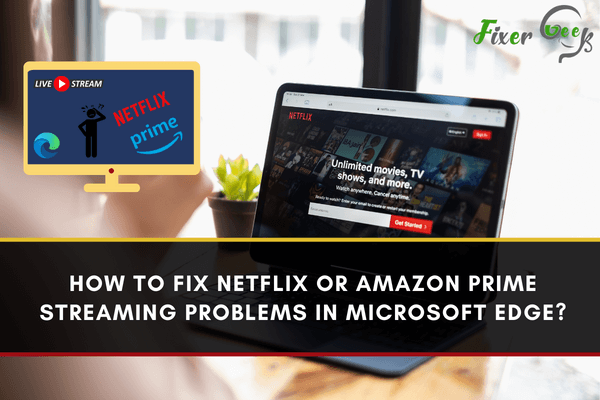
Microsoft Edge is the new default web browser that comes with Windows 10 and becoming more popular among users. As users of the internet, we tend to use plenty of media in various forms in these web browsers.
One of the most popular media platforms is Amazon Prime. We watch plenty of shows on the service for a monthly fee. It is heavily designed to compete with another top competitor, Netflix, by also providing discounts to those who shop at Amazon frequently.
However, plenty of Microsoft Edge users have reported that Amazon Prime fails to load in the web browser numerous times. Missing out on your favorite Amazon Prime shows because Microsoft Edge failed to load can be quite a hassle.
There’s no reason to worry anymore as we are here to help you fix the streaming problems in Microsoft Edge. In this article, we’ll look at the different methods you can do to hopefully fix any streaming problems you’re experiencing in the web browser.
Amazon Prime Not Loading in Microsoft Edge
The methods below will help you fix any streaming and loading problems in Amazon Prime while using Microsoft Edge. We’ll give you a brief rundown on what to do and expand on each method further below.
Summary of Methods:
- Repair Microsoft Edge.
- Reset Microsoft Edge.
- Run the Microsoft Store Troubleshooter.
- Other methods you can do.
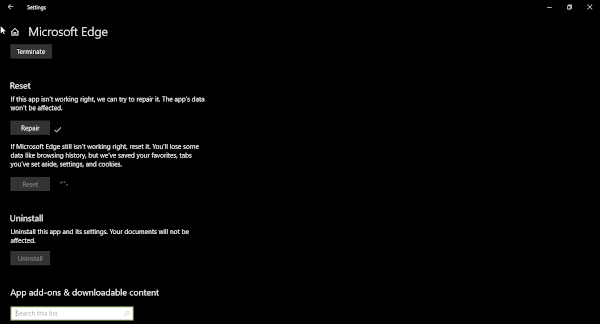
Method 1: Repairing Microsoft Edge Browse
- Press the Start button on your desktop and navigate to Settings.
- In Settings, go to Apps and then the Apps & Features tab.
- In the Apps & Features tab, you’ll want to look for Microsoft Edge on the list. The list is arranged in alphabetical order so you shouldn’t have trouble finding the browser.
- Next, click on Repair. This will let Windows automatically look for any problems that Microsoft Edge might be experiencing at the moment.
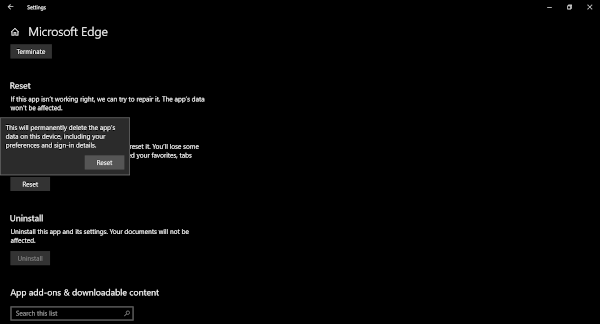
That’s it, Windows 10 should’ve automatically repaired any problems Microsoft Edge was having. Try to stream Amazon Prime again to see if it worked.
Method 2: Reset Microsoft Edge
Another simple solution to fix streaming issues is to reset Microsoft edge entirely. The procedure to do so is fairly similar to repairing the browser but with one difference. Follow the steps below.
- Press the Start button on your desktop and navigate to Settings.
- In Settings, go to Apps and then the Apps & Features tab.
- In the Apps & Features tab, you’ll want to look for Microsoft Edge on the list.
- Instead of pressing Repair, you’ll want to click on Reset. This will return all of your Microsoft Edge settings to their default state.
In most cases, this should solve the streaming issues in Amazon Prime. If it doesn’t, you can try doing the method below.
Method 3: Use the Microsoft Store Troubleshooter
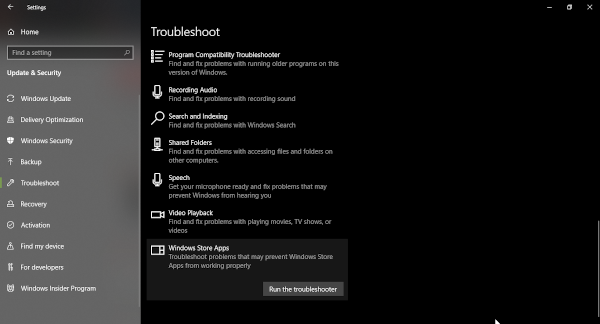
Windows 10 has a built-in automatic troubleshooter for the Microsoft store. To run it, follow the steps below.
- Press the Start button on your desktop and navigate to Settings.
- In Settings, you’ll want to go to Update & Security and then click the Troubleshoot tab.
- Next, find and select the Windows Store Apps.
- Finally, click on the Run the troubleshooter button.
Wait and let the troubleshooter do its thing. Once done, open Microsoft Edge and try streaming Amazon Prime again. It should, for most cases, have fixed the streaming issues.
Other Suggested Methods
If none of the above worked, we recommend trying these other methods out:
- Restarting your device.
- Pause any other internet activity in the household.
- Make sure your web browser is up to date.
- Check if your internet connection is stable.
- If you have any proxy servers or VPN running, disable them.
Summary: Fix Netflix or Amazon Prime streaming problems in Microsoft Edge
- Turn on PlayReady DRM in Microsoft Edge.
- Using smooth streaming.
- Clear browser cache and cookies.