How to stop Microsoft Teams from popping up? This came up recently, so I thought I'd share how to do it. This is for those of you that might not be familiar with this service or aren't using it and want to stop the screen from popping up.
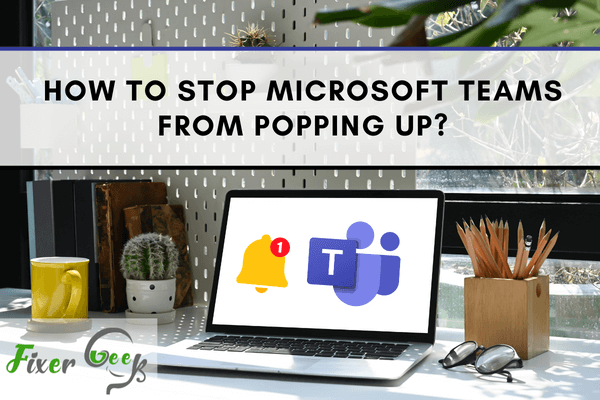
Annoyed with the Microsoft Teams suddenly popping up? Maybe you tried to solve the problem or uninstalled the software a few times already!
So it’s time to fix it once and for all. I’ll try to feature all the likely causes and possible solutions for this problem. Follow along!
What are the Likely Causes?
Microsoft Teams is a communication medium from Microsoft. You can do video calls, chat or meetings or these sorts of things exactly like Zoom or Google Meet.
But everyone doesn’t use Microsoft Teams. But as they have Microsoft accounts Teams may send various unwanted notifications and they may be annoying. Many people tried uninstalling but they also didn’t get the solution.
There are many ways to solve the problem, but I’ll discuss the simplest way today as you can easily follow through and solve the problem.
Before You Get Started
Microsoft Teams come with Office 365 packages or if you’ve manually installed it. So before doing anything you have to make sure you don’t use it in your daily activities. Sometimes that pop-up could be useful to notify you about your meeting schedule also.
Start your PC and just follow the troubleshooting processes step by step. Then I hope that your problem will be solved for good. But first, you have to be careful about some issues stated below:
So please ensure the three points of importance
- The PC is turned on.
- You don’t use Microsoft Teams that frequently or don’t use it at all.
- You don’t have any important notifications pop-up setup that you can miss by disabling the feature.
Manual Troubleshooting
Disabling Microsoft Teams from a startup is the easiest way for stopping those annoying pop-ups. Just follow these few steps below and get rid of this problem for good!
- First, turn on your PC.
- Right mouse click the taskbar or the bar below the screen and open task manager from there.
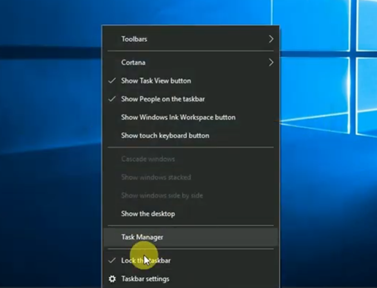
- From the menu bar choose the Startup bar where all the programs that start when you turn on the laptop show enabled.
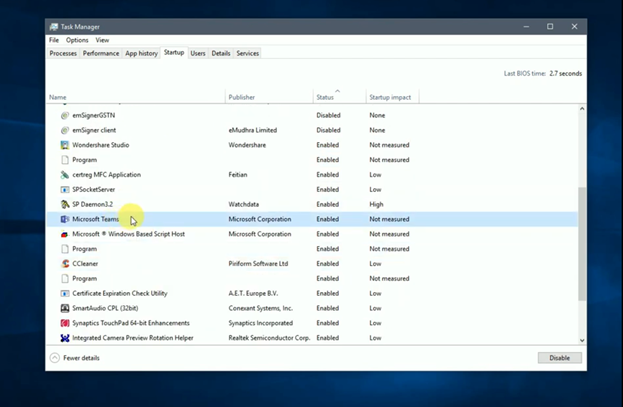
- From the list of startup programs find Microsoft Teams. If you have pop-up problems the status of this program will show Enabled.
- Right mouse click on the Microsoft Teams from the list and from the options select Disable. By clicking this option it is ensured that this software will not bother anymore during the pop-up.

- Close the task manager option.
- Restart your PC to ensure if the pop-ups from Microsoft Teams have been disabled.
- If it didn’t work, please check back all the procedures, and if you did all the steps correctly.
After following these necessary steps your problem should have been fixed. If you want to revert to the pop-up option, just again follow the procedure, and now instead of disabling Microsoft Teams you have to enable it to work. But if you want to avoid those annoying popups it's better to keep it disabled.
Summary: Stop Microsoft Teams from popping up
- Open Microsoft Teams.
- Select the user icon in the top-right corner.
- Navigate to Settings.
- Select Notifications.
- Under the Desktop section, locate Startups and Updates.
- Open the drop-down menu and select Never show a banner when a startup or update is available.
- While you are in the Settings menu, you can also disable your availability status under My User Information and turn off pop-up notifications for incoming calls by changing the Incoming Call Notification toggle to Off.