If you are using an iPhone, then, you might know that both Safari and Chrome browser comes with the feature of blocking pop-ups. But there is no option to block pop-ups in the Safari browser on your iPhone. So, In this article you will learn how to block pop-ups on your iPhone and get rid of an awkward message “Pop-Ups Blocked”.

Suppose- you are reading an essential piece of content and suddenly a pop-up appears on the screen of your iPhone and as a natural gesture you close it away. This is where you get used to the continuous appearance of these irritating pop-ups but need to worry not because here is the way through which you could figure out “How to block pop-ups on iPhone”.
Whether they are about a lottery or a trip to France, the pop-up ads are mostly fake. It’s time to break the myth, these pop ads cannot lure any virus into your iPhone but their designs are capable of stealing your personal and financial (credit/debit card) details.
It doesn’t mean that there is no way coming out of these ads, here’s a quick read on how to block pop-ups on iPhone.
Delete Web Browser History
Whether it’s Safari or Google Chrome, web browsers are the most vulnerable sights to pop-up ads. So, here’s how you can delete the browser history on the most widely used Safari and Google Chrome.
Safari Browser
- Close the web page that usually shows you the pop-up ad. Tap the icon at the rightmost bottom of the safari browser, then close the page by a left swipe and close the Safari browser.
- Bring up the Settings app and locate the Safari browser.
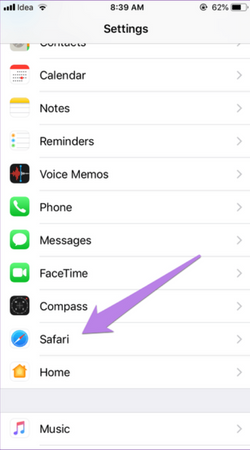
- Locate the clear history and website option and tap on it.
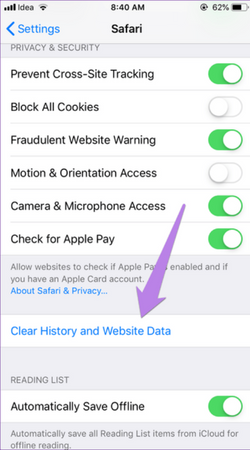
- A pop-up will appear to confirm your permission, this option will completely clear your browsing history on Safari.
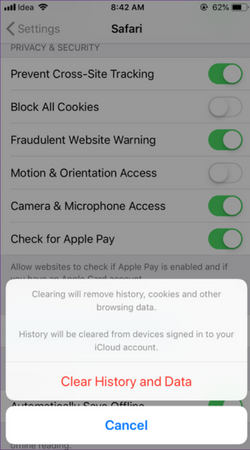 If you only want to delete the site data instead of deleting your browsing history. For that, open the Advanced under Settings > Safari.
If you only want to delete the site data instead of deleting your browsing history. For that, open the Advanced under Settings > Safari.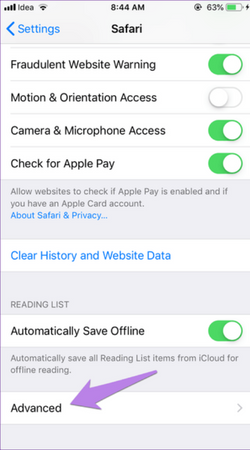 After that select the website data option.
After that select the website data option.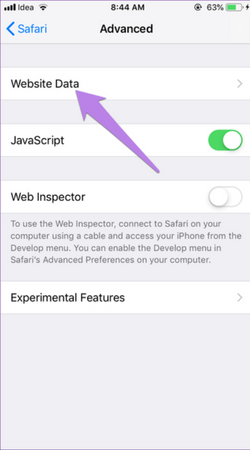 The Website Data option tells about the data that each website consumes from your iPhone. Now, tap on the edit button and hit the delete icon to remove the website individually or you can either scroll down to remove all website data.
The Website Data option tells about the data that each website consumes from your iPhone. Now, tap on the edit button and hit the delete icon to remove the website individually or you can either scroll down to remove all website data.
A confirmation pop up will appear, just select the remove button present on the confirmation pop up.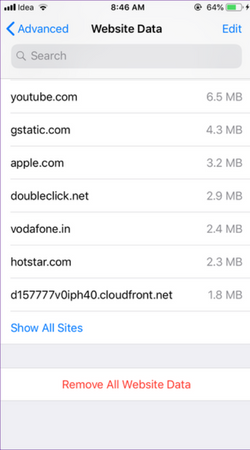
- It’s time to restart your phone, the pop-up ads will never appear again on your iPhone.
Google Chrome
- Just like we did in the Safari browser, close the web page that usually brings p
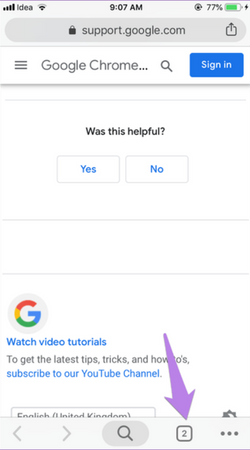 op-up ads. You will have to tap on the new tab icon at the bottom of the browser.
op-up ads. You will have to tap on the new tab icon at the bottom of the browser. - Now you can tap on the cross button to close the chrome tab on the next side of the screen.
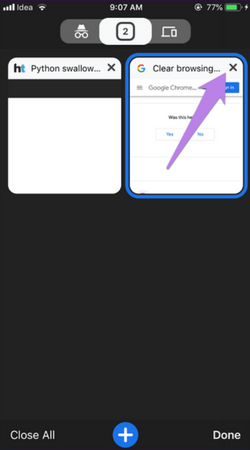
- Tap your finger over the three-dot button present at the bottom right corner of google chrome.
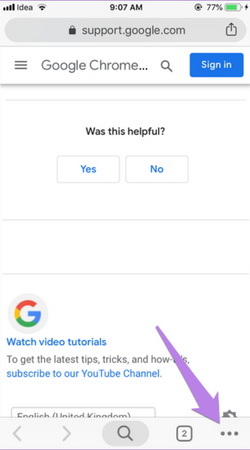
- Tap on the history option from it.
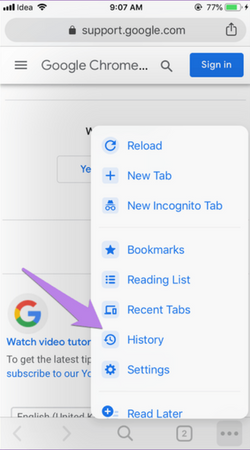
- The History Tab will appear on the screen of your iPhone, select the Clear browsing data.
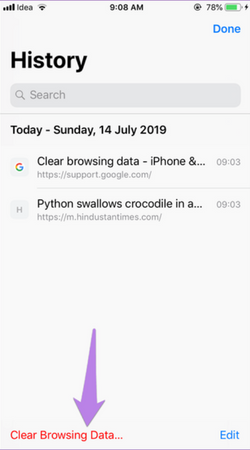
- Now you can restart your iPhone and enjoy seamless browsing with no trouble.
Alternatively, you could also block these pop-up ads through a built-in feature present in Safari and Chrome browsers.
Summary: Block Pop-Ups on iPhone
- Navigate to Settings.
- Select Safari.
- Scroll down and find the section labeled Block Pop-Ups.
- Change the Block Pop-Ups setting to On.