Viruses are a constant threat, even in our mobile phones. This article will teach you how to check your phone for viruses and remove it should it enter your device. And so, keep reading to learn more about this topic, or if you prefer, take a look at the related articles at the end of this article. You might also be interested in checking out our article on How to Restart Your Android Phone that talks about similar issues.
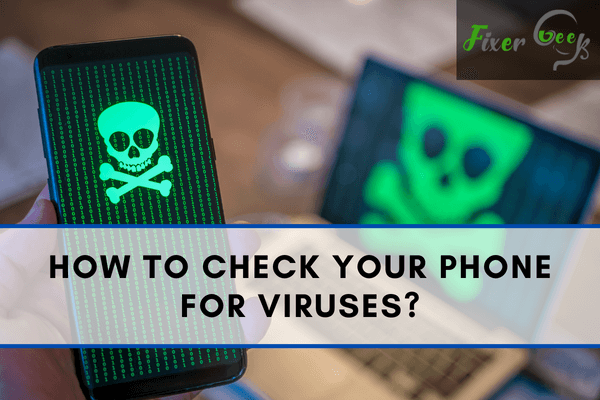
Viruses in your phone can cause a lot of problems for you. These can hamper your phone’s performance, crash the apps, essential damage files, and whatnot? That is why if you find your cellphone acting suspicious, you can check your phone for viruses. Today, I will show you how to check both android phones and iPhones for viruses.
Checking Android Phones for Viruses
Some android phones like Xiaomi, Oppo, etc., have built-in anti-malware apps (i.e. the cleaner in Xiaomi) that you can use to scan for viruses.
- Launch the built-in cleaner in your phone.
- Tap the “Scan” option.
- Wait for the scanner to find out if there are any viruses or not.
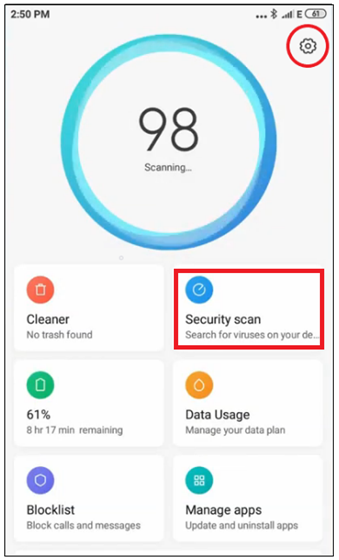
If your phone has no cleaner installed, you can do the following:
- Download any anti-virus app you like from the “Play Store”.
- Launch the app after installation.
- You may need to grant some permissions to the app for scanning.
- Tap on the “Scan” button.
- Wait for the app to finish scanning.
- If any viruses are found, the app will take necessary actions.
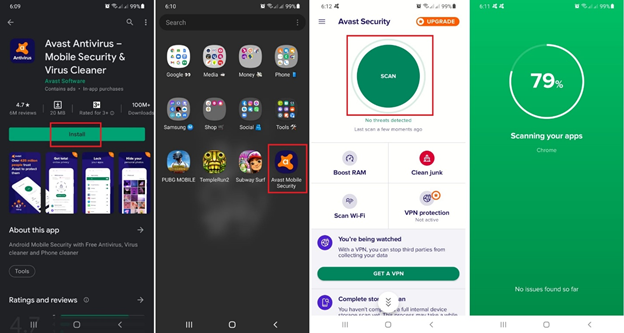
Note that there are tons of anti-virus apps you can find on “Play Store.” I recommend using Avast, Norton, or AVG.
If you wish to check and remove viruses in your android phone manually, do the following:
- Press and hold the power button.
- Form the restart options, choose “Safe Mode,” and restart.
- Now go to App settings.
- Remove any recently installed application that you suspect.
- Now restart your phone in normal mode.
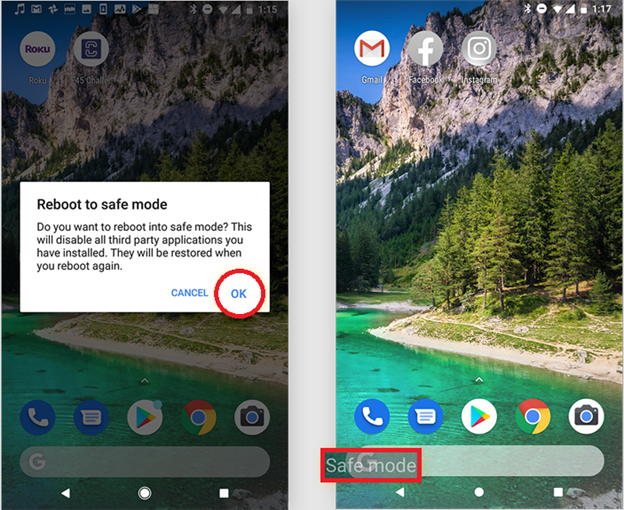
If your phone starts to work correctly without showing any unusual activity, that means that the app was the culprit. If your phone is still having problems, keep doing the above steps until removing the virus app.
Checking iPhones for Viruses
You can do the following to check iPhone for viruses without installing any anti-virus app from the “Apple Store.”
- Open iPhone settings.
- Tap on “Battery”.
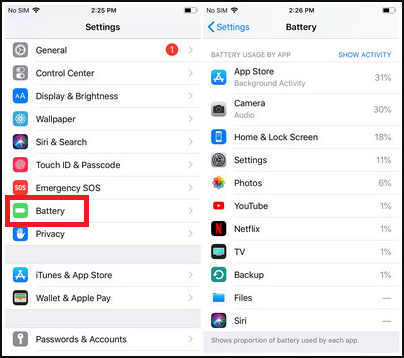
A list of apps with how much battery they are using will appear. From the list, remove any app that you don’t recognize which is unnecessarily draining your battery.
You can also check if your iPhone is jailbroken or not because jailbroken iPhones have malicious apps that can compromise your data.
- Open the iPhone’s search bar.
- Search for “Cydia” from the bar.
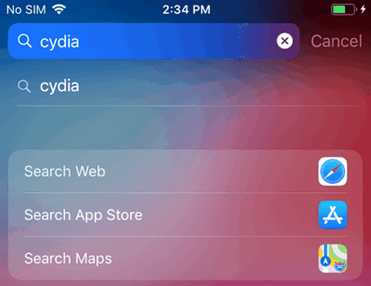
If you find the “Cydia” app, this means your iPhone is jailbroken. If so, you have to manually set restrictions so that viruses do not compromise the phone.
Unknown apps that you may not have installed intentionally can also contain viruses. To check for anonymous apps on iPhone:
- Open the “Apple Store”.
- Tap on the “Apps” icon and then on your profile.
- Now tap on “Purchased” to open the list of all the apps.
From this list, you can check for any unrecognized apps and then remove them.
You can install anti-virus apps from the “Apple Store” and use them if you don’t like the previous ways.
- Go to the “Apple Store” and search “Anti-Virus”.
- Download and install the one you like.
- Launch the app and scan for viruses.
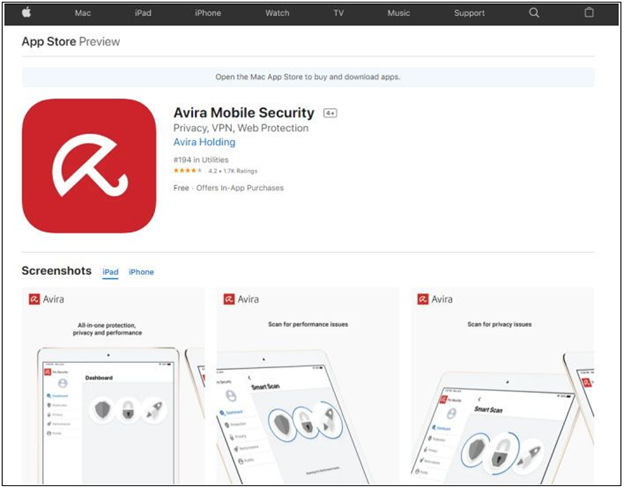
If found, the app will automatically take action to remove or neutralize the viruses. I recommend using Avast, Avira, or McAfee mobile security app for iPhone.
Summary: Check Your Phone for Viruses
- Make Sure Your Phone is Really Infected.
- Review Your Apps and Permissions.
- Uninstall the App Immediately.
- Check the Google Play Store for Further Information.
- Download an Antivirus App and Run a Scan.
- Warn Friends About the Virus.
- Do a Factory Reset.