Have you been constantly seeing a pop up somewhere on your Android device? It says that there is something wrong with your security system. You are required to fix or otherwise, all the data and files on your device will be erased! You have seen the popup come up after installing some app or while browsing the web. Is it possible to stop this pop up in its tracks? Keep reading this post to know more.

Popping up security warnings while browsing the internet is common. It occurs when you try to visit any untrusted or malicious website using chrome or other web browsers.
Sometimes this feature becomes very much annoying as it doesn’t allow you to visit any website. The notification appears on the screen repeatedly, and you need to remove it several times. This may worsen your browsing experience.
Is it possible to get rid of this problem? Yes, of course. There some several ways of solving this problem. Today I will discuss the solutions to this problem step by step in this article.
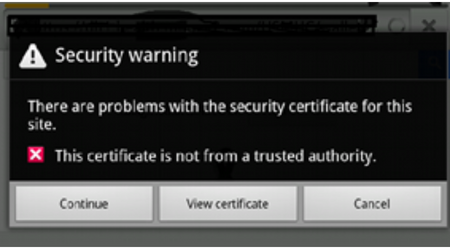
Cleaning the Web Browser Cache
When you visit many web pages, your web browser (Chrome Browser) starts getting cached. Cleaning the web browser cache may solve your problem. At first;
- Restart your Android.
- Navigate to Setting> Application.
- Scroll below and then tap the option named “Google Chrome.”
In “Google Chrome,” you will find the “Clear Cache” option. - Tap on “Clear Cache” to start cleaning.
- It will show the cache as “0%” after a while.
You have entirely cleaned the Caches of the Chrome Browser, Now;
- Remove all the Background Applications.
- Launch Google Chrome.
- Try to visit a website.
Now you can browse on any website without seeing the error message.
Refreshing the Web Page
Sometimes refreshing the web browser solves this problem. For that;
- Clean all the running Applications of your Android.
- Go to the Chrome Browser and try to visit any link address.
- Whenever the security warning appears on the screen, Go to the upper right side of the screen and Tap on the Refresh Arrow.
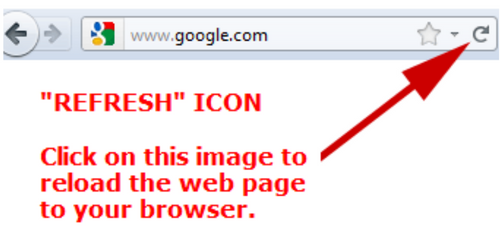
- Refresh the page several times.
After some time, the security warning will not come again.
Turning Off Security Applications
Third-Party Anti-Virus for Android is also responsible for popping up security error messages. If you don’t want to uninstall the Anti-Virus or Security Application, You can disable its function. For doing that;
- Go to the Settings of your phone.
- Tap on the “Application Manager” option after scrolling below.
Now;
- Tap on the Antivirus App from the list.
- If the Disable Toggle Button is off, then turn it on.
Now the security app of your android cannot perform its functions. So the Security warning will automatically disappear from the screen.
Updating Web Browser
Updating the web browser is another way of fixing this problem.
- Open the “Play Store” on your Android device.
- Tap the option called “My apps and games.”
- Find the update section in the menu.
- Update the Chrome Browser just like in the image below.
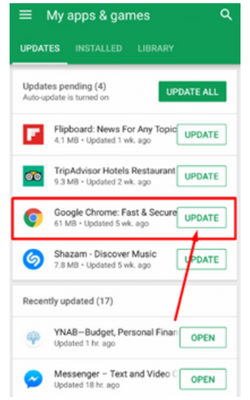
After updating google chrome, re-launch the web browser. Now, you will no longer see the error message.
Resetting Android Device
If none of the above methods works, you can follow this method. You need to follow this method carefully; otherwise, you may lose all the data from your phone. At first;
- Navigate to Settings> Factory Reset.
- Enable the “Automatic Restore Data Option.”
- To start the process, tap on “Ok.”
After resetting, restart your device. Now your device is freshly formatted. All the bugs are removed from your android. And the security will not pop up while browsing.
If you lose any data through this process, you can use android recovery software to recover the deleted data of your android.
Summary: Stop Security Warning Pop up on Android
- Remove virus from Android device.
- Disconnect the network cable or turn off wireless network.
- Now, Go to Settings and then click on Apps option.
- Click the “three dots” on the upper right corner and select “Show System Apps” option.
- Now, Uninstall the app which you think is causing this problem. In my case, I just searched for “test” in search box and it shows me only one app by that name. You can also check out android device manager to remove app remotely.
- Now, Turn ON your Internet connection and check whether you still get popup ads or not.