Have you ever perceived that your iMessage vanished in a midst of sending? And also you have some important, and crucial messages lost? Don't feel depressed. Get them back using the tips below. Don't worry about the length of time that passed from the date of deletion. Whether it was deleted yesterday or weeks ago, what's mentioned beneath will secure your missing texts for good.
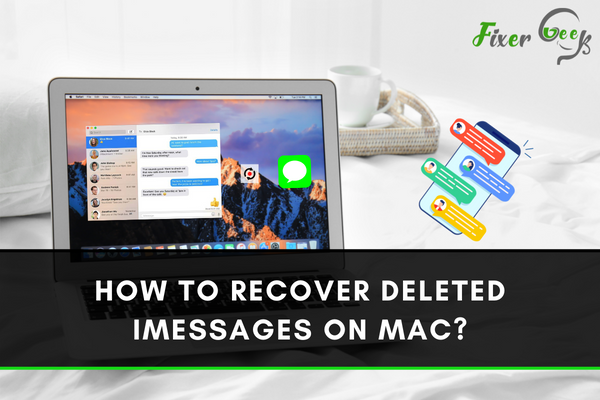
Sometimes, people that use iMessage, erase the messages of the application by mistake. So, it is necessary to recover the messages and there are various methods available to do that. Here, in this article, we will give you a complete idea about how to recover deleted iMessages on Mac.
Recovering Deleted iMessages on Mac with iOS Device
- If you have a similar iCloud profile, then you may restore your erased messages of Mac with the help of your iPhone or iPad. For that, open your iPhone. Then, select the “Messages” application.
- Check the messages available in there for locating your erased messages. If the messages you need is not there, apply the “Search” option. Write your inquiry. It will aid in locating the erased messages.
- After locating the required message, click on it. It will access the whole chatting on the window. You may watch your whole messaging from there, although it was removed from your Mac operating system.
Recovering Deleted iMessages on Mac applying Time Machine
- Time Machine is a backup tool of the Mac operating system. You may also recover your erased messages from the Time Machine tool by acquiring the saved file.
- First, check that the “Messages” software is deactivated. You may select the “messages” option from the toolbar at the top and pick the “Quit Messages” option. It will stop the activity of the software.
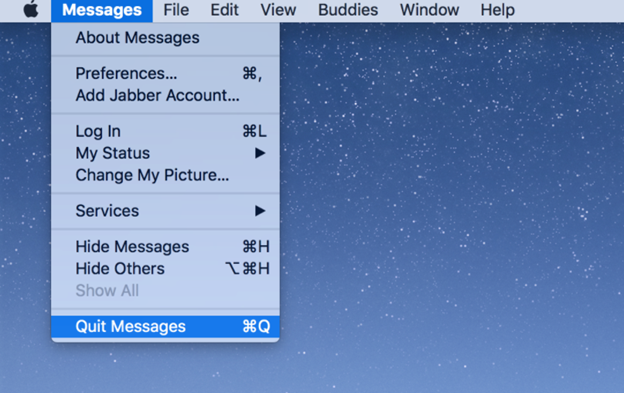
- For accessing the folder that stored the messages, you have to access the “Finder” menu. Select the “Option” button from the keyboard and pick the “Go” option consecutively. Go for the “Library” option.
- Locate the folder titled “Messages”. Access it. Select “Time Machine”. Click “Enter Time Machine”.
- Obtain the earlier form of “chat.db”. Pick out the file from the given index. Choose “Restore”. And, it will obtain all your former chats in the “Messages” software. You will also get your erased messages in there.
Recovering Deleted iMessages on Mac applying iCloud
- You may also restore erased messages with the help of iCloud, considering that earlier you backed up your Mac here. However, for recovering the deleted messages from iCloud, you have to completely remove all files from your iOS device. So, the present documents that are saved on the device will be removed. If you are sure to do this, then proceed.
- Access the “Settings” option from the iPhone. Go for the “General” tab. Go to the lowermost part of the window and you will locate the “Reset” option. Click it.
- Choose to erase all the settings and content of your device.
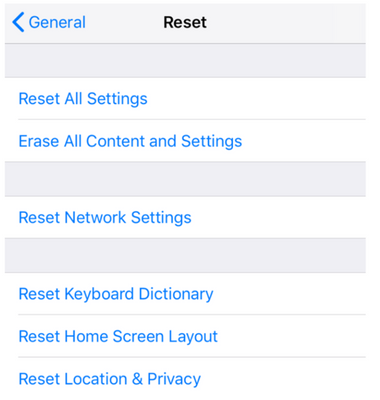
- Then, arrange your device again. The “Apps and Data” window will come out after some configuration. Choose to recover the data from iCloud Backup.
- Pick out the backup that was saved earlier and recover the erased messages. After the messages are recovered on the iPhone, sync them to your iCloud. Then, you can watch them on your Mac too.
Recovering Deleted iMessages on Mac applying EaseUS
- If you can not recover your messages with the given approaches above, then you may apply the EaseUS application. Access the application and choose the “System” drive where the messages are generally situated. Select “Scan”.
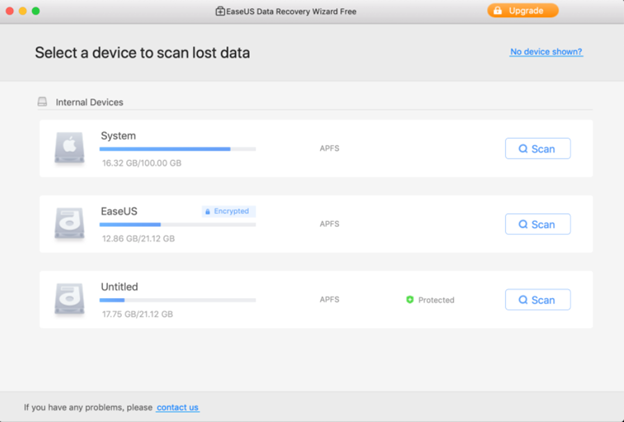
- It will present you with every available file that you can restore. Locate the message document from there.
- Generally, the erased messages will be situated in “~/Library/Messages”. Select every file in there. Go for the “Recover Now” option.
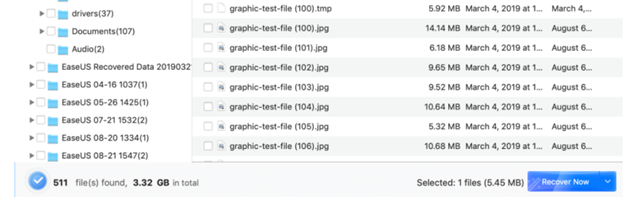
So, that’s how you can recover deleted iMessages on Mac conveniently.
Summary: Recover Deleted iMessages on Mac
- Open the Messages app on your Mac.
- Connect your iPhone with its cable to your Mac.
- Click Messages in the menu bar and select Preferences.
- Select the General tab, then click Restore Messages.
- Delete all messages on your iPhone to make sure no duplicates appear after restoring.
- Click Restore.
- Wait while the restore process works its magic.