If you are a fan of Apple and like to use their products, then let me tell you a secret. I have one word for you: iMessage. As an iPhone user, I'm always concerned about my privacy. Therefore, whenever someone sends me a message through iMessage, I want to make sure that it's from them and not some hacker. Thus, I would like to share the way to sign out of iMessage on the iPhone.
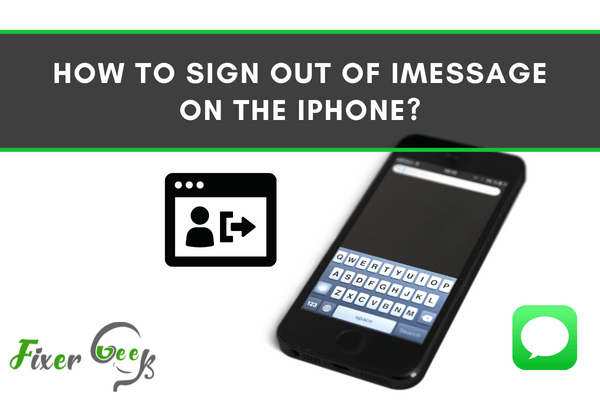
iMessage is a free and secure messaging service provided by Apple for iPhone users. It has a lot of functionalities like handwritten texts, fireworks, bubble effect, and it is still growing further to improve in better ways.
There can be any reason for you to sign out of it like your iPhone iMessage app is not working properly or you want to jump out of the Apple ecosystem and want to test other platforms. Whatever the reason may be for signing out of iMessage, it can be an intriguing process. Signing in to any app or website or any platform like iMessage is straightforward and painless. But signing out of the iMessage on iPhone is totally the opposite.
In this article, firstly, we will talk about the requirements and then we will be proceeding further to the procedure involved.
What will be your requirements for signing out?
As such, there are no particular requirements for signing out of iMessage. But we will suggest making sure that your iPhone is up to date according to the latest updates and versions. As not updating it may lead you to miss out on the new features that will be available to you in the latest updates.
What should you do to sign out of iMessage?
You will have to follow the mentioned steps in the given sequence. So we request you not to avoid any single mistake.
Turn on your iPhone and locate the settings icons on the display screen of your iPhone. Once you find the settings icon, tap on it to open the settings application. Please note that sometimes the ‘Setting’ can be located in the utility folders or on the home screen.
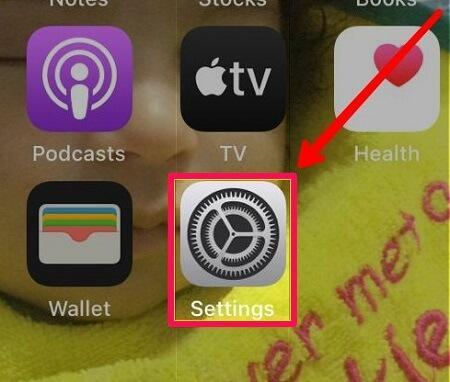
Once you tap on the settings, a list of options will be available to you. You have to scroll down through all of those options and locate the ‘Messages’ option. In most of the cases, it is in the fifth group of the menu option. Once you are successful in pointing it out, tap on it to open the particular section.
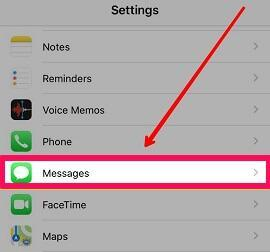
After tapping on the ‘Messages’ option, it will open another set of options. The Message screen will be displaying options like SMS/MMS or SEND & RECEIVE. For our purpose, you have to locate the ‘send & receive’ section. Once you find the mentioned option, tap on it to see the options it further contains. In the majority of iPhones, it is available in the fourth group of menu options.
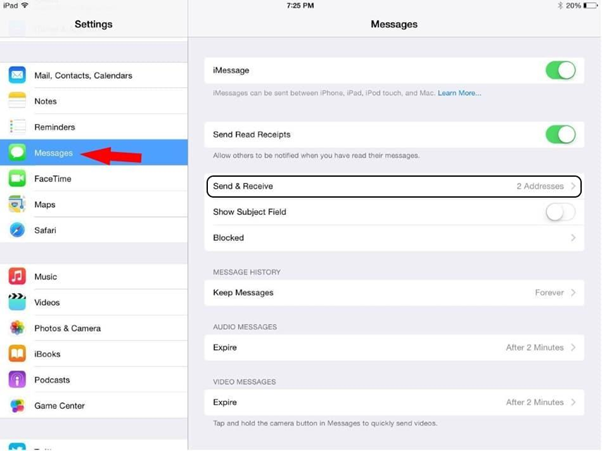
After clicking on the Send & Receive option, it will open a new window. In this window section of the iMessage app, you have to find a column named ‘APPLE ID’. Once you discover it, tap on the column. In this column, it will be showing you your apple id. In most cases, it generally appears on the top.
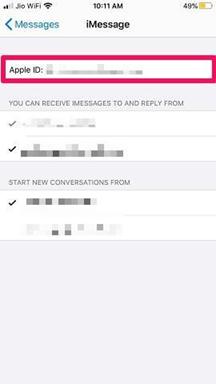
In the next step, all you have to do is click on the ‘Apple Id’ column. After clicking on it, it will display another page. At the end of this recently opened page, you will find a sign out option. This sign out option will be your pathway toward signing out of the iMessage app. Tap on it.
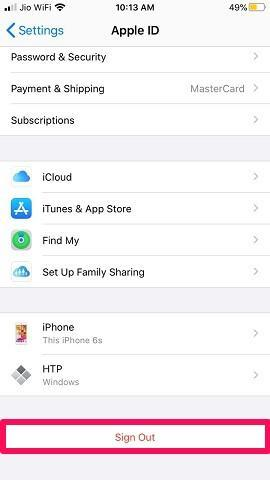
After tapping, it will disable the iMessage ability to send and receive any particular type of message. Although you can continue using it for sending and receiving SMS messages, it won't affect your SMS message functionality.
Summary: How to sign out of iMessage on the iPhone?
- On the main settings menu, tap on "Messages". Specifically, you should be looking for the green message icon that looks like a text bubble.
- On the message settings menu, if you're signed in to iMessage and FaceTime, your Apple ID will be displayed at the top.
- Tap on "Use your Apple ID for iMessage" to bring up the login screen.
- Tap on "Sign Out" at the bottom of the screen to log out of iMessage and FaceTime on that device. You'll be asked to confirm that you want to log out.
- When you sign out of iMessage and FaceTime, it affects only your iPhone. Other computers and devices that are signed in to your iCloud account continue to work with iMessage and FaceTime.
Conclusion
We just explained the procedure on- “How you can sign out from the iMessage app of an iPhone”. Just keep in mind the warning and notes we mentioned in the article while explaining the process and you will be good to go.