The iPhone 4 has been a top phone for quite some time now, and for a few years it was the best iPhone out there in the market. However, even being one of the best smartphones ever created, its age show. This is especially visible when you encounter issues such as not being able to power on your iPhone 4. We’ll tell you how to fix the power button on your iPhone 4 in 5 simple steps so that you can continue using your phone without any further problems.
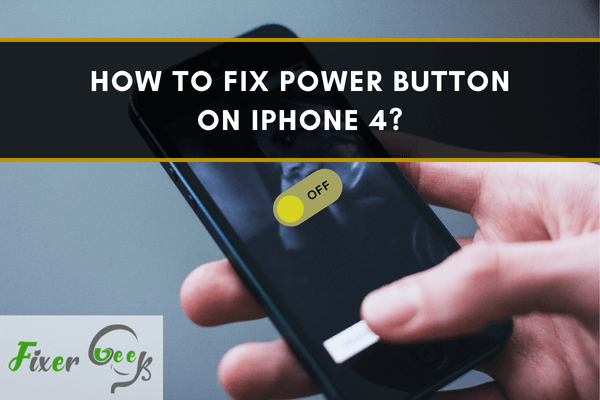
For iPhone users, the device’s power button carries great significance as it’s needed to complete many tasks. If the button doesn’t work correctly, it would become less efficient and you’ll face difficulties doing simple tasks.
There are two complications with the iPhone power button that are often mentioned. People have stated that if they hold the power button, the response time is very low, although it would still power down at some point. Alternatively, some of the device’s power buttons won’t respond to anything which indicates a hardware problem and you’ll need to replace the button of your iPhone.
Since the release of the iPhone 4, problems with the power button have been a common occurrence. If your iPhone 4’s power button is not responding at all, it’s a hardware issue and needs a replacement, for that issue, you should go to a repair shop.
Other non-hardware-related issues can be solved at home and I’ll explain to you some effective ways to do that.
Fixing Power Button on iPhone 4
Before trying to go fixing your iPhone power button, you should check if the problem is software or hardware related. The solutions given below will help you to fix the power button staying at home –
Assistive touch
Assistive touch is an iPhone feature that lets you adapt your iPhone when you have issues with the power button or the screen. You can use different gestures enabling assistive touch.
Enabling this feature on your iPhone 4 is not a permanent solution. This feature lets you power off or locks your device if the power button is broken. You can enable assistive touch for a temporary fix for the power button on your iPhone 4. Here’s how to enable this –
- Enter “Settings” on your iPhone 4.
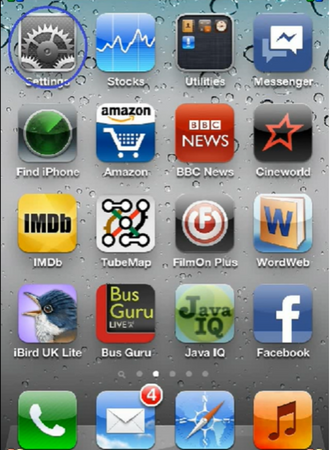
- Tap the “General” option.
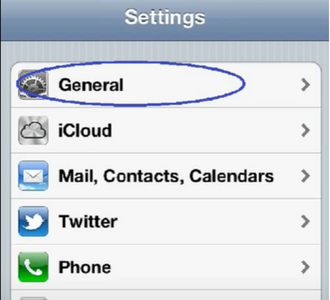
- Go to “Accessibility”.
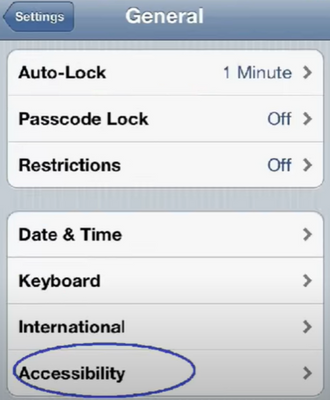
- Now, scroll down to find “AssistiveTouch” and enable it. Finally, you’ll get the assistive touch feature on your iPhone 4.
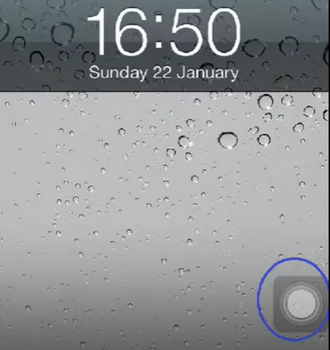
Hard reset
For fixing software-related problems on iOS, one of the easiest solutions is to hard reset the device. It restarts the internal software, also removing the programming issue which was disturbing the power button. Here’s how to perform the hard reset –
- Hold the both power and home button at the same time. (You can use assistive touch too)
- After the appearance of the Apple logo, release the buttons. It takes around 10 seconds for the logo to appear.
- When your device reboots, re-check the power button on your iPhone 4. If the problem was software-related, it should be fixed.
How to Turn on the iPhone 4 Without Using the Power Button?
If your iPhone's power button is damaged and it is turned off, you can't easily access Settings to toggle a setting. Apple has come with a solution for this, and you can turn your device if the power button is not working. You need to plug your device in and charge it via USB. Your iPhone will start up after few seconds as long as there isn’t a dead battery.
How to Reset the iPhone 4 without Using the Power Button?
You need to use the assistive touch on iPhone 4 if the power button stops working to reset or restart the device.
Summary: Fix Power Button on iPhone 4
- Obtain a Pentalobe Screwdriver.
- Remove the 2 screws at the bottom of your iPhone 4.
- Carefully slide the back panel off of the body.
- Disconnect the battery and locate the power/lock cable.
- Separate the LCD Shield Plate from the rest of the phone using your plastic tool.
- Remove 2 small Phillips screws holding down the Power Button Bracket.
- Carefully unplug your power button cable, it is very small so be careful with it.
- Remove any adhesive from your power button bracket.
- Reassemble your iPhone in reverse order to complete repair.