Have you ever wondered how to mark a message as unread on iPhone? Sometimes its necessary to flag an email that requires your attention. This article will show you how you can mark messages as unread to make them stand out.On iPhone, there are two ways you can do this.
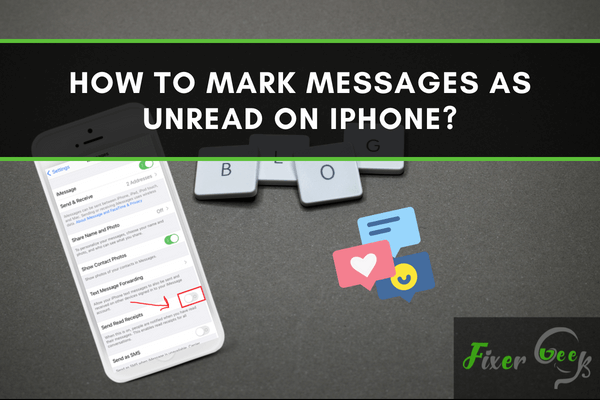
We all often get a lot of messages which is very frustrating. Then we think the best way is to ignore the message. We sometimes fail to read the messages we receive. We delete messages before reading them on occasion. Again, we often do not want to reply to the messages immediately but do not want to forget later. Many people unintentionally open the messages and wonder what they'll do with them. So, we'll demonstrate how to mark text messages as unread on the iPhone.
Marking messages as unread on iPhone
For some iOS users, marking a text as unread might not have been a must-have feature. But there is a reasonably simple method for keeping text messages as unread. There is a dot next to each message that shows if the message is Read or Unread. In previous iPhone models, there is no "mark as unread" option. There is now a simple functionality for iOS 11 and above devices that will label the viewed messages as unread.
How you can mark a message as unread in the previous iOS version?
You can double-check them by forwarding them to yourself. Either read, or unread would be shown by that check. Follow the step:
- At first long-click, the text message until the "More" option appears on the screen. Then click on the "More" option.
- Ensure the blue dot on the left is marked. Next, in the bottom right corner, hit the forward button.
- Fill in your phone number in the "To" field at the top.
- Send the message. You now have a copy message on your iPhone with the status unread.
Marking messages as unread on Latest iPhone
While you can't mark a Messages or iMessage as unread, you may choose to turn off the "read" notification on iMessages if you prefer. For this, go to Settings, then select Messages.
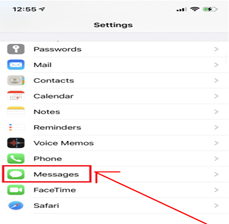
Turn off "Send Read Receipts" for all chats
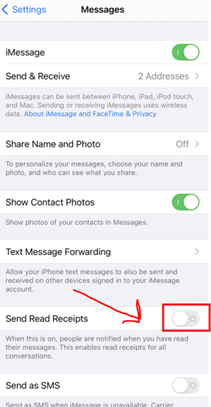
Also, you might prefer to change read receipts on by default but switch them off for specific persons, thanks to an iOS 10 feature. You can turn it on or off only for particular chats. When you open an iMessage chat, click the name at the top > Info, and you'll find the choice to enable or disable "Send Read Receipts.
On iOS 11 and higher phones, you can click or unclick the unread state for texts by swiping right. It's that simple now.
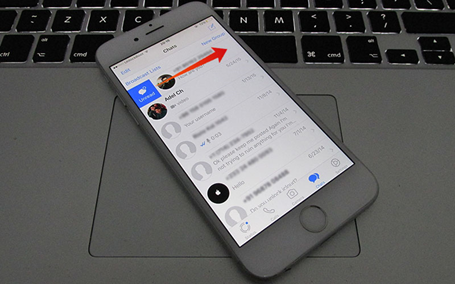
Some tips
Messages remain one of the most widely used communication methods. However, there are times when we need to delete critical communications to free up space on our phones. Some software allows you to save messages on your computer. You'll get practically unlimited storage with the assist of that software because you can store them up on the computer yet still access them. Thankfully, the backup functionality is completely free, so you won't have to pay anything.
So, You now know how to mark iPhone messages as unread. In addition, we have advised customers to utilize a backup application to generate a copy of their device whenever they need it. This advice should assist you in marking the read message as unread. From now on, you may utilize these approaches and be safe.
Summary: Mark messages as unread on iPhone
- Tap Edit on the top right of your inbox.
- Select one or more messages.
- Tap Mark on the bottom left of your screen.
- Tap Mark as Unread.