There are a lot of people out there worried about the bad things that can happen to your computer and the files on it. One of this is the viruses. However, they are not as a big of a problem as some people may think. Here is an article that shows you how to scan an external hard drive for viruses using data recovery software.
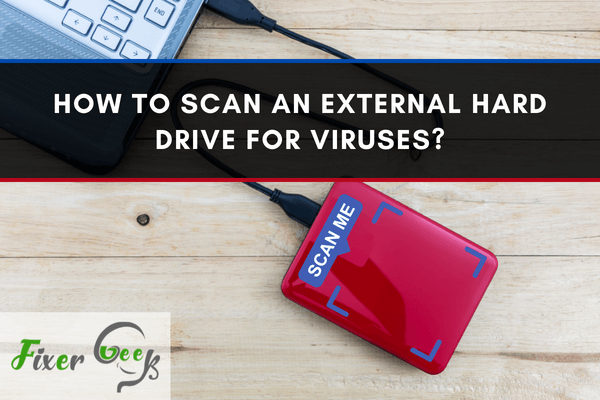
It is unfortunate that viruses can creep into your hard drive without your knowledge and cause severe damage. Viruses can infect your important files and even interfere with the operation of your computer. Fortunately, there are various measures that you can take to prevent virus infection on your hard drive.
One preventative measure that will protect your hard drive from viruseans is regular scanning. By scanning your hard drive, you will be able to test its integrity and identify any errors or infections before they infect your files or other people’s computers.
If you are wondering how to scan your external hard drive, you may refer to the guide below.
Steps for Checking or Scanning Your Hard Drive for Viruses
- First, you need to plug your external hard drive into your computer. Then, access the My Computer folder from your desktop. Updated computers and laptops have a "This PC" folder instead of "My Computer."
- Regardless of the folder's label, you can still find the section "Devices and drives" when you open it.
- In the "Devices and drives" section (usually found below the folders section), you will find the name of your USB drive or external hard drive. Right-click on it.
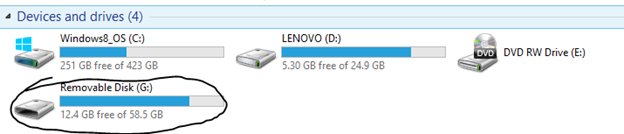
- In the menu, you will see a "Scan for viruses" option below Search. Click it
- When the scanner starts to scan, you need to make sure that you mark the "Include subdirectory" option. Then, click the start button (green icon) located at the upper-left corner of the window.
- The scanner will proceed to check your USB or external hard drive for viruses. After doing so, it will display the details of the report on your screen. The report will show you if there are any detected viruses in your USB drive. If none, then you may close the report.
If there are detected viruses, you should act on them immediately by manually removing them or utilizing reliable third-party software. There are multitudes of anti-virus software available online for download.
How to Manually Remove Viruses from Your Hard Drive?
Nevertheless, removing the virus from your hard drive manually may also work out. In order to effectively perform the removal process, it’s important to know about the external hard drive letter to help you perform the manual process. See the detailed instructions below.
- Press the Windows button + the R key on your keyboard to open the run box.
- Then, type "Run."
- After doing so, a Run wizard will then appear on your screen.
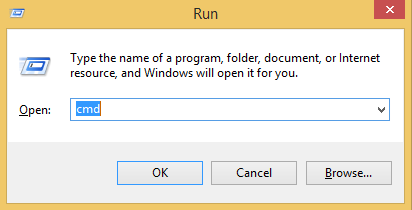
- On the wizard, input the keyword "cmd" and click OK or simply hit Enter.
- A cmd window will appear. On that window, you need to type: attrib -h -r -s /s /d g:*.*
- In the upper command, you will see your external hard drive's letter (must be letter G). But if your hard drive's letter is D, J, or F, you should alter it accordingly.
- Now, the virus that's existing in your USB drive or external hard drive will be successfully removed.
Again, you can remove external hard drive viruses either manually or by third-party software. If you think the manual way of removing a virus, especially through a command prompt, is not as efficient as through a downloadable anti-virus software applicable, you may purchase yours online.
There are plenty of new anti-virus software applications online, and all of them have different removal procedures. By installing them on your system, you can link them to your USB drive. Just make sure to keep your hard drive plugged in throughout the process so that the removal will not be interrupted.
Summary: Scan an External Hard Drive for Viruses
- Plug your external hard drive into a port on your computer.
- Double-click on the "My Computer" icon on your desktop to open it.
- Click the hard drive you want to scan, then press and hold down the "Ctrl" key and tap the "A" key.
- Right-click on a selected file and choose "Scan with antivirus program."
- Choose the antivirus program you want to use from the menu.
- Click "Yes" to allow the program to access your files.
- Click "OK" when prompted by Windows Security Alert.
Conclusion
By following these steps, you should be able to successfully scan your external hardware for any viruses. You may also use anti-virus software for better security of your device.