You may not realize this, but gwx.exe is a problem that you could be facing every minute. Though on one hand, it's not really as bad as it sounds; gwx.exe doesn't really jeopardize data safety or cause any direct harm to the system. Nevertheless, gwx.exe is quite a nuisance, because it uses up important resources and slows down your computer processing speed to the point where even common operations like downloading files take forever. So what do you do? How can you get rid of gwx.exe once and for all?
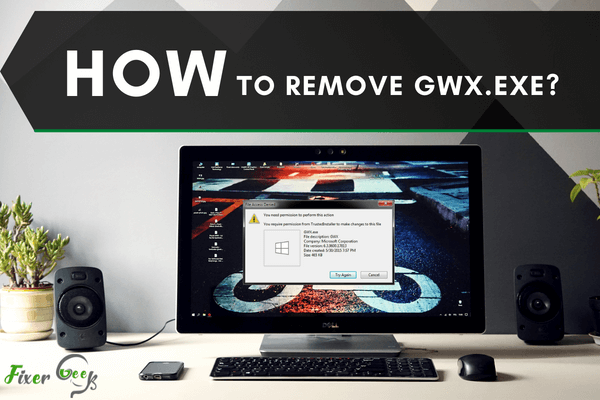
As long as there is sensitive information in digital devices, there will be always at least malware created. One common malware that existed but is somehow a part of the Windows update is gwx.exe. Gwx.exe exists so that Windows 7, 8, or 8.1 can be upgraded to Windows 10 for free during that specific duration of time.
However, having the file is unnecessary since Windows 10 can be obtained through other means rather than having done by an .exe file. Since the file in question is an executable file, it can usually be branded as a virus. Sometimes, a real computer virus will disguise itself as gwx.exe in order to infiltrate and even be enabled inside the computer.
How a Malware Disguised as GWX.EXE File Destroys the Computer?
Since the update from the old Windows to Windows 10 is overall unnecessary, it is assumed that the gwx.exe file has little or no importance. Using that logic, there will be an opportunity for a virus to mirror the file and harm your system instead.
The infection brought by the questionable gwx.exe file can range from small issues to very annoying ones such as:
- Downloading harmful files through backdoor channels
- Receiving instructions for remote access
- Configuring your computer’s settings secretly
- Unauthorized transfer of data
As long as there is an option that activates the gwx.exe infected file, then damage will always come next. The best approach to combat it is to never have it executed.
How to Remove the File?
Like all common malware, the safest way to remove the file is by using a full-package antivirus program. With just a simple scan and automated deletion, you can easily get rid of the virus from your system. However, your antivirus is only as good as the amount of updates it has, so if the infected gwx.exe file ever has a backup supporting file, then your outdated antivirus might not detect it.
If your antivirus fails, then removing it manually may be the final resort. The risks of manual removal can be triggered even by the slightest mistake of opening the file folder where the virus belongs to. To remove the malware manually, here the following steps to take:
- Press the Windows button from the taskbar and look for the Run option. When a dialog appears, you’ll have to type “cmd” as shown below.
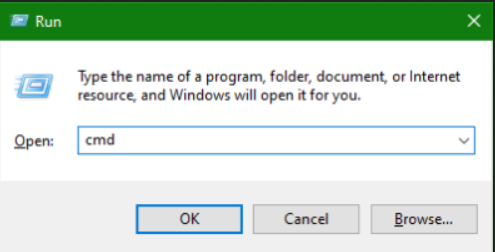
- With the Command Prompt open, you may need to locate the DLL files manually. You have to type in “dir” in order to list the malware on a certain file directory. Most of the time, they are found in C:\Windows\system32 directory.
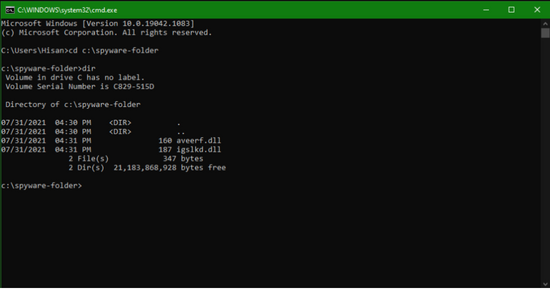
- You now have to remove the unwanted DLL file. For safety measures, search online about the DLL files that are being influenced by the gwx.exe file. Once you can pinpoint the unwanted DLL, remove it by typing this command on the Command Prompt: regsvr32 /u [DLL filename]. After that, press Enter.
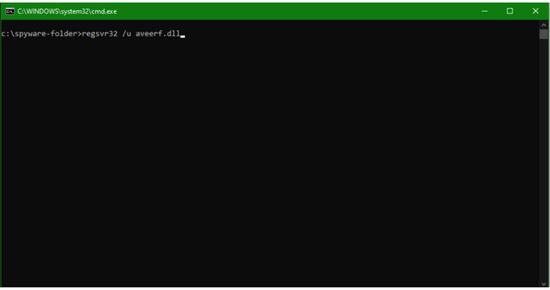
- Once the targeted files are unregistered and removed, there will be a confirmation message appearing on the screen. Simply restart your computer afterward.
Summary: Remove gwx.exe
- Click on the Windows Start button and type in gwx.exe in search and press enter. Now, click on the delete button present below.
- Reboot your system for the changes to take effect. If a particular file is missing after reboot then go to C drive by clicking on Windows Start button and typing C drive in search and pressing enter. Once in C drive, open Windows folder, then Software Distribution folder, and then DataStore folder. Delete that particular file again and reboot your system again
- Tool to automatically Remove gwx.exe
- Click here to download this tool (this will open a new window). Click “Save File” in the window that opens, and save it to your Desktop or any other location of your choice.
- Double-click the tool when it is finished downloading. Once the tool is running, you will see a screen as shown below which will let you choose what you would like to scan for (we recommend scanning for everything).
Conclusion
With the steps above, it will be possible for you to remove the gwx.exe executable file from your system, regardless if it’s the legit file from Windows or a virus disguising itself as a legit file.