If your Windows computer displays the message that a new Windows update is waiting to be installed, you probably want to install it. But this is not the case for all times: sometimes, you need to get rid of Fake Windows Update message. How? We'll see in this article.
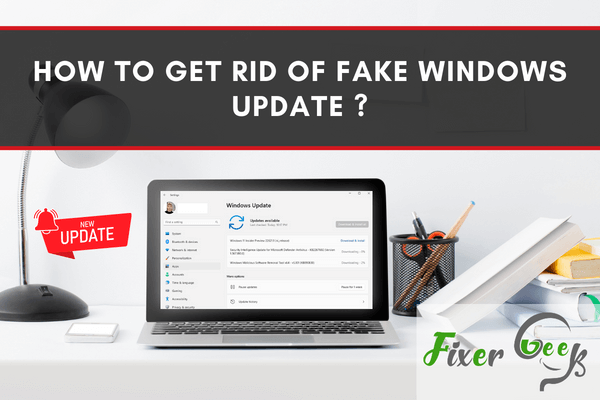
Lately, there is a fake Windows Update circling the internet. It’s a pop-up that wants to trick you into thinking that your computer needs updating. It will also tell you that some of your files have been corrupted.
It’s actually ransomware that tricks you into downloading suspicious content and that can threaten your computer and expose your information to hackers.
If you are currently seeing this pop-up, here are 3 steps you can take to remove it.
Method 1: Uninstall any Suspicious Program on Your Computer
First, you need to remove any malicious program. To do this:
- Go to the Control Panel.
- Under the Programs section, you will find Uninstall a program option. Click on it.
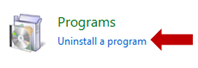
- You will be led to the Programs and Features page. Look at the programs installed and see if there are any that you haven’t personally downloaded before or anything that doesn’t look like a real program.
- To uninstall, left-click on the program you want to be removed and then choose Uninstall from the top of the column.
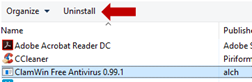
In some cases, you will need to restart the computer after uninstalling it. If you still have trouble finding which of your programs is behind the ransomware, proceed to the next step.
Method 2: Use a Free Anti-Malware Program
If the previous method didn’t work, try installing an anti-malware program. There are a lot of free programs out there, but the most recommended is Malwarebytes. You can also install a secondary anti-malware program like TotalAV.
However, make sure you don’t run the two anti-malware programs at the same time to avoid having corrupt files. Run one program regularly and have the other program run manually with the first turned off at least once a week.
Follow these steps to use the Malwarebytes program:
- Make sure to download the Free Malwarebytes program from their website. Just type in the browser and opt for Free Download as shown in the picture below.
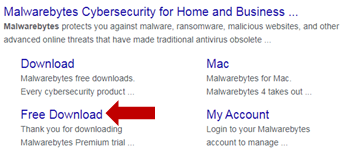
- After installing the program, choose Scan Now.
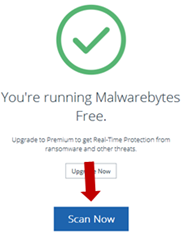
- When scanning is complete, you will be asked if you would like to Quarantine the suspicious programs. Just mark all the programs you want to be removed and then choose Quarantine Selected. After the process, you will be asked to restart your computer.
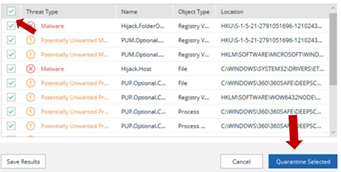
Download another anti-malware program and scan if you want to ensure that there aren’t any threats left on your computer.
Method 3: Reset the Settings on Your Browser
After following the above steps, your computer should be clean. But if you are still being directed to the fake Windows update pop-ups, you will need to reset the browser settings. This will reset your settings to the original default. However, you should keep in mind that this process will delete all your saved passwords, bookmarks, and other information.
If you are using Google Chrome, follow the steps below:
- The first step is to select the menu, which is located in the upper right corner of the internet page. Then select “Settings”.
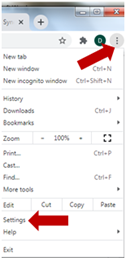
- You will be directed to a new tab. At the bottom of the page, choose “Advanced”.
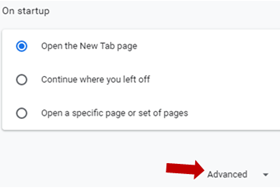
- At the bottom, you will see Reset and Cleanup. Choose the “Restore settings to their original defaults” option.
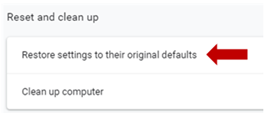
- To finish, click on the “Reset settings” option. You can also opt to report your current setting to Google by ticking the box next to “Help make Chrome better by reporting the current settings”.
If you are using other browsers,
- Click on the “Menu” or “Options” (usually found on the upper right corner of the page)
- Then, select “Help”. This should be able to cover the steps you need to take.
Summary: Get rid of Fake Windows Update
- Open Task Manager.
- Network traffic is being generated on the affected machine.
- Click on 'More details'.
- Run the "End process" command.
Conclusion
If you follow all these steps, you should be able to remove all the unwanted Windows update hidden ransomware on your computer. If you are still experiencing problems, you might need to either reformat your computer or use Disk Cleanup. Make sure your files are backed-up so you don’t end up deleting anything important.