Have you ever noticed a new Bitdefender icon in the taskbar? It's often that the Bitdefender Threat Scanner popup appears. Sometimes, it can be a real annoyance for the computer users. So, how to get rid of this Bitdefender popup from your computer? Below I'll show you the methods:

If you have the “Bitdefender Threat Scanner” installed on your computer, you will find notifications popping up every once in a while. It can be annoying for you while you are doing any important task on your computer. So, here I am showing a few methods to help you learn how to get rid of the Bitdefender Threat Scanner popups:
Changing Bitdefender Settings
You can change the settings in the big defender app to stop the notifications from popping up. To do that;
- Launch “Bitdefender” using the desktop icon.
- If you don’t have the icon on the desktop, use the search tool in “Windows” to search and launch it.
- Open the “Settings” menu of Bitdefender.
- Make sure you’re on the “General” tab.
- Disable the “Special offers” option to stop Bitdefender from displaying special offer notifications.
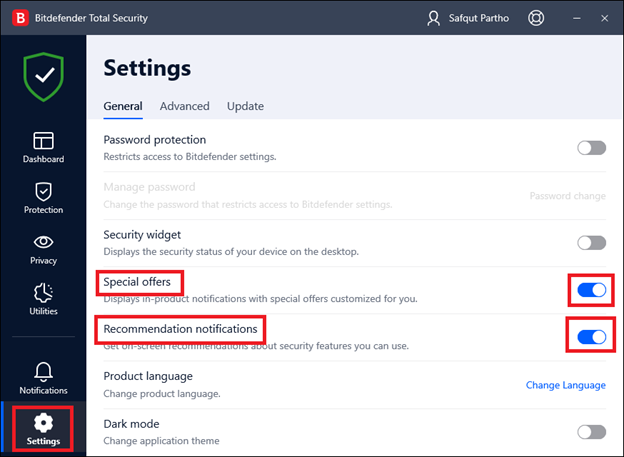
- Disable the “Recommendation notifications” option to stop the other notifications.
- Now go to the “Advanced” tab.
- Disable the “Product reports” option.
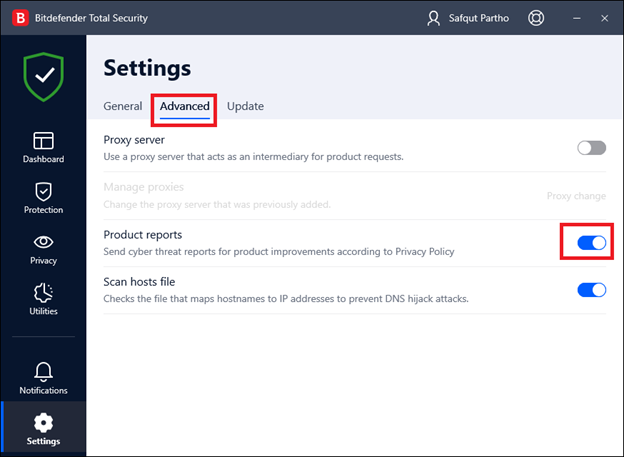
Now close the Bitdefender window, and restart your computer. From now on, you won’t be getting any popups from the Bitdefender Threat Scanner.
Turning Off Windows Notifications
If you don’t want to change the settings from Bitdefender, you can change “Windows Notification Settings” to stop the popups. Follow these steps for this:
- Open the “Notifications & actions” settings of Windows 10.
a). Click on “Settings” from Windows Start-Menu. Click on “System” and then on “Notifications & actions” from the left bar.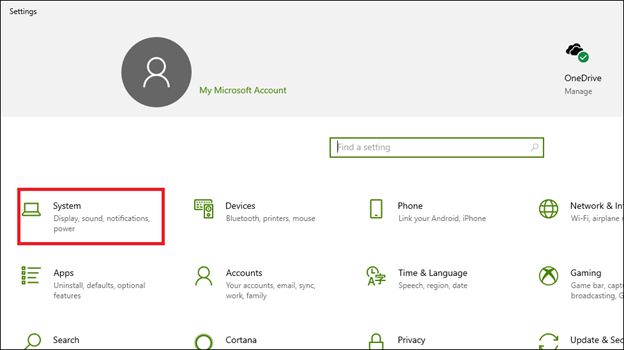 b). Use Windows 10 search tool to open the settings directly.
b). Use Windows 10 search tool to open the settings directly. - Disable the “Get notifications from apps and other senders” option to prevent Windows from giving notifications. (Note: this will stop all apps from showing messages.)
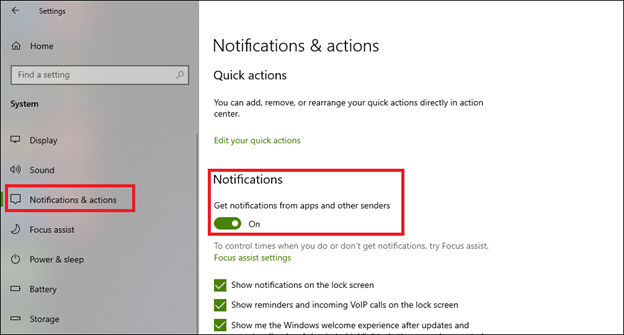
Alternatively, scroll below, and if you find Bitdefender, you can disable the notification only for this app. Now close the settings window and restart the computer. It will stop the Bitdefender Threat Scanner popups.
Disabling Bitdefender Extension
You may have the Bitdefender extensions enabled as a “Chrome” browser user. It installs automatically when you install the app. However, this extension also causes some popups. To disable this:
- Launch the “Chrome” browser.
- From the right-top corner, click on the three dots.
- Hover over “More tools” and then click on “Extensions.”
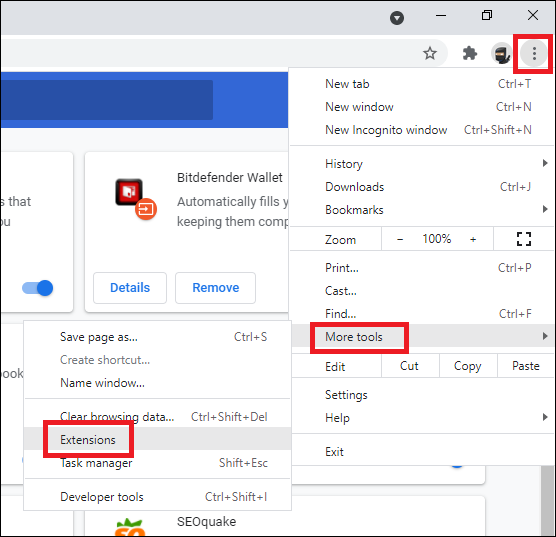
- Find the “Bitdefender Anti-tracker” and “Bitdefender Wallet” extensions.
- Click the “Remove” button to remove these extensions.
- Alternatively, disable these extensions by clicking the “Disable/Enable” button.
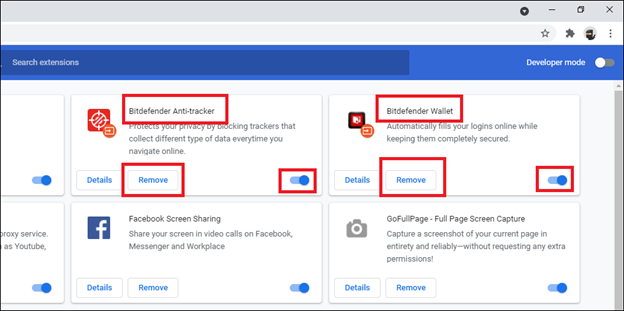
It will stop the Bitdefender extensions from sending popup notifications.
Uninstalling the Bitdefender Apps
Windows 10 comes with pretty good built-in antivirus protection. So, if you are a Windows 10 user, you can uninstall the Bitdefender apps to get rid of the popups. To uninstall:
- Open control panel.
a). Search for it in the search tool.
b). You can also find it in the start menu. - Go to “Programs and Features.”
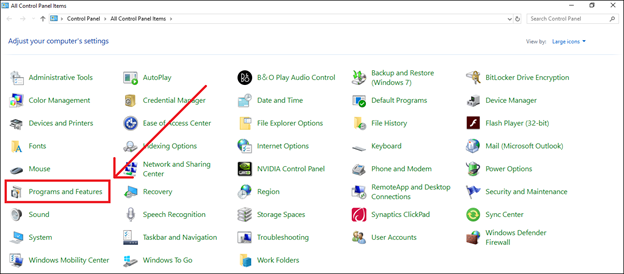
- If you only want to get rid of the VPN popups, only uninstall the “Bitdefender VPN.”
- The same goes for other Bitdefender apps.
- If you wish to get rid of all the Bitdefender popups, uninstall all the Bitdefender apps.
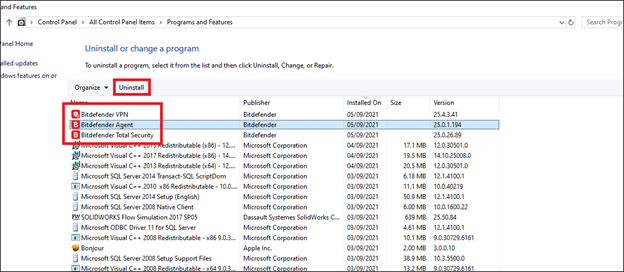
From now on, you won’t be getting any popups from the Bitdefender Threat Scanner.
Summary: Get Rid of Bitdefender Threat Scanner Popup
- Remove Bitdefender Threat Scanner from your computer.
- Uninstall Bitdefender Threat Scanner from Windows.
- Permanently Remove Bitdefender Threat Scanner from the Windows Registry.
- Bypass Adware.BitDefenderThreatScanner.
- Clean up and restore your browser.
- Reset browsers to default settings.