How To Disable Network Threat Protection In Symantec Endpoint?
- Method 1: Disable the Firewall Policy of a Client
- Method 2: Disable the Client’s Firewall Policy by Withdrawing
- Method 3: Disable the Client’s NTP Manually
- Method 4: Disable the NTP in Mac
- Method 5: Disable Through the Client’s Tab for Mac Users
- Network Threat Protection Can Affect the Internet Connection
- Network Threat Protection Appears When You Connect to Another Computer
- Summary: Disable Network Threat Protection in Symantec Endpoint
- Conclusion
Symantec Endpoint Threat Protection (SEThP) detects and blocks network-based malware to help protect your network against new and existing threats. SEThP integrates with Symantec Endpoint Protection (SEP) to detect advanced threats in emails and files, stop botnets and other network-based attacks, and more. This article is focused on helping you disable the Network Threat Protection feature in Symantec Endpoint.
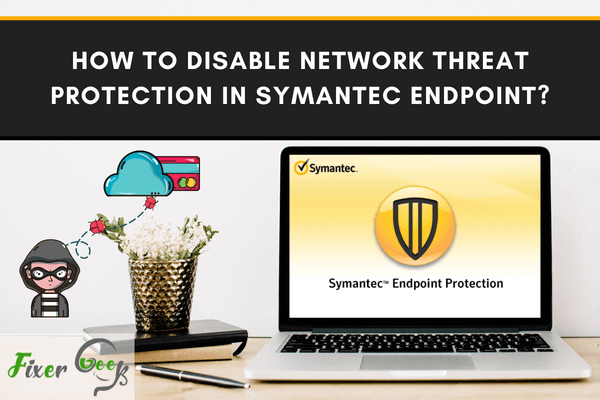
Symantec endpoint, also known as Symantec Endpoint Protection (SEP) is a software that protects the computer from spyware, virus, malware, and network-based attacks through firewalls, application, device control, and network monitoring.
The SEP client firewall blocks unauthorized users from accessing your computers as well as the networks that connect your device to the internet. It uses the network protection firewall as well as the Client Intrusion Detection System (CIDS) engine and the Network Threat Protection Firewall to block any threat that can access and harm your computer.
However, if you are experiencing network related issues, you will need to disable either of these two during troubleshooting. Here are different ways to disable the Network Threat Protection.
Method 1: Disable the Firewall Policy of a Client
To do this, follow these steps below:
- Log-in to your Symantec Endpoint Protection Manager.
- Choose Policies and then select Firewall.
- Choose the client’s Firewall policy that you want disabled.

- Double-click then remove the checkmark from the box in the “Enable this policy” option.
- To save the changes in the policy, choose OK.
Method 2: Disable the Client’s Firewall Policy by Withdrawing
- First, Log-in to your Symantec Endpoint Protection Manager.
- In the interface, choose Clients.
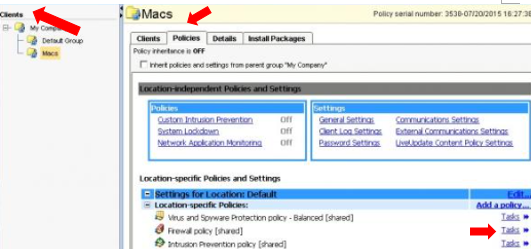
- After that, choose the Client group and disable the firewall on the clients you want.
- Then in the Policies tab, choose the locations where you want to disable the firewall by clicking on Tasks.
- Go to Withdraw Policy which is located right next to the Firewall policy.
Method 3: Disable the Client’s NTP Manually
If you want to manually disable the client’s NTP in Symantec Endpoint, you can do it by opening the Symantec Endpoint Protection client interface. To do this,
- Choose Change Settings.
- From the Client Management option, select Configure Settings.
- Remove the checkmark on the “Enable Firewall” option.
- Select Ok to finish the procedure.
Method 4: Disable the NTP in Mac
For Mac users, disabling the network threat protection will be a different process. The notifications can be hidden for clients, whether it is unmanaged or managed.
Go to Settings and choose Network Threat Protection. From there, you’ll see Display Network Threat Protection Notifications. Slide the switch to Off.
Method 5: Disable Through the Client’s Tab for Mac Users
You can also configure the client from the SEPM Client’s tab:
- Choose the client group.
- Then on the Policies tab, choose Location-specific settings.
- Choose the Client User Interface Control Settings.
- Then go to customize these settings.
- At the bottom of the window, unmark the box next to the Display Intrusion Prevention notifications.
Reasons for Disabling Network Threat Protection in Symantec Endpoint
Network Threat Protection Can Affect the Internet Connection
To control any malicious content from the internet from accessing your device, the firewall controls the inbound and outbound traffic of the client. It then blocks or allows the packets by checking the inbound and outbound traffic. It has a set of rules to follow to block or allow access.
Network Threat Protection Appears When You Connect to Another Computer
When connecting to another computer or device, the firewall investigates the type of connection through its list of firewall rules. The Network Threat Protection is a good way to block any attack from hackers or other threats. Whatever reason you have for disabling this feature, make sure to avoid disabling it when you are using a public wireless network.
Summary: Disable Network Threat Protection in Symantec Endpoint
- Open Symantec Endpoint Protection Application.
- Go to the Network Threat Protection tab
- Uncheck "Enable Network Threat Protection" box
- Click Apply, then OK.
- Close Symantec and reopen.
Conclusion
There you have it! These are just some of the ways that you can disable network threat protection in Symantec Endpoint.
Additionally, you can encrypt your files and folders so hackers won’t be able to access them. One of the most recommended tools is Folder Lock. This tool can help you have a secure backup while providing email encryptions. It’s also a great way to make sure that no one can access your personal details.