At first glance, it might seem that the d3dx9_43.dll file is missing from your computer, you might also be receiving an outdated or incompatible version message. Well, technically speaking, the d3dx9_43.dll file is missing, and you face such messages only because the missing file interferes with certain programs on your computer (the operating system in most cases). The fact that the d3dx9.dll file is missing on your computer means that you have a number of problems with the Windows registry and other important dll files which comprise the backbone of all Windows-based software.
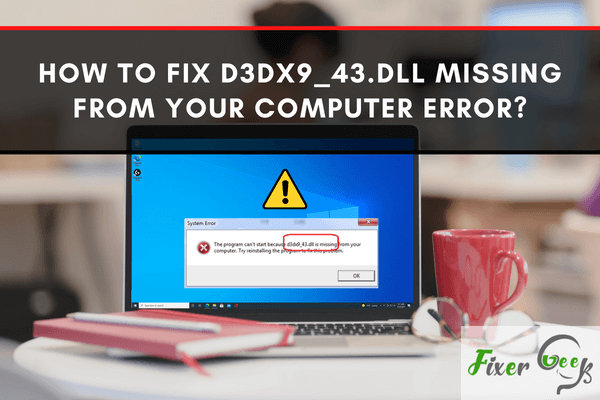
Firstly, what is the d3dx9_43.dll file, and what is its role in your computer? The d3dx9_43.dll is actually one of the several files that belong to the DirectX collection software. For example, when malicious software corrupts your PC app, a d3dx9_43.dll error will appear.
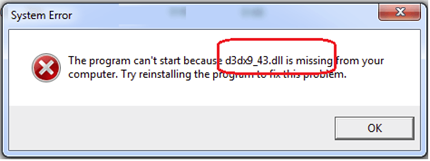
Although errors that have something to do with a missing d3dx9_43.dll file occur for various reasons, most integrated graphics apps and Window-based games utilize d3dx9_43.dll frequently; therefore, errors usually happen when the user opens one of these programs.
D3dx9_43.dll errors also appear on your personal computer in several ways. Below are some of the most common specific messages about a d3dx9_43.dll error you would see.
- The D3dx9_43.dll file is missing.
- File D3dx9_43.dll can’t be found.
- D3dx9_43.dll unfound. Reinstall to fix this.
- DLL not found.
So, how to fix it?
There are also several methods to fix the d3dx9_43.dll error.
Reinstall DirectX
Sometimes, the d3dx9_43.dll error pops up because you still don’t have the DirectX required version installed on your PC. To solve this, you may directly download DirectX from the Microsoft site.
Update the device drivers
You may update device drivers manually in the Device Manager window. Follow these steps:
- Double-click on the category device and choose the device that requires an updated driver.
- Right-click on it so you can select Update driver.
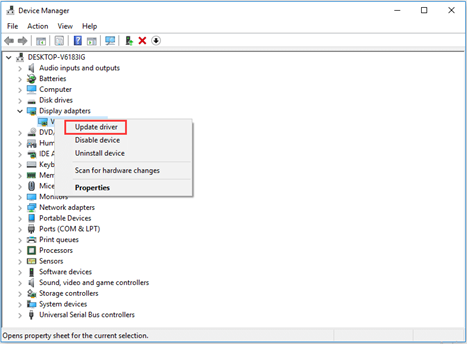
- Then, you may select the “Search for an updated driver automatically” option.
After that, Windows will automatically search for the most updated driver software suited for that device. If there’s a new update found, it’ll be downloaded automatically and installed. When successfully installed, try to recheck if the d3dx9_43.dll issue still occurs.
Perform a DISM and SFC scan
Files corruption in your Windows system can also be the cause of the problem. If that’s the case, you may utilize these command-line facilities: DISM and SFC. These facilities can fix the corrupted files in your Windows system.
To use the SFC for your corrupted files, follow these steps:
- In the window’s search bar, enter Command Prompt.
- From your context menu, select Run as administrator.
- Type SFC/scannow. Then, press Enter.
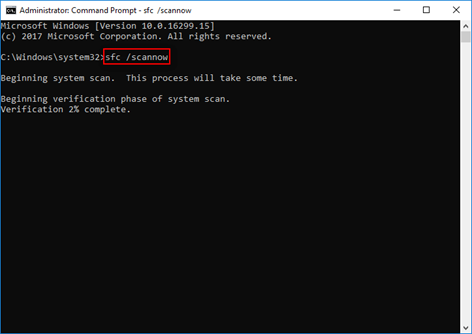
When the verification process is already successful, you may see the results of the scan to know if there are errors found. In case there are several errors detected, you may perform the command again to successfully fix the problem. If it still doesn’t work, try the DISM command.
There are many advantages to fixing and scanning Windows 10 with DISM. It allows you to see if the system files are corrupted or modified. DISM will fix these corruption issues to maintain the Windows system’s functionality. With that, crashes and errors will be avoided. To do this, follow the steps below:
- In your search bar, type CMD.
- Right-click on the Command Prompt.
- Choose Run as an administrator to open it.
- Then, a window will ask your permission. Just click the Yes button to proceed.
- Type the command shown in the picture below.
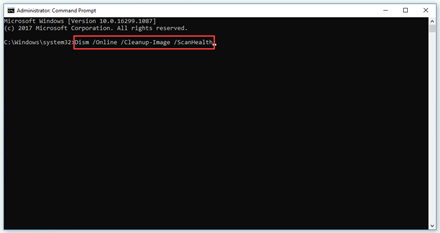
- Then, press Enter.
- Type the command below and then press Enter.
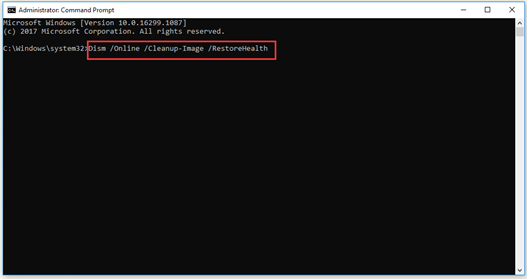
- When the operation to restore the Window system’s health is already successful, you may now close the prompt.
Again, the error can be fixed in various ways depending on its cause. In most cases, it is caused by applications that need Microsoft DirectX, such as gaming apps and graphic apps (especially AutoCAD) that utilize the d3dx9_43.dll file, and thus, when you open these apps, an error notification will pop up on your screen. To fix the problem, just simply follow the above-mentioned step so you can start using the application as soon as possible. I hope this helps.
Summary: Fix d3dx9_43.dll missing from your computer error
- Create a new folder named 'Temp' on your computer.
- Now download D3DX9_43.dll file from here.
- After successfully downloading the file, move it to the Temp folder that you created.
- Now open the Temp folder and right click on the dll file and select copy option.
- Paste this copied file into C:\Windows\System32 folder(If you are using a 32-bit version of Windows OS, paste it in C:\Windows\SysWOW64 folder).
- If you are asked to replace the file, then choose yes.