You know it's a pain when your Windows computer is infected with virus. And this KOVTER trojan is one of the worst infections to have on computer. So you must assume that you have been infected with this trojan and now need to get rid of KOVTER trojan as quickly as possible.

For many web users, remaining secure while protecting their privacy online is a real concern. This is because of potential malware from untrustworthy sites that can harm their computers and steal their personal data.
Trojans are some of the most common malware web users can encounter online. This type of virus infects PCs by disguising itself as legitimate software, which the user then downloads. Upon doing so, their computer becomes infected, and hackers can proceed to do various things.
These include spying on the user, stealing their personal and sensitive data, and even gain remote access to your PC. Sometimes, it can even be used to generate revenue for hackers, like in the case of Kovter trojans.
What is the Kovter Trojan?
The Kovter virus is a type of trojan virus that is used by many ill-intentioned users to generate traffic to their site and increase their revenue from ads. This type of malware has been around since 2013, targeting various Windows PC users worldwide.
What’s unique about this trojan is that it can avoid detection by embedding itself in the computer’s registry, storing its data there. Because of this, traditional scanning won’t be enough to detect this malware.
How to remove the Kovter trojan from your PC?
There are many ways this type of trojan virus can infect your computer, such as through email attachments, hacked websites, and more. If you suspect that your PC’s infected with this virus, you can use Windows Defender to remove the virus from your PC.
To do this, check out the following steps:
1). Click the Start button and select Settings.
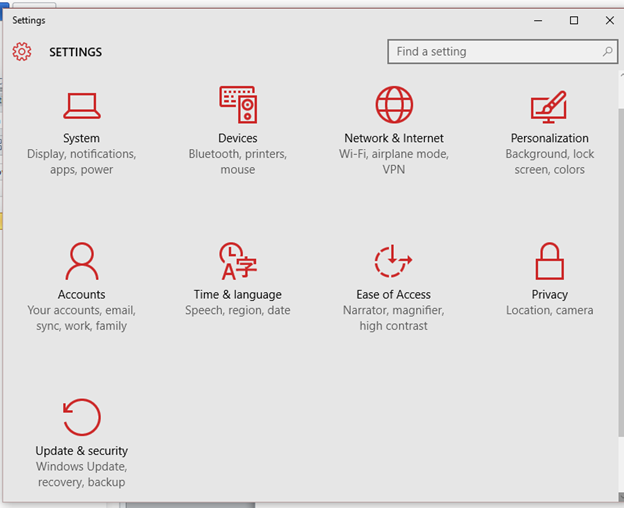
On the lower left side of your screen, you can find your PC’s Start button – click on this and look for the Settings option. Its icon should look like a gear. Once you find the Settings page of your PC, click on it.
This will open a new window where you can find all your computer’s settings, such as its System settings, App settings, Account settings, and more.
2). Under Settings, click on “Update & Security.”
This will take you to where you can find all settings related to your PC’s security and its updates. There, you will find several options to optimize your computer, such as updating the system, backing up your PC files, and more.
3). On the left-hand side, click on “Windows Security.”
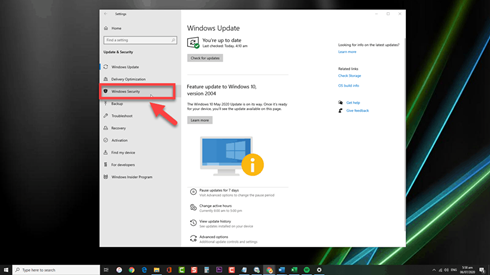
You should find this right under the Windows Update and Delivery Optimization options. In this menu, click on the “Virus and threat protection” option.
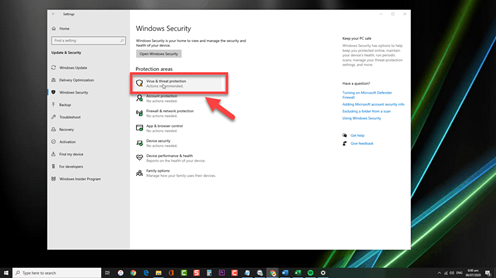
4). Under “Current threats,” locate and select “Scan options.”
Clicking the “Virus & threat protection” option will open up a new window. In the new window, you’ll find several subcategories. One of them is the “Current threats” section, under which you’ll find the “Scan options.”
Click on this, and this will redirect you to a new page wherein you can choose the type of scanning you want to be done on your PC.
5). Under “Scan options,” choose “Full scan” and click “Scan now.”
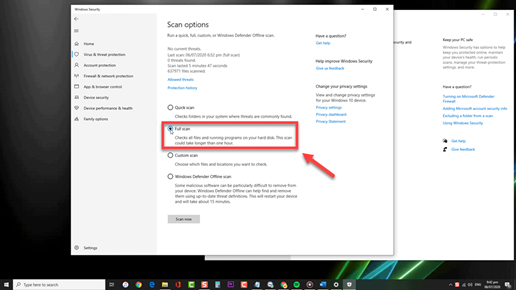
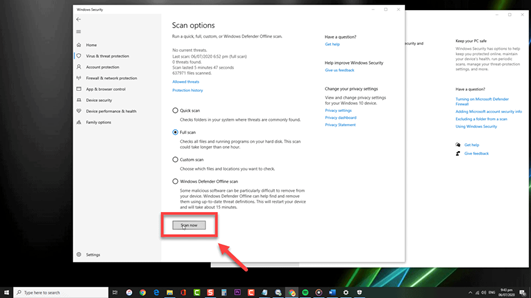
This will start scanning your computer for any viruses and malware such as the Kovter trojan. Once it’s done scanning your PC, it will remove any threat it finds.
Summary: Get rid of KOVTER trojan
- Open the Windows Task Manager by pressing Ctrl + Shift + Esc keys simultaneously.
- Find suspicious processes.
- Open regedit.exe
- Delete KOVTER trojan registry values.
- Search for KOVTER trojan files and delete them.
- Restart your computer and scan it with your anti-malware program to remove remaining KOVTER trojan files.
Conclusion
Malware such as the Kovter trojan can be harmful to your computer and all the sensitive data you have stored on it. Because of this, you must have adequate protection on your computer.
Moreover, it would be best if you are always careful when opening suspicious websites and downloading email attachments from unknown senders. They may contain viruses and malware that can infect your computer and compromise your security.