When a hacker is watching you and what you do, the last thing you need is to be worried. You need to know if your computer is at risk of being hacked. Hackers often use a remote access method in order to gain access to your computer. In this article, we are going to show you how to know if your computer is accessed by a remote person and what possible solution you have to prevent being hacked.

In this age, and with the rapid progression of technology, hacking is more rampant than ever before. The most efficient hackers are so stealthy that they can sift through your system without being detected.
They may leave your computer system with malware and strange ads, send strange emails to your relatives, or hack into your bank account. It is sad to say that a skilled hacker may still get into your system despite your security measures. Therefore, the best way to protect yourself is to know how to detect hackers in the first place.
That said, here are three signs to know if your Windows 10 computer system has been hacked:
Your Computer Suddenly Becomes Too Slow
When your computer is filled with malware, the resources of your system become used up. Malware runs your computer to the ground. Your programs may take forever to load and keep logging.
When the computer is forced to work overtime like that, it may heat up. This causes the internal mechanical component to become damaged eventually.
The first thing to rule out in this scenario is a hidden malware deposited in your system by a hacker. This is the way to go about it:
- Open the task manager of your PC. You may press SHIFT + CTRL + ESC. It will take you to the processes tab.
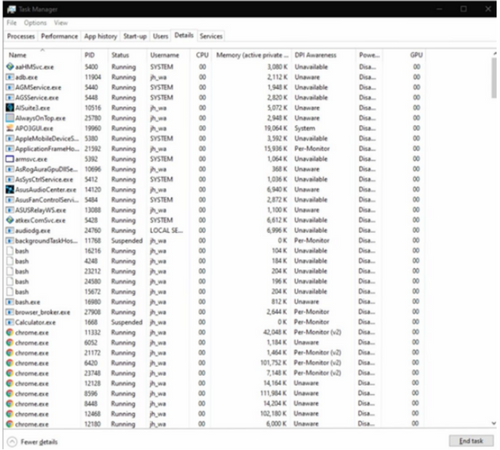
- Take a look at all the programs your computer has running simultaneously. Investigate the power each program is using for processing. Open each program to see what processes are running.
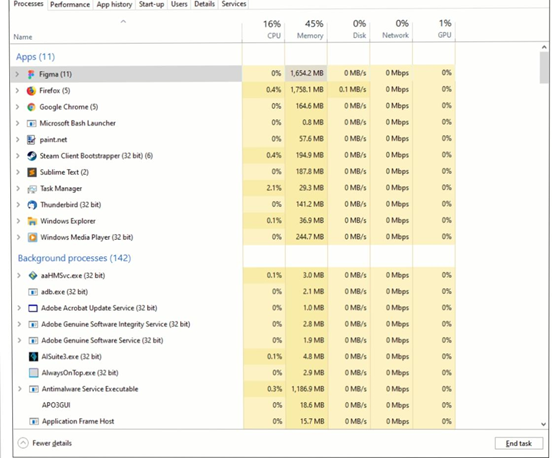
- You may find the name of an app or program that you are unfamiliar with. Google the name. Find out if it is supposed to be on your computer. You may restart the task, or you may monitor it. If any program is identified with Google as malware, then you should delete and get rid of it immediately.
Your Data/Wifi Subscription is Consumed Very Quickly
Computers with installed malware perform hidden tasks in the background for the benefit of hackers. With the use of tricks, they can use up your data or your limited WiFi subscription quickly.
Your internet provider keeps track of the bandwidth your gadgets consume every month. You may visit the website and log in to the portal for users to check how much you have used that month.
Your Computer Programs Suddenly Start Crashing
The frequent crashing of your computer programs is a clear indication that there is something wrong. Check your task manager and antivirus program to see if it has crashed too or if it has been disabled. If they have been disabled, you can be sure that you have malware. You can operate your computer in a safe mode to protect your files from hackers through these steps:
- Press the Windows and I buttons together to open up the Settings.
- Choose the option labeled Upgrade And Security.
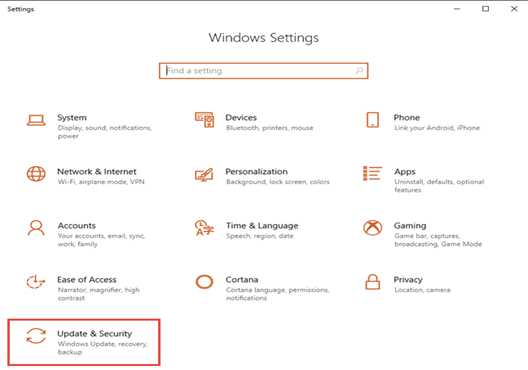
- It will open a bar with multiple options. Choose the option labeled Recovery.
- An option will pop up, saying Advanced startup.
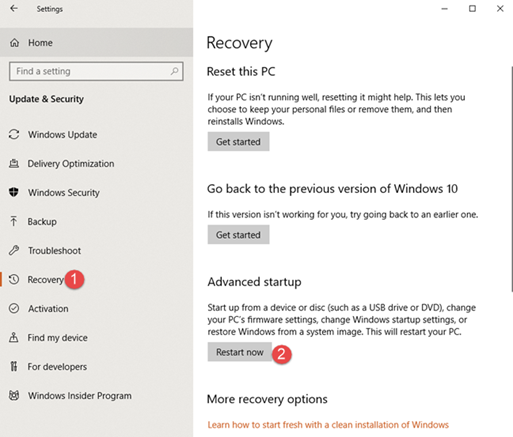
- Choose the option that says Restart, as illustrated above.
- After your computer has successfully been restarted, click on Troubleshoot.
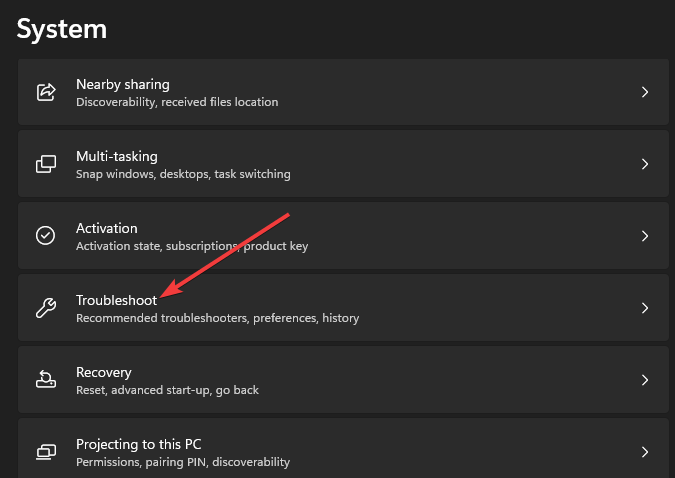
- Click on Advanced options.
- Click Command Prompt.
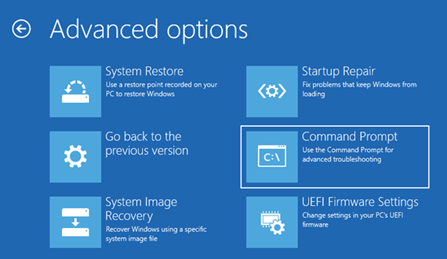
- A window will appear. Type “bcdedit /set {default}” followed by “safeboot minimal,” with no spaces in between then click Enter.
- A notification will pop up, letting you know it has been successful. Close Command Prompt and click continue.
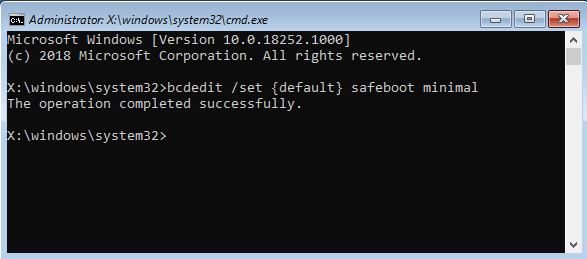
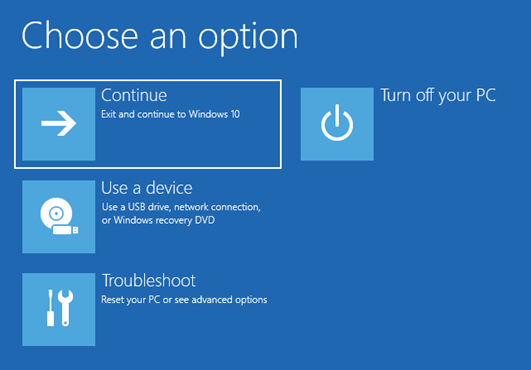
- After it has been restarted for the second time, press F4 to make your computer operate in a Safe Mode. For access to the internet, press F5.
Final Words
Although you cannot keep your computer completely safe from all hackers, you can be on the lookout for them. After a breach in security, it’s advised to do a complete computer search and restoration
Summary: Know if you computer is hacked in Windows 10
- If your computer suddenly becomes slow.
- Your web browser acts strangely.
- Your computer restarts on its own.
- You discover strange programs running on your PC.
- Files mysteriously appear and disappear.
- Windows Updates doesn't work anymore.