In this article we are going to learn the technical analysis of network attacks, but we will be taking a closer look at Domain Name System (DNS) attacks. Although DNS hacking is not a new phenomenon in itself, there are still countless websites and users affected by these malicious attacks. This is mainly because many website owners don’t know how to detect an attack in real-time and how to prevent it from occurring.
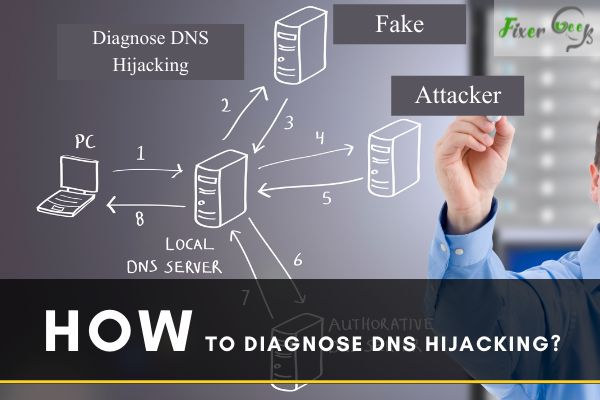
DNS hijacking or DNS redirection is a DNS invasion technique. A hacker or cybercriminal fix the DNS queries with false solutions and attempt to divert your network to harmful and insecure websites. While the browser checks the URL, a forged server prepared by the cybercriminals will forward a false IP address belonging to an unsafe webpage to the device. It persuades you to use the not secure versions of the websites you are trying to open. These websites take sensitive information of the user and permit the hackers to steal the data.
Diagnosing DNS Hijacking
- There are some ways or signs that you can check to detect DNS hijacking. The most common indicators are long loading time for the web pages, many pop-ups, or ads on the websites that usually feature no ads, etc. But these signs don’t confirm DNS hijacking completely.
- For that, first, you may apply the ping command to diagnose that if the DNS got hijacked or not. Access the “Command Prompt” application from the “Start” menu by putting “cmd” on the search field. For Mac, open it from the “Utilities” option.
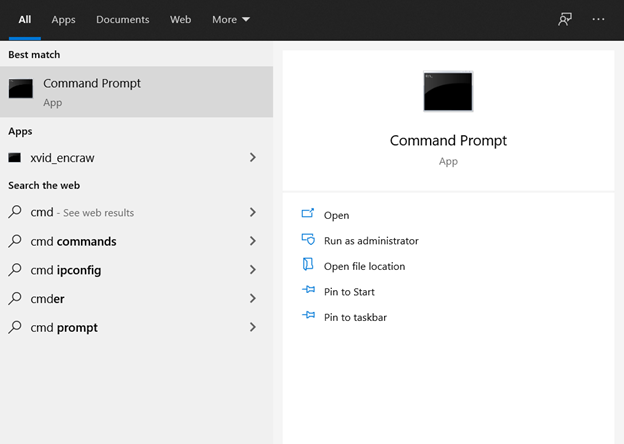
- Put the command: “ping [enter hostname or IP address]” and change the hostname or IP address section with the non-existent domain name. You may command up to four pings in most programs. Select “Enter.”
- It will display results about the IP address. If it shows that the IP is non-existent, that means your DNS is safe. However, if the result gives potential solutions, then there is a good chance that someone hijacked your DNS.
- The virus can also affect your router network. Cybercriminals can modify the DNS settings with it and redirect your network to malicious servers. For diagnosing the router, first, you have to check the DNS Settings.
- You can apply the “F-Secure Router Checker” tool to check it. It will verify if the router is using an authentic DNS server or not. Access the website.
- Pick the “Router Checker” option from the “Free tools” menu. The router checker window will show up.
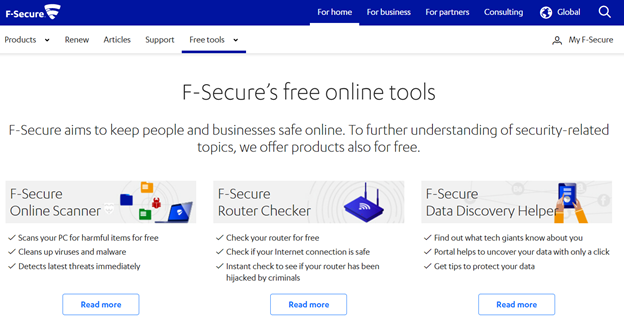
- Select the “Check your router” option. After some seconds, it will display the results containing any issue with the router, or someone hijacked the router.
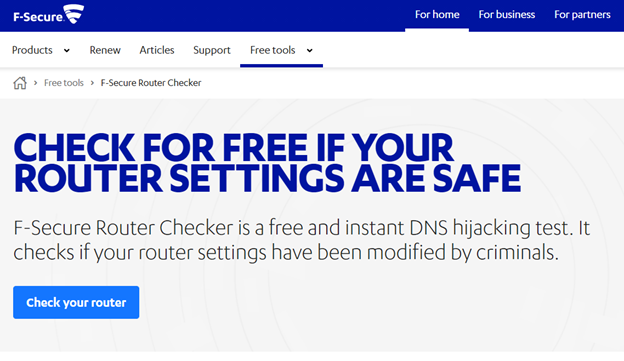
- You may apply another very efficient tool for checking the DNS hijacking known as “WhoIsMyDNS.”
- It detects the fake server that is applying your device to naked ns requests. If the DNS displayed on the screen is unrecognizable to you, then there is a chance that your device suffered a DNS hijack.
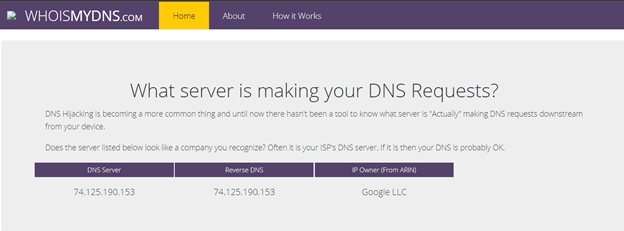
Preventing DNS Hijacking
- Never select or access any links, attachments, or websites that look suspicious, whether from social sites or your mail inbox.
- Always check the URL of the website or links, if it is authentic or not.
- Try not to work with any public network connection as these networks are usually not encrypted. So, if you use that, anybody can know your DNS if they wish.
- You can pick a more secured DNS server such as OpenDNS, Cloudflare DNS, etc., to prevent your DNS from hijacking.
- Always ensure the safety of the router. Keep a strong password.
- You can apply a VPN service such as ExpressVPN, NordVPN, etc., that can secure your original IP address by hiding it.
Summary: Diagnose DNS Hijacking
- Perform a Manual DNS Check.
- Use the Google Diagnostic Tool.
- Check on Your Router.
- Use DNS Checker to Identify Malicious Settings.
- Clear Your Computer’s Cache.