The Windows 10 Anniversary Update introduced a new feature that enables you to switch from the Home edition to the Pro edition and back again without reinstalling Windows. Yes, you read it right! As such, let's jump right into finding out how do I upgrade from Windows 10 Home to Windows 10 Pro and learn more about the switch in this article.
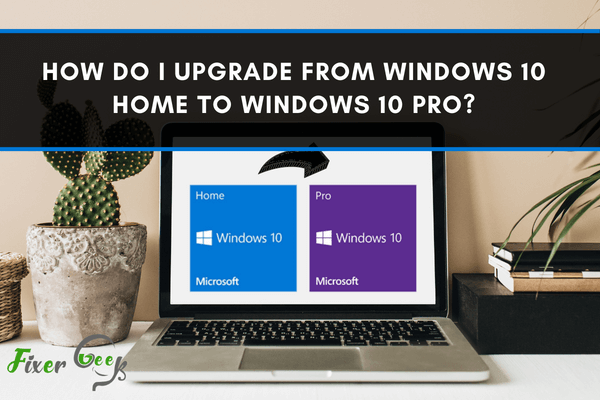
Windows 10 Home is one of the two most commonly used Windows 10 versions. As their names imply, Windows 10 Home is mostly used for regular Windows PCs marketed for households while Windows 10 Pro is mostly used for professional systems marketed for businesses. Windows 10 Pro is a robust version that offers more features than Windows 10 Home, and these exclusive features help to enhance the security of the operating system.
Preparations
To upgrade from Windows 10 Home to Windows 10 Pro, the following are preliminary measures one must undertake to check if your system can upgrade to Windows 10 Pro.
- Ensure that your current Windows 10 Home version has no pending updates. This can be checked by opening Settings (through the Start Menu) and selecting Update & Recovery to open Windows Update.
- Your computer set-up must fulfill the following system requirements:
• 1GHz (gigahertz) processor or faster
• Around 20 gigabytes (GB) of available disk space (hard disk or solid-state drive)
• 1 GB of RAM for 32-bit, 2 GB RAM for 64-bit
• Video card requirement: minimum 800 x 600 screen resolution (higher is better). -Graphics processor compatible with DirectX® 9 and comes with WDDM driver
• Internet access
• To access some Windows 10 Pro features, a Microsoft account is also necessary.
• Backup your files, especially important files. It is strongly advised to backup your files before doing major changes to your system. This is to ensure that your files will be safe in the event of an untoward incident that could happen during the upgrade procedure. - For hardware (e.g. GPUs), you may opt to double-check if their drivers will still be compatible with Windows 10 Pro. Consult the manufacturer’s website and keep backup installers of drivers if available.
- Make sure that your main storage has enough space and is in good condition. You can free space by deleting unimportant files. Check the status of your primary storage drive using tools such as chkdsk or third-party apps. A faulty hard drive could hamper the upgrade process or result in poor performance later.
Steps to Upgrade
After ensuring that your system (both hardware and software) is ready for the upgrade, you may begin the upgrade by following the steps below:
- Open Start Menu and select Settings.
- Click Update & Security and on the menu on the left select “Activation” (as shown in Arrow 1 of the screenshot below)
- Click “Go to the Store” as seen in the screenshot below (arrow number 2). This will open Microsoft Store and will redirect you automatically to the Windows 10 Pro upgrade offer.
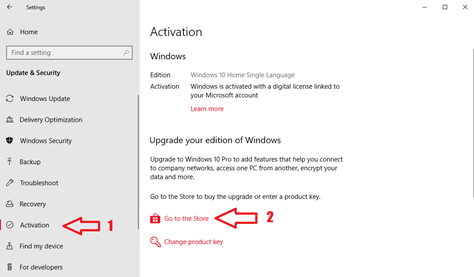
- The Microsoft Store will then offer you the price of the Windows 10 Pro upgrade. The price depends on your country or region, and the local currency is usually shown. If you choose “Buy”, you will need to log in to your Microsoft account. Once you choose your payment option, the upgrade will start automatically. Windows 10 Pro download time is affected by your internet speed. Generally, the upgrade could take around 15 to 90 minutes depending on your device and internet speed.
* You are also given the option to input your Windows 10 Pro product key if you have one. (Take note that the Windows 10 Home and Windows 10 Pro product keys are different.) This will upgrade your Windows 10 Home to Windows 10 Pro. - The computer will restart. You may now check if the Windows edition has changed to Windows 10 Pro in the Activation page in the Settings.
Final Words
Windows 10 Pro is a more robust and secure version of Windows 10 Home. It has additional features relating to device management and cyber security. Upgrading to Windows 10 is easy if the required system conditions are fulfilled. We hope that the above steps help you make the upgrade with ease.
Summary: Do I upgrade from Windows 10 Home to Windows 10 Pro
- Windows 10 Home has all the features that most people will need.
- If you are a serious gamer, upgrading to Pro will let you stream your Xbox One games from your console to your PC.
- File History lets you restore lost or damaged files, but it's a difficult feature to understand and use.
- If you run a small business, you can link up to 10 devices on a local network for easy file sharing and cloud storage.
- Windows 10 Pro lets IT admins more easily manage how the OS is installed and updated across the company.
- there are devices that you want to limit from accessing your network, Windows 10 Pro can set up a separate guest network for them.
- You get access to an app called Hyper-V (which Microsoft also sells separately as part of its Server line), which allows you to create virtual machines that run in their own window on your desktop.
- This is a tough call unless you have some specific needs that Windows 10 Pro meets