Did you know it's possible to lock your Facebook profile? A Facebook-locked profile is essentially similar to a Facebook profile set to private. You can control who sees your posts, photos, and personal information.
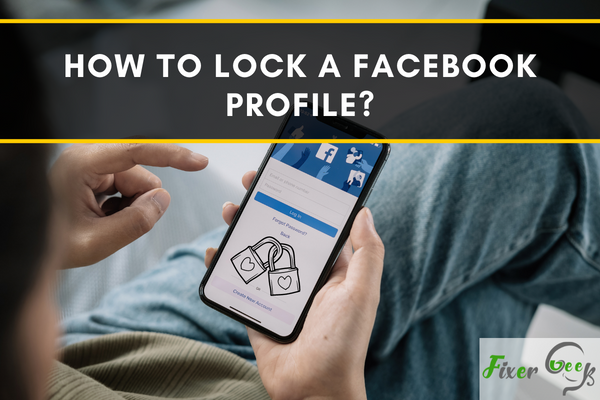
Keeping yourself private online, especially, on social media is kinda difficult and tricky. You wanted to give updates to your friends but don’t want to share it from the rest of the world. With the proliferation of identity thieves and online hackers, it is understandable that you want to maintain some privacy for yourself.
Fortunately, Facebook has a feature that allows you to lock your profile, so you can keep everything on the website private. Once you enable this feature, people who aren’t on your friends' list won’t be able to zoom in and download your profile picture. They won’t be able to see your posts, tagged photos, and profile details unless you set those in “public.”
Follow these simple tweaks to lock your Facebook profile and protect yourself
- Go to your profile
- On your profile, click the “three dots” below your name and beside the “Add to Story” option.
- Click “lock profile”
- For confirmation, you need to tap the “lock profile” again.
This is the simplest way to lock your profile. However, the “lock profile” option may not be seen or available to some countries. If this is the case, we provide another option you can do to make your Facebook profile private.
- Log in to Facebook, go to settings, and then tap on the “help” option found at the bottom of the website.
- Utilize the search bar in the help section, and type the keyword “lock profile”
- You will see two articles that will help you lock your profile. Click the article titled “how do locked profiles work.”
- Once you’re directed to the article, you will be asked if the article was helpful to you. Below from it, you will see the Facebook profile link. Click on the lick to complete the process.
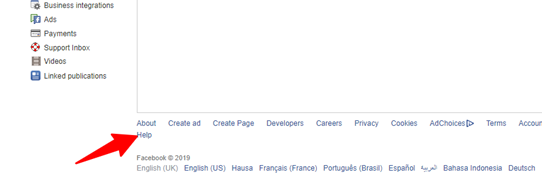
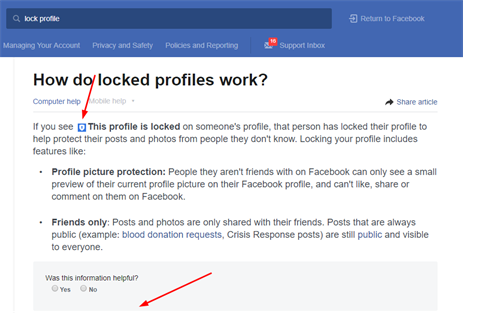
If you find this option difficult or if the link is not available to your home country, we provide another way that will surely keep your Facebook profile private.
- Click the “three dots” otherwise known as Profile Settings located in your profile.
- From the Profile Settings tap on “Privacy Shortcuts”
- From the “Privacy Shortcuts,” you will see the “Privacy” option.
- From the “Privacy” option, click the “three dots” to see more privacy settings.
- On the privacy settings, there’s a “Your Activity” settings composed of 5 options such as:
- Who can see your future posts
- Limit who can see past posts
- Who can see the lists, people, and pages you follow
- Who can see your stories
- Who can see your highlights - Once you click these options, you can limit who sees your Facebook activity such as public, friends, friends of friends, or only me. Tap on “only me” to disable Facebook and non-facebook friends to update any of your activities.
Conclusion
Managing privacy settings is a challenge. It is because the lock profile option is available only to some countries. Though this is the case, it does not mean you can’t keep your profile private. The easiest way to limit who sees your profile is through the privacy settings.
Now that you know to keep your identity safe, you can certainly be immune from malicious intent nowadays.
Summary: Lock a Facebook profile
- Log in to Facebook.
- Move your cursor over the Friends button at the top of the person's profile.
- Click on Add Friends to Friends List.
- Click on Create New List after the window pops up.
- Input a name for your list and click Create List.
- Select Only Me from the drop down menu in the window that appears.
- Click Done when finished to return to the person's profile page.