Have you ever wondered how to change profile picture on Messenger android app? As a Facebook user, you must be familiar with Facebook messenger. Many users are using Facebook messenger for chatting and sharing pictures/videos. Profile picture is one of the most important things on messaging apps because it creates our visual identity. Though there are millions of users around the world, but it is advised to use high-quality pictures while setting up your profile picture on Messenger android app. Continue reading if you want to know how to change profile picture on Messenger android app.
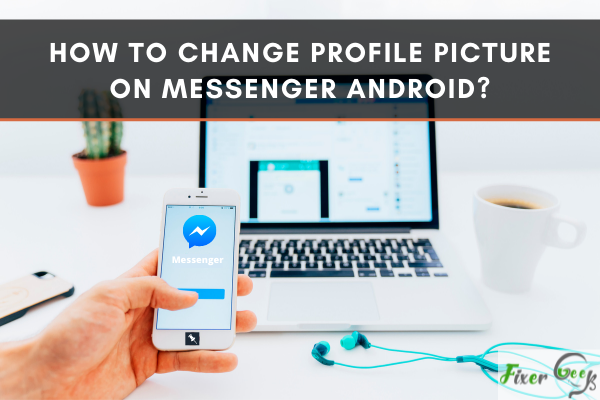
Messenger is a messaging platform created by Facebook, Inc. in the United States. You can text all your friends linked by your Facebook account on Messenger. Messenger is also used for sending documents, photos, videos, music, and more.
Messenger can’t function alone, and it doesn’t let you change the profile picture directly from it. Messenger adopts the profile picture of the associated Facebook account as its own, and changing it requires changing the profile picture on Facebook. I’ll show you how to update your Messenger Android profile image.
Changing Profile Picture on Messenger Android
When you alter your Facebook profile photo, the linked Messenger profile photo is automatically updated. Now, to change your profile photo on Messenger Android, do the following
- Tap on “Facebook.”
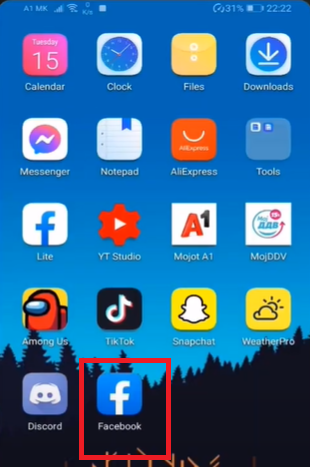
- Navigate to the three-line in the upper-right section.
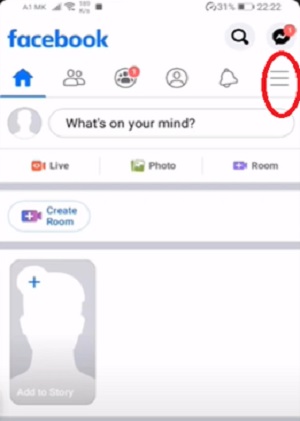
- Tap on “See your profile.”
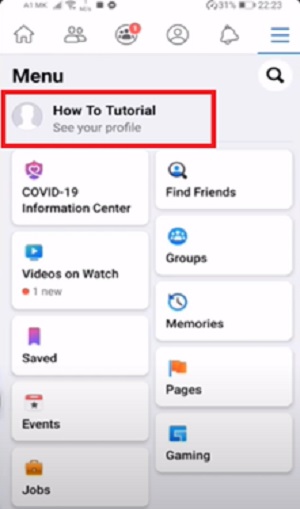
- Select the camera icon from the profile picture’s bottom section.
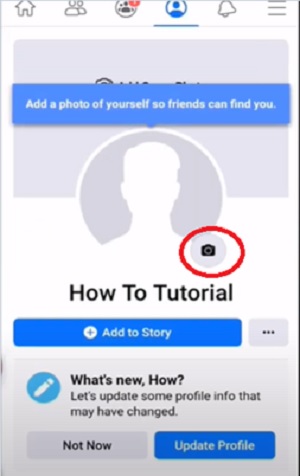
- Multiple profile picture uploading options will pop up. Choose any method to change your picture. You can either take an instant picture or upload it from your gallery.
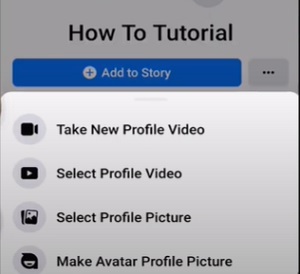
- You can make the uploaded picture temporary, add a frame or write a caption for it. Finally, select your final uploading options and tap on “Save” in the upper-right section.
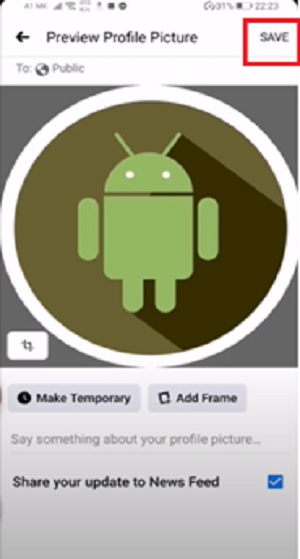
- Open the “Messenger” app.
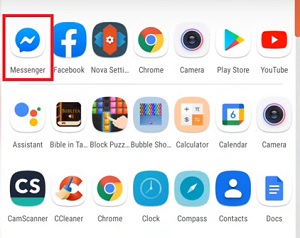
- Tap the profile icon in the upper-left part.
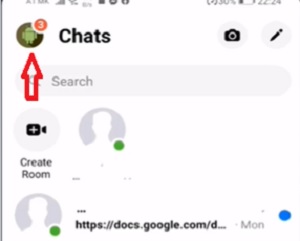
- You’ll see the profile picture uploaded on your Facebook ID as the Messenger profile picture.
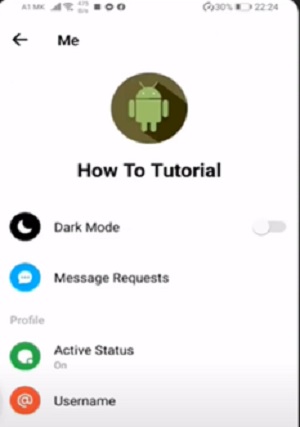
Changing Profile Picture on Messenger iOS
The profile picture on Messenger can be updated on the iPhone or iPad using the same approach as on Android. First, make sure your iOS device has the most recent version of the Messenger software.
To change the profile picture
- Launch the “Facebook” app.
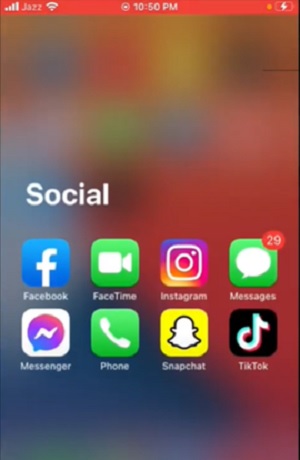
- Navigate to the three-line in the lower-right section.
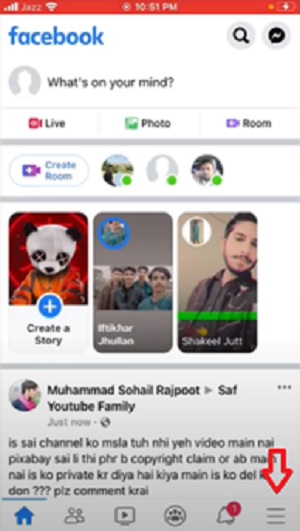
- Tap on “See your profile”.
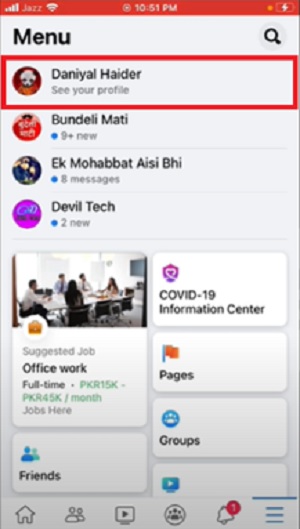
- To access the photo upload choices, tap the camera icon from the bottom section of the profile image. Tap on the “Select Profile Picture” option.
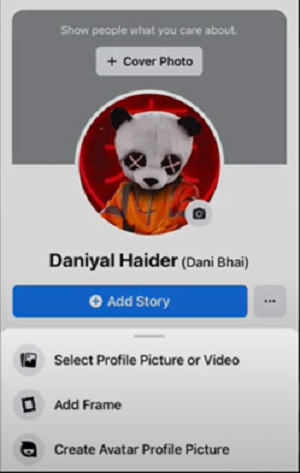
- Now, choose your favorite profile photo from the gallery or capture a new one right now.
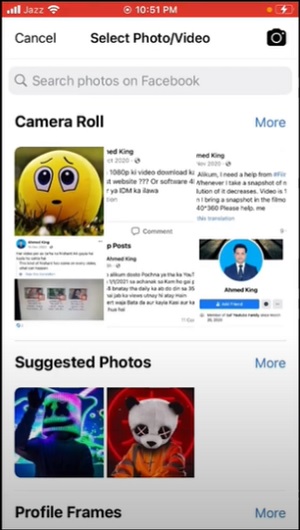
- Tap the “Save” option to set the selected photo as your profile picture.
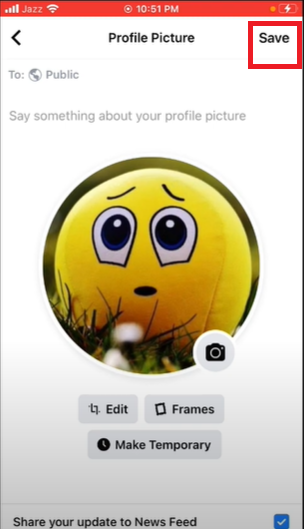
- Open the “Messenger” app and tap on the profile icon at the upper-left section.
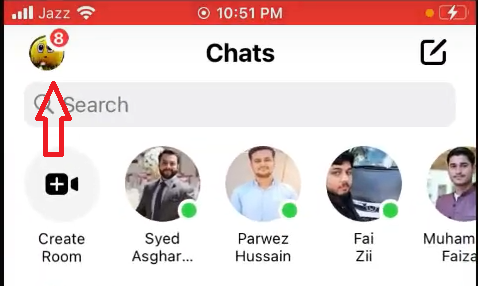 Now, you’ll see that the changed profile picture on your Facebook will appear as the Messenger profile picture.
Now, you’ll see that the changed profile picture on your Facebook will appear as the Messenger profile picture.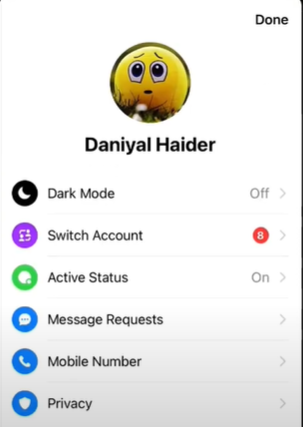
Why Can’t I Alter My Messenger Profile Picture?
There could be multiple reasons why you can’t change the profile picture on:
- On the Facebook app and the Messenger app, we sometimes use different accounts. As a result, because both accounts must be identical, the modified profile image does not appear in Messenger.
- A Bad internet connection may cause problems while changing the profile image.
- A fault could cause difficulty with Facebook’s server.
Summary: Change Profile Picture on Messenger Android
- Open Messenger app.
- Go to your profile section.
- Now tap on your profile picture.
- Select the option of Take a new photo.