Chrome pop-ups are one of the most annoying things when it comes to browsing the web. They can be very annoying and not to mention devastating. The best way to stop Google Chrome pop-ups is to change a few settings in your browser, that's it!
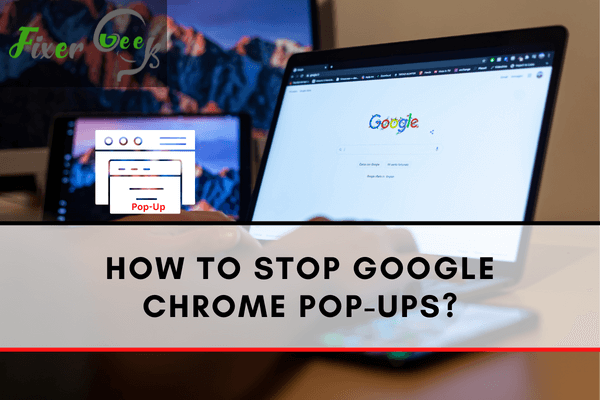
Pop-ups, or pop-up advertisements, are often used by many companies to advertise their product through the internet. It can be very irritating to many users, especially when you are in the middle of something and then a pop-up ad shows up and blocks the content of the website.
Luckily, there is a way to prevent pop-ups from appearing in Chrome.
What are pop-ups?
Many companies prefer pop-ups because of the sheer number of advertisements they can launch through them. Initially, you may think that pop-ups are not a good advertisement method. However, statistics say otherwise. Companies that invest in pop-up advertisements have shown an increase in sales.
Even though most people close pop-ups immediately as they appear, some of the information in the advertisement got through, and so despite their irritating factor, pop-ups still increase the awareness of the general public of the product it is advertising.
How to prevent pop up from appearing in Google Chrome?
Many dangers lurk in pop-ups. Some pop-ups appear to have buttons such as close or cancel. However, those buttons sometimes don’t dismiss the advertisement. Instead, they could redirect you to another page, and sometimes, you may end up downloading viruses or malware.
If you are having doubts about a pop-up advertisement, it is way safer to close it by using keyboard commands such as Ctrl + W or Alt + F4. There have even been reports that some pop-ups are not advertisements but malware or malicious software.
However, not all pop-ups are bad. Some pop-ups are helpful such as those that pop up on certain websites to give you directions on how to proceed. Some are legit advertisements, and you may find something interesting in them.
Many people wish to block pop-ups from appearing for safety purposes or just because they find it annoying. Regardless of the reason, there is a simple fix to prevent pop-ups from popping up. By default, Google Chrome already blocks pop-ups. You will know if Chrome blocks pop up when you visit a site, and then a notification on the search bar says that a pop-up is blocked.
However, if, for some reason, the default setting of blocking pop-ups is disabled, here is how to enable it again:
- First off, launch Google Chrome.
- When the Google Chrome browser appears, locate the menu button and click it. It is usually located in the upper right corner of the browser and directly underneath the close button. The icon for the menu button looks like three dots arranged vertically.
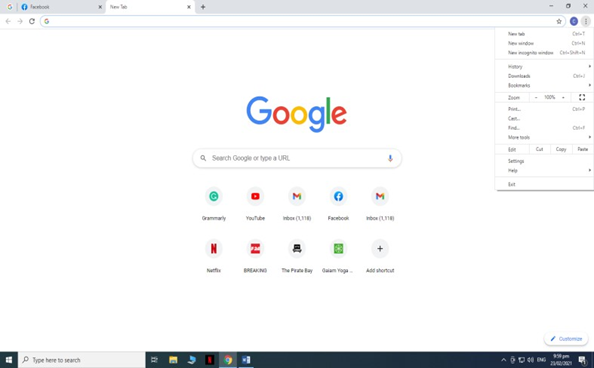
- Once you click on the menu button, a mini window will appear. Locate and click on Settings. This will open a new tab in Chrome. The new tab is the Settings tab.
- On the left-hand panel, click on Privacy and Security. This will change the content of the tab to the privacy and security settings.
- Next, click on Site Settings. On the Site Settings page, scroll down to the bottom until you can see the Pop-ups and Redirects selection. Click it.
- In the Pop-ups and Redirects page, you will see a toggle to block or allow pop-ups. Click on the toggle so that the pop-ups are blocked. There are also options to block certain websites and allow blocked websites.
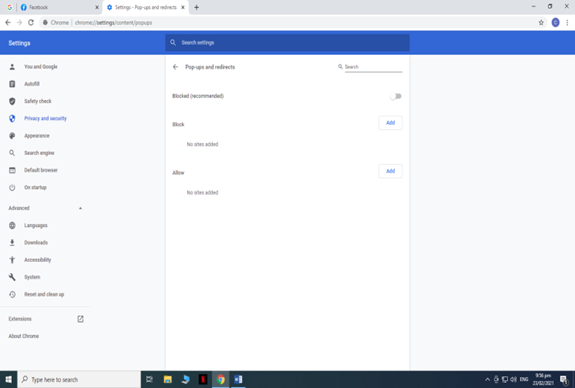
- Close Chrome and then open it again. The pop-up advertisements should now be blocked.
After blocking the pop-up advertisements, you can now surf and browse freely without any distractions. There will be no more pop-up advertisements to cover the content of the page or disrupt your online activities.
Hopefully, this article has covered everything you need to know and understand about pop-ups and how to stop them from interrupting your online activities.
Summary: Stop Google Chrome Pop-Ups
- Open Google Chrome.
- Click the three dots in the upper-right corner of the browser.
- Click Settings.
- Under 'Privacy and security', click Site settings.
- Click Pop-ups and redirects.
- At the top, turn the setting to Blocked or High.