You may have noticed that when you open a new tab in Google Chrome, it shows you a blank page even if you use different Google pages. I know this can be confusing and annoying at the same time. To get rid of this behavior, we have written a tutorial on how to stop Google Chrome from showing [blank tab].
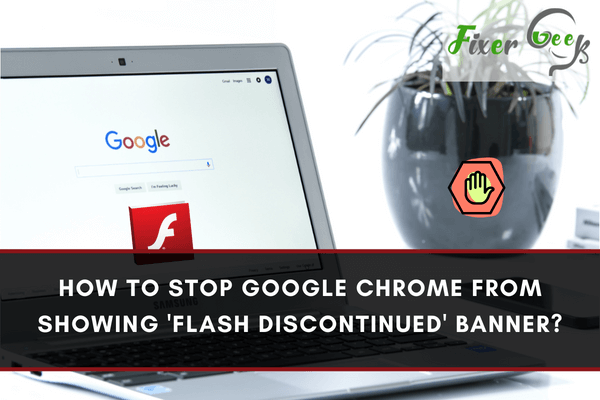
Years ago, Flash was once the most used multimedia platform when social media isn't an everyday routine yet. Since then, the problems to be encountered kept on piling up until the collective decision to discontinue has been finalized.
What is Flash?
Flash is a platform designed for multimedia that was developed originally by the company Macromedia but was acquired by the famous Adobe Systems. It displays any video, animation, or graphic on the screen and is meant to be interactive. Media ran through Flash can only be interacted with using an Adobe Flash player. Here are some of the products that usually being run through Flash:
- video players embedded in a web browser
- animations
- animated games
- desktop applications
- Rich web applications
- mobile apps
- mobile games
Flash displays vector graphics, raster graphics, and text to provide applications, animations, and video games. It can also be capable of streaming video and audio and can recognize input from the keyboard, mouse, camera, and microphone. Over the years, it is widely used in almost all internet browsers.
Adobe Flash Player is a free plug-in downloaded for internet browsers to play those interactive media displayed on websites such as YouTube. As the digital age is beginning to ramp up more developments, Flash became vulnerable to known and dangerous threats. Adobe announced that Flash would be completely discontinued after December 2020.
Why is it Being Discontinued?
In almost all known activities in casual computer usage like documentation or surfing, Flash has a touch of it. All graphical interactions you encountered before are being run through Flash. However, as digital devices exponentially improved, Flash became ineffective.
There are many criticisms on how Flash evolved, from the most utilized platform to being obsolete for more than a decade of dominance. Operating systems of some notable smartphones detached from Flash usage, and now, almost all internet browsers will be doing the same thing.
Maybe you have wondered, if Flash is discontinued, then what will be its replacement? In 2017, Adobe announced they would retire the platform in 2020. With Google, Apple, Microsoft, Facebook, and Mozilla, Flash will be replaced with the much efficient HTML5.
In the year 2021, all media played on web browsers will be now on the HTML5 platform. In line with that, notification banners of Google Chrome will be busy notifying you that a particular video or animation you are about to view or interact with has the Flash discontinued. To stop such annoyance, here are some steps you can apply.
How To Stop The Notifications In Google Chrome?
- To deactivate Flash in Google Chrome so that the notifications will finally stop, type chrome://plugins on the address bar.
- Look for the Flash Player plug-in. Under each selected item of the list, click on 'Disable'.
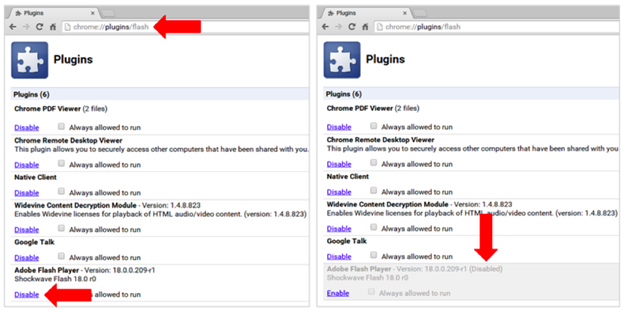
- For verification, visit the Help page of Adobe Flash Player and click on 'Check Now.' There should be a message indicating 'Flash Player is pre-installed in Google Chrome, but not enabled'.
- To stop Flash for the Google Apps, you need to login to the 'Google Apps Admin Console' at https://admin.google.com.
- Select 'Apps' and then choose 'Additional Google Services'.
- Afterward, select 'Chrome Management' and then select 'User settings'.
- Navigate towards the section 'Enabled and Disabled Plug-ins.' In the text area of 'Disabled Plug-ins,' type in *Flash*.
- Click 'Save' for finalization of your changes.
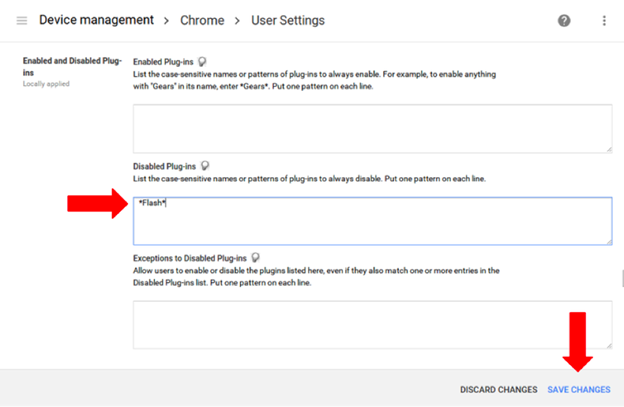
- For verification, type chrome://plugins in the address bar of Chrome. You will see at the bottom of Adobe Flash Player is still allowed or disabled on the window. Before verifying, wait for at least an hour to allow a bit more time to process.
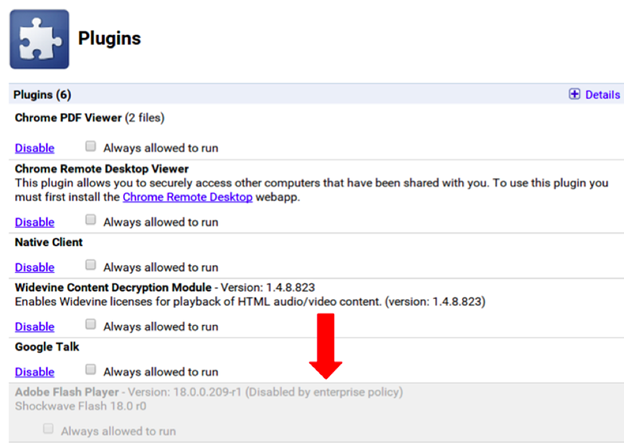
Summary: Stop Google Chrome from showing
- Click on the three dots to open a menu.
- Select "Settings" near the end of the list.
- Scroll down to Advanced and click on it.
- Under Privacy and Security, choose Site Settings.
- Click on Pop-ups and redirects.
- The first option is to block popups altogether. This is good if you never want to see them.
- The second option is to allow popups from specific sites only. If you have some sites you trust, you can add them here.
Conclusion
By performing the following given steps, you will be having fewer unnecessary notifications indicating that Flash is discontinued. If, unfortunately, any of those can't provide the desired solution, just mute all your device notifications.