Removal of Google Account from Chrome is a necessary step for removing the Google account from all Google services such as Gmail, Google Plus, and YouTube, etc. If you wish to remove your Google Account from any Chrome device then this post will help you to remove it easily.
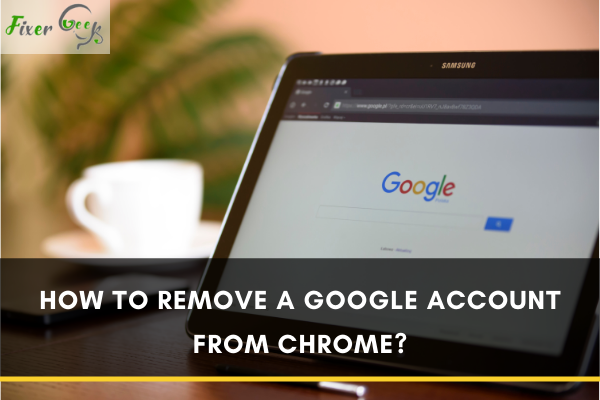
Nowadays, the number of people who use Google Chrome with diverse user profiles on their personal computers is rising. Fortunately, Chrome gives users the chance to add or remove their Google Chrome accounts any time they wish.
Removing a user profile from Chrome will mean that the entire data is deleted and there will be no way to reverse the process whatsoever. This can be a cause of alarm to any user who’s intending to remove their Google account from Chrome.
Google Chrome gives users a good chance to store various Google accounts which, in turn, makes the browsing process simple. Adding a Google account or removing it is also simple and can always be done in just a few easy steps.
If you’re using a friend’s computer or a tablet and do not wish to have your details remain on your device, you can just do incognito browsing. After you are through, just make sure that all of the browser’s windows are closed. Your history will not appear on the device, and none of your accounts will be signed in whatsoever.
In case you failed to browse privately, just make sure that all the cookies and caches are cleared. This is the best way to clear the entire browsing history and make sure that all of your accounts are not signed on the same device.
Alternatively, removing a Google account from Chrome can be done from your smartphone. Here, you must have two accounts to have one removed. It can be a bit complicated for users who only have one Google account to remove it via their mobile browser since a user profile must be running.
However, if you’re on Windows, then here’s a guide to help you remove your Google account from Chrome:
- The first thing you need to do is to launch your Chrome via your personal computer.
- On the right-hand side of any web page, click on the circular profile picture that appears at the top. In case there is no image saved under your account, the circle normally shows your initials. In the event that both the image and initials are not present, it means you are still new and not signed to any Google accounts in the particular device.
- Upon click on your image, a menu will open. On the drop-down menu, click on the “Other People” bar.
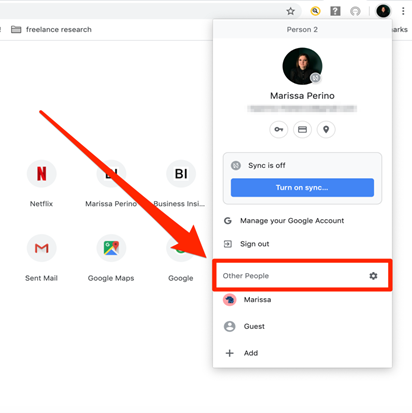
- Here, you will get to view your most recent Google accounts. Pay attention to these accounts and make a well-informed decision on the account you want to erase. Hover your mouse to the top right portion of the account you want to remove until you notice three dots.
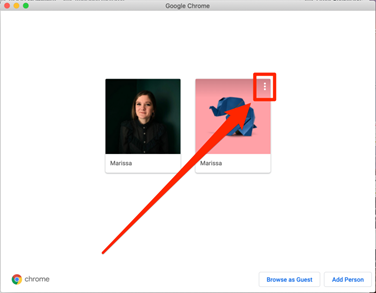
- Click on the three dots where a small drop-down menu appears. After that, simply select ‘Remove This Person.
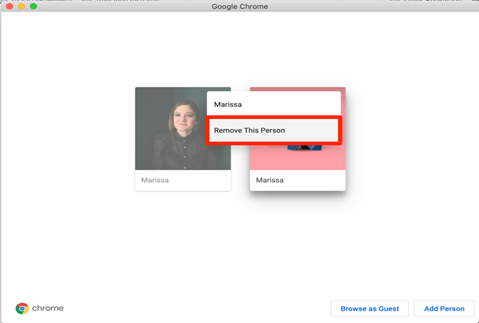
- Confirm that you want to erase that particular account from that specific personal computer or not. If you truly decide to erase it, just wait for the browser to process the query. After that, your selected Google account will be successfully removed.
Summary: Remove a Google Account from Chrome
- Sign in to Chrome.
- In the top right, click your photo.
- Click Settings, then scroll to "You and Google."
- Under the "Accounts" section, click Manage accounts on this device.
- Next to your account, click Remove . Remove account. This will remove the account from Chrome, but won't delete it from Google. If you want to delete the account from Google, you'll need to visit myaccount.google.com on a computer.
Conclusion
Any Google account user can easily follow the steps mentioned above without any problem. As long as you follow them properly, it becomes easier to have the unwanted Google account removed from your Chrome without any hassle.
However, the entire removal process is only possible if you have several other accounts signed in on your browser. Hopefully, the steps we mentioned above can help you remove any unused or unwanted Google accounts from your Chrome.
You can still choose to add them in the future if you choose to, but the steps to remove them still remains the same.