How To Choose Google Over Bing Edge's Default Browser?
Hello friends. This article is going to talk about what I consider an important topic considering you're reading it on a site named "Bing Edge". In fact, the very reason for which Bing Edge was created. No, it's not to teach people how to search on Microsoft’s web browser but rather about how to choose Google over Bing Edge's default browser. The answer is easy and simple: user experience.
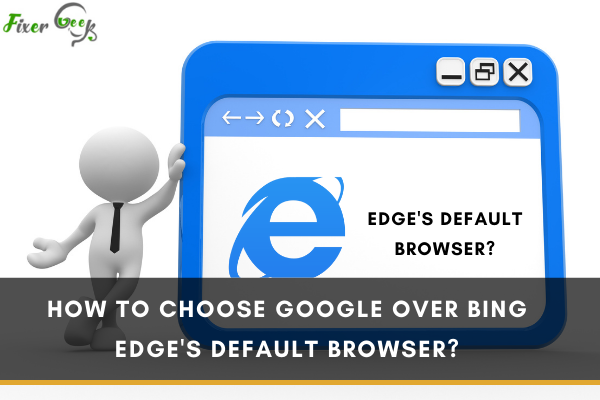
Microsoft Edge is the default browser in Windows 10. And, normally, Bing is the default search engine in Microsoft Edge. But, what if you wanted to make Google your default search engine in Edge? And what if you wanted to make Google Chrome your default browser instead of Microsoft Edge?
Read on to see how it is done. Please note, the details given below are for Windows 10. For other versions of Windows or other operating systems, the procedure will differ.
Steps on How to Make Google as Default Search Engine in Microsoft Edge
Many people prefer to use Google as their search engine of choice. However, it is a matter of taste. To change your default search engine, start Microsoft Edge. To start Edge, you could click on Start and type Edge then follow these steps:
- Select Open from the right-hand pane of the search window that opens up. Instead of this, you could click on Start and then look for Edge in your pinned apps or the list of apps on your computer and select it to start. You should see the Edge window as follows.
Please note, it may look different on your computer, depending on the settings you may have made or changed. Look for the settings option (…) on the top right of the Edge window: - Now click on the three dots in the upper right of the Settings windows (Arrow 1). From the menu that drops down, select Settings (Arrow 2). You should see the following:
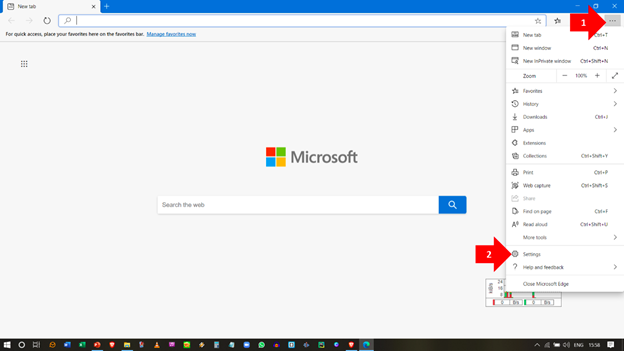
- Select the Privacy, search, and services option (Arrow 3) to see:
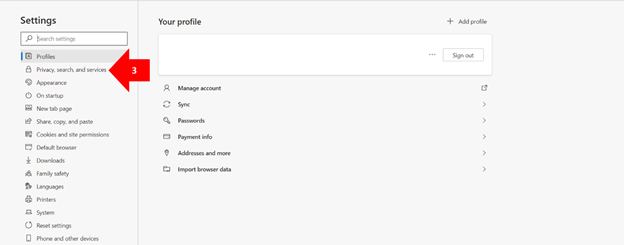
- Select the Address bar and search, and you will see the following:
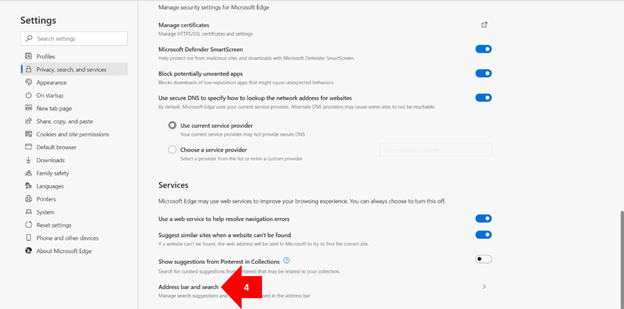
- Click on the drop-down list in the Search engine used in the address bar to see a list of available search engines. Select Google, and you are all set. Google is now the default search engine on your Microsoft Edge.
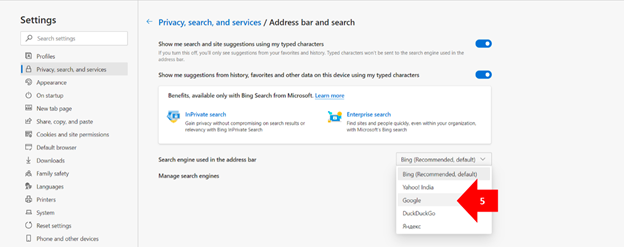
Steps on How to Set Google Chrome as Default Browser Instead of Microsoft Edge
There are many different browsers out there. The one you choose to use depends on your preference. Microsoft Edge is the default browser that comes bundled with Microsoft Windows. However, some people do not like it because it is clunky and slow. A lot of people prefer using Google Chrome instead. Here is how you can select Google Chrome as the default browser on your computer:
- You will need to download and install Google Chrome on your computer. Normally, the first time you run Google Chrome, you will be asked if you want it to be your default browser.
However, if you want to switch from Google to Edge at a later stage, or vice versa, you could follow the procedure given below. Click on Start and then Settings or press Windows and I to see the following: - Select the Apps section that allows you to change the default apps that Windows 10 will use. This brings up the next screen:
- From the pane on the left, select Default apps to see the following:
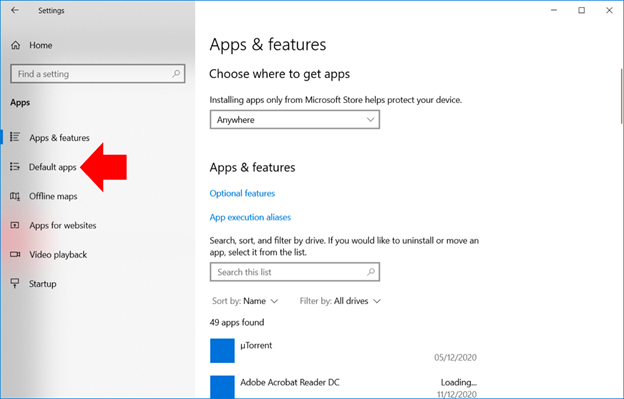
- Scroll down the Default apps on the right-hand pane of the window till you see the Web browser option. As you can see in the picture above, it is Microsoft Edge on this computer. Click on the browser name to get a list box that may look like the following:
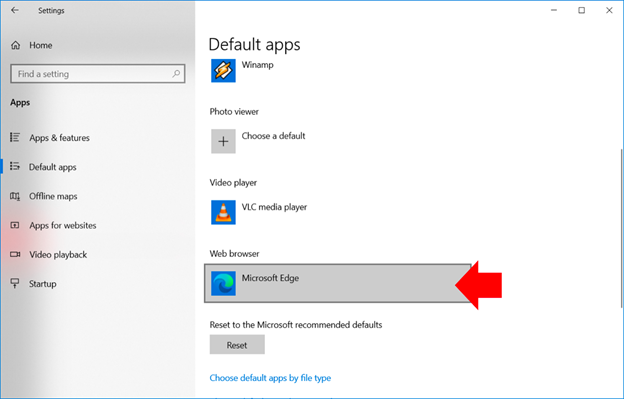
- In the Choose an app list box, you should see a list of available browsers on your computer. Select the browser you want as the default for the computer. In this case, we select Google Chrome.
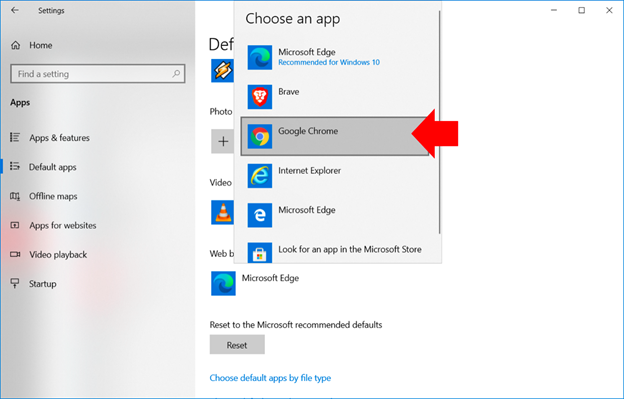
Final Words
As you can see, we have changed the default browser to Chrome. It is as simple as that.
Summary: Choose Google over Bing Edge's default browser
- Bing
- Set your default search engine.
- Edge is set up to include your "top sites" and content from Microsoft News on its home tab, but you can change that.
- Open the Start menu and click the gear icon in the lower left to access the Settings.
- In Settings, scroll down to find System.
- Click Default apps in the left column of System.
- Scroll down to Web browser.
- Click the drop-down menu under Web browser and select Google Chrome (if you installed it). If Chrome is not listed, type its name in the space provided at the bottom of the drop-down menu and click Browse. This will open a new window where you can navigate to find Chrome's installation folder and select it.