Are you having problems merging the cells in OpenOffice? It can be frustrating. Luckily, this tutorial was setup to provide you with step by step instructions towards merging those problematic cells. You don't have to worry about it anymore!
Openoffice is like Microsoft Office but the great thing is it is completely free! You can use word documents, spreadsheets, presentation slides, databases, or graphics works with this software. It’s great software and easy to use. You can install it on any number of PCs free of any charge so it is famous among Education sectors, small businesses even many large business companies use it for ease of use.
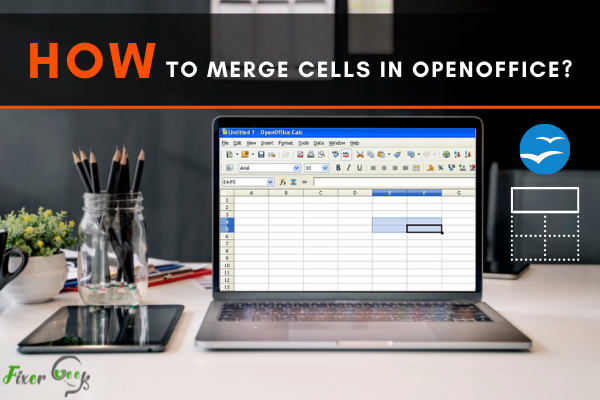
Sometimes when you are using the spreadsheet feature of OpenOffice you may need to merge more than one cell for various purposes. You may need it for adding a title, or entering a larger value, or making a call. But you can get easily confused about how to dot it and lose your data.
But Merging cells is extremely easy in OpenOffice and after following this article on how to do it you’ll never face the problem again. So, follow along to know how can you simply merge cells in OpenOffice.
Before You Get Started
For merging cells in OpenOffice successfully you need to ensure some things so you can complete the process uninterrupted and fast.
Also, you have to pay attention to some facts and these are:
- You need to first turn on your pc and check if OpenOffice 365 is installed.
- If not you have to download and install OpenOffice from their official site. You don’t need to worry about the cost because it 100% free for any use.
- You can download the OpenOffice software from this link https://www.openoffice.org/download/index. html You also may have to download different language links from the same links if you want to use this software in another language.
- Check if OpenOffice Calc is installed, it's like the Excel of OpenOffice where we’ll do the cell merging in this tutorial.
Steps for merging cells in OpenOffice from Format option
To successfully merge cells from your OpenOffice Calc from the Format option follow these simple steps stated below properly.
- After entering OpenOffice. Select one or more cells with your mouse. Be careful about cells with data or the cells along with it if they will affect the cells merging. If you are sure to merge those cells you’ve just selected the proceed with the next step.
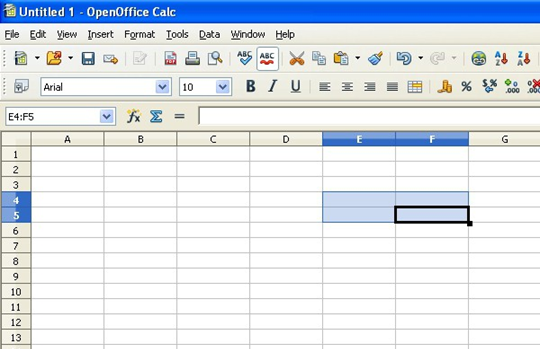
- On the top bar, you’ll see the Format option click that with a mouse and you’ll find various options under that. From there select Merge Cells for merging the cells, you’ve just selected in step 1.
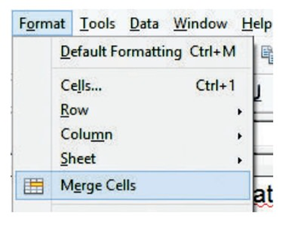
- If you think you’ve merged the wrong cells you can always revert with Ctrl+Z. And, then merge the correct cells after selecting again and following the first two steps.
Steps for merging cells in OpenOffice from the interface
To successfully merge cells from your OpenOffice Calc from the interface follow these simple steps stated below properly.
- After entering OpenOffice. Select one or more cells with your mouse. Be careful about cells with data or the cells along with it if they will affect the cells merging. If you are sure to merge those cells you’ve just selected the proceed with the next step.
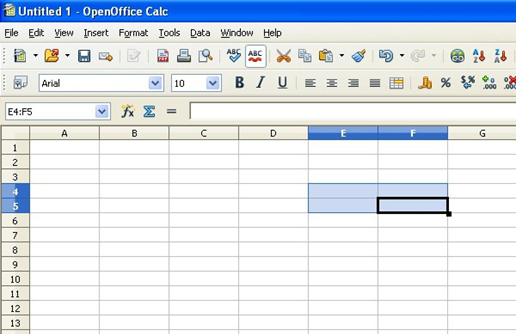
- Right-click the mouse and from those options click Cells and the Merge, for merging the cells simply. Or you can Merge Cells from the Table option from the menu bar.
So, that’s how easily you can Merge Cells in OpenOffice.
Summary: Merge cells in OpenOffice
- Open OpenOffice
- Open the spreadsheet you wish to merge cells in.
- Select all of the cells that you want to merge.
- Click on Format, then Merge Cells.
- Click on OK.