Do you want to know how to open NOX app on Mac? It is a popular software that is used in gaming protection and anti-cheating platforms. You can download it from the official website of NOX but cannot find an option to access it on MAC.

Some of the applications are specially made for the Android system. If you want to play those applications on the computer then you have to use an emulator; which will help you to play the Aneroid games on Mac.
NOX player is one of the best Mac emulators which allows 1000+ android games and applications on Mac. Here installation and running process of the NOX player is described.
Option – 01
- Go to the Desktop Page.
- Open Web Browser on your Mac.
- Download the latest version of the NOX player.
- Link - https://www.bignox.com/en/download/fullPackage/mac_fullzip
- Wait until the download complete. Click on the downloaded file.
- Now the system will block your app from use. To get to use this app we have to gain permission from the system. For this, click on the “System Preference”.
- After entering “System Preference” you will see their “Security and Privacy”. Click on “Security and Privacy”.
- There you will see a portion where NOX player asking for permission. To open the NOX player, you have to click “Open Anyway”. It will give access to open NOX player on your Mac.
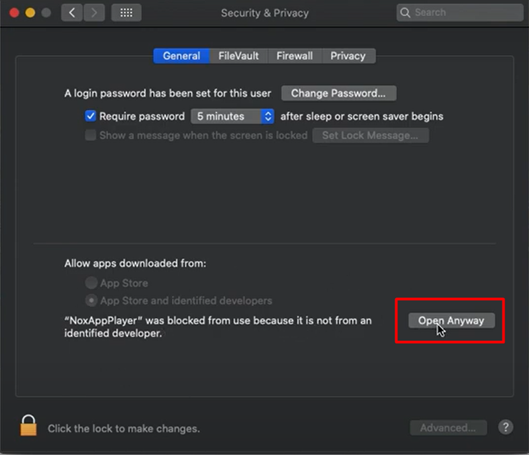
- After that NOX player gives you the option to click open. You have to click “Open”. Now, the loading screen will be shown.
- After finishing loading, your NOX player will open automatically. Then you can enjoy NOX player on your MAC.
Option – 02
If Option 01 doesn’t work, you have to follow Option 02. This process is lengthy but it will work definitely. For this, you have to download 2 software. Virtual Box and NOX player. Now follow the step.
- Go to the Desktop Page.
- Open Web Browser on your Mac.
- Then Download the latest version of VirtualBox.
Link - https://download.virtualbox.org/virtualbox/6.1.18/VirtualBox-6.1.18-142142-OSX.dmg - Click on the downloaded file.
- After clicking the downloaded file, A page will arrive. You have to double-click on the first icon. Then it will ask for permission to install the software. You have to permit install.
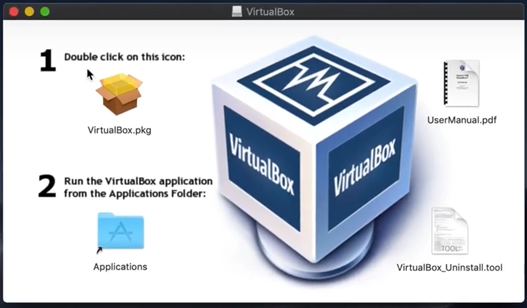
- Now the system will block your app from install. To get to install this app we have to gain permission from the system. For this, click on the “System Preference”.
- After entering “System Preference” you will see their “Security and Privacy”. Click on “Security and Privacy”.
- There you will see a portion where VirtualBox asking for permission. To install VirtualBox you have to click “Allow”. It will give access to install VirtualBox on your Mac.
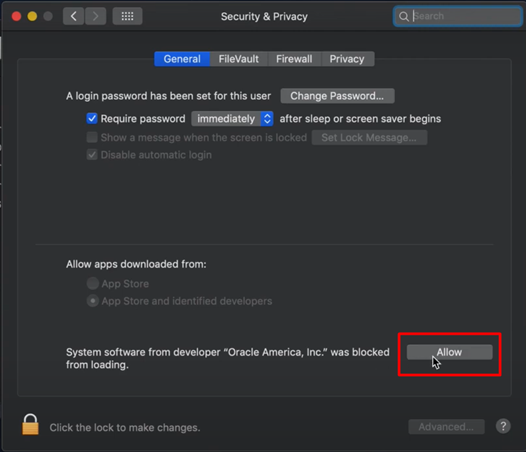
- Now try to install VirtualBox again in the same way. It will install now.
- Again open Web Browser on your Mac.
- Download the latest version of the NOX player.
Link - https://www.bignox.com/en/download/fullPackage/mac_fullzip
Wait until the download complete. Click on the downloaded file. - Now the system will block your app from use. To get to use this app we have to gain permission from the system. For this, click on the “System Preference”.
- After entering “System Preference” you will see their “Security and Privacy”. Click on “Security and Privacy”.
- There you will see a portion where NOX player asking for permission. To open the NOX player you have to click “Open Anyway”. It will give access to open NOX player on your Mac.
- After that NOX player gives you the option to click open. You have to click “Open”. Now, the loading screen will be shown. You will see your loading screen will be stuck at 99%.
- Now open VirtualBox. You will see NOX player will appear in the left portion. It will be powered off.
- You have to click on “Settings” and check all settings are ok.
- Now go back and click on “Start”.
- Wait until finish the process. Then close the VirtualBox and also close the NOX player.
- Restart the NOX player.
The use will see your NOX player will work perfectly. Now enjoy your NOX player on your Mac.