Some Mac users may encounter a problem when they want to open a .dat file. Since the data of this kind of file is so important, how to deal with it if you can't open it? Don't worry! Here are some tips and tricks below that can help you open .dat file on Mac step by step.

Generally, .dat files are employed by various tools and applications for keeping information. However, for containing such expansive services, it becomes complicated to choose the appropriate tools for accessing them. So, here we will give you a basic idea about how to open a .dat file on mac.
Opening .dat File on Mac applying TextEdit
- Locate the “.dat” file from your Mac operating system. Select the file and open the options menu by clicking the right button on the mouse. If you work with a trackpad for your Mac or have an Apple Magic Mouse, you may also launch the options menu by pressing with double thumb.
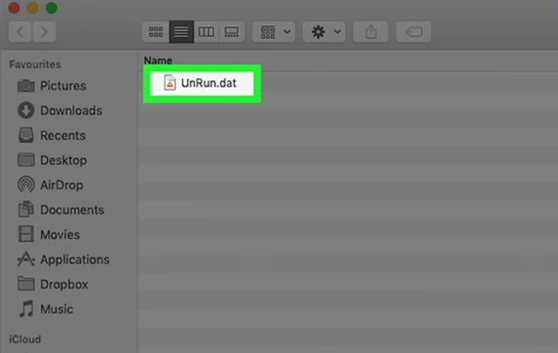
- Put the mouse pointer on the option titled “Open With”. It will present you with the available tools from your Mac device for launching the .dat file.
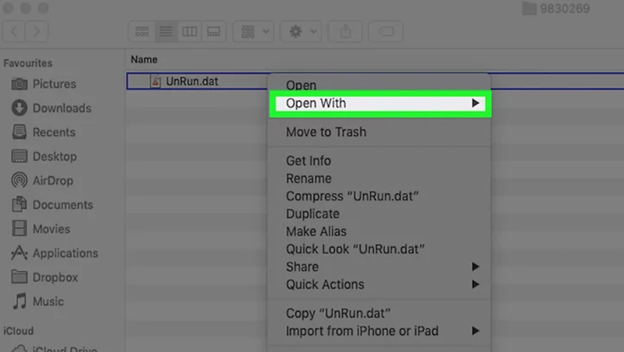
- Choose the “TextEdit” application. It can launch nearly all files that include any writing or text on Mac. Few .dat documents have strong security and few .dat documents are not text documents. In that case, TextEdit may not be able to access those files.
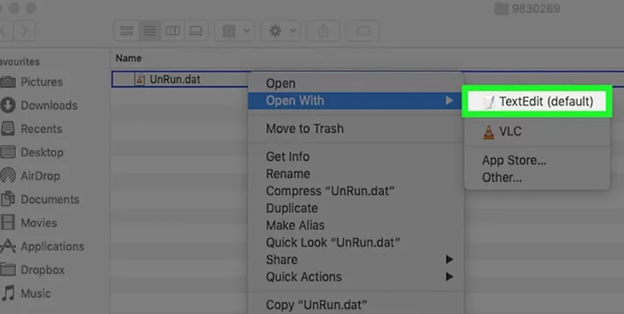
- Also, see if any tools that can open the .dat file is recommended by the Mac operating system. Because Dat documents are intended for individual software or process. If you get recommendations of any tools, attempt to access the file with that software. It has a better possibility to access the file with that recommended application.
- If there is not any recommendation, then go with the “TextEdit” tool. It will immediately access the .dat file.
Opening .dat File on Mac applying Win mail Opener
- The malformed attachments that come with emails generally create this type of .dat files. It may have an “ATT0001.dat” title or the “Winmail.dat” title. First, go to the email that has the file.
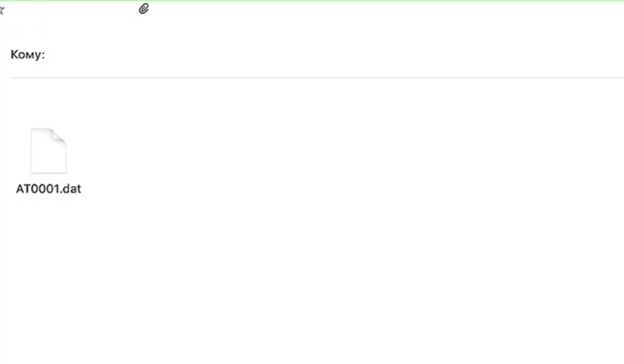
- Open the options menu by selecting the file and clicking the right button on the mouse. You may also select the button that pointing downwards beside the “.dat” file.
- Go for the “Save Attachment” option. It will immediately download the “.dat” file on your Mac device.
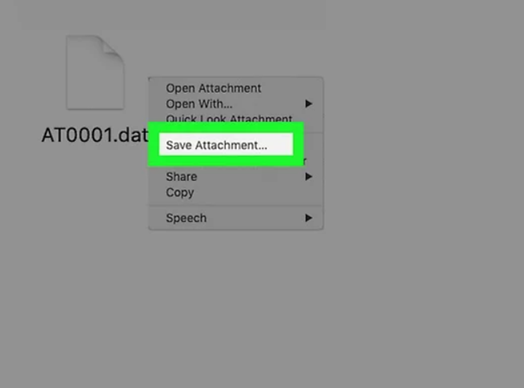
- After that, access the browser of your Mac operating system. Go to “winmaildat.com”.
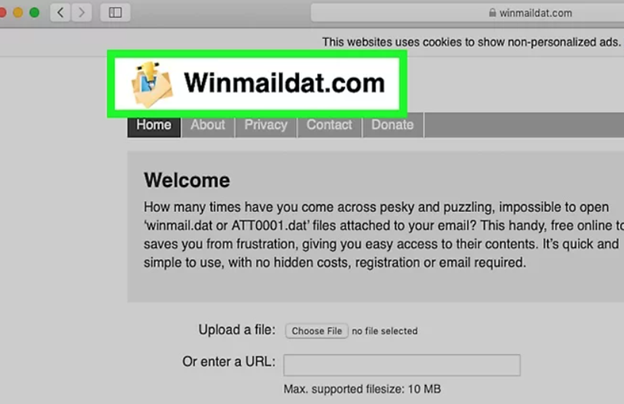
- Locate the “Choose File” option from the site window. You will get it beside the option “Upload a File”. Select it. It will take you to your Mac device storage, from where you can choose the required .dat file.
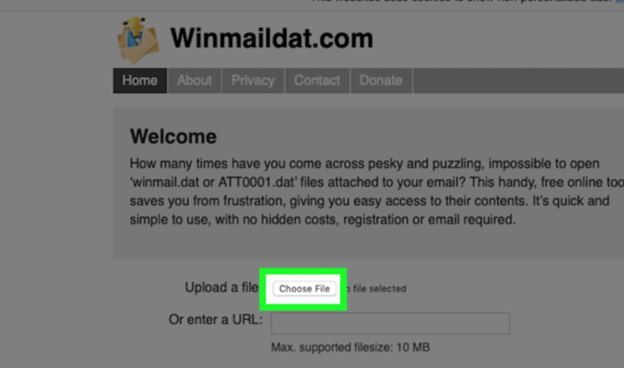
- Locate the “winmail.dat” document that you downloaded earlier from your device storage. Pick it.
- Then, select the “Choose” option given at the bottom of the window. It will take the “.dat” file to the website.
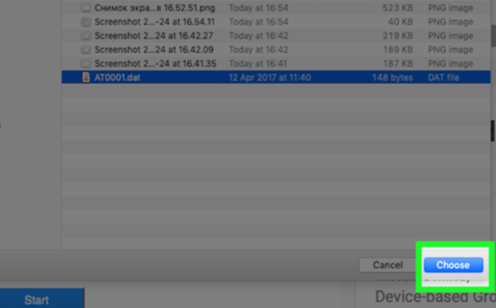
- After uploading, select the “Start” option. It will immediately initiate the program of obtaining information from the .dat file. It will take a little bit of time for obtaining the whole information.
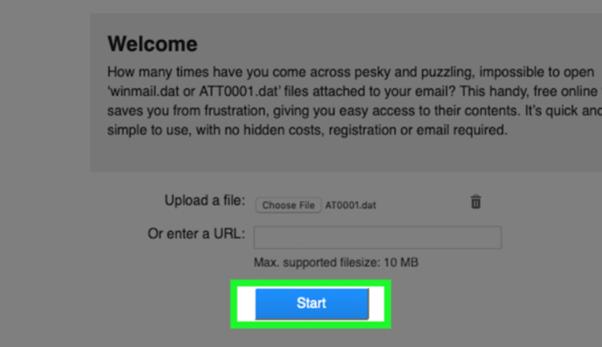
- The obtained information will be presented in the “Result” window. It will stay on that page for not more than thirty minutes. So, quickly copy or download the obtained information from the page. If you see nothing on that result window, that means if it is blank, then unfortunately it could not obtain any information from the .dat file.
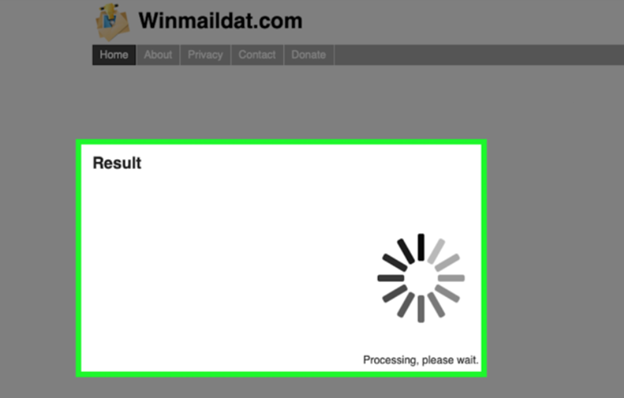
So, following these instructions given above, you can open the .dat file on Mac.