Most of the time, you only use your computer to enjoy the leisure, such as watch movie, play games and etc. And in this kind of situation, when you want to enjoy these leisure with your family or friends by a TV, XBox console or PS3, you find that only one problem came out- how to play partially downloaded file?
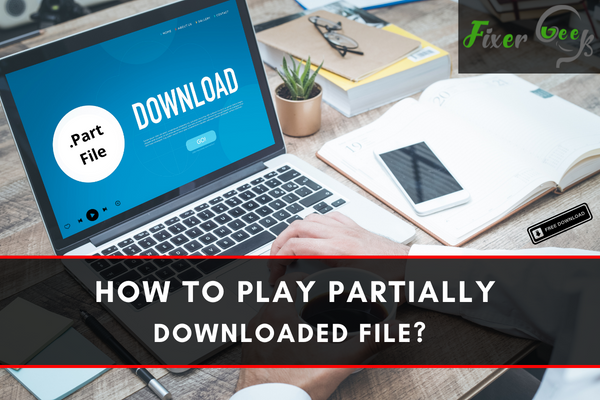
Opening and playing a partially downloaded file is simple. However, not many people how to play partially downloaded files. In this article, we will look at the steps for opening and playing files that are partially downloaded.
What is a Partially Downloaded File?
It is merely an incompletely downloaded file from an internet site. It could be an MP3 file, a movie, an image, or a GIF. These files appear with a “.part” at the end of their file name, and the files can later be extracted once you finish the process of downloading them.
Also, partially downloaded files have a corrupt or missing header. The file corruption or its state of non-existence will indeed result in making the video or music file unplayable.
How to Open the File?
Are you tired of trying different media players to play the file but still end up being disappointed? Below are ways for accessing and playing the partially downloaded files.

- Identify the file with the “.Part” extension and right-click on it.
- After clicking, select Open from the options provided.
- Upon selecting open, a box will appear asking how you want to open the file. Click on the keep using Internet Explorer option.
Well, different windows may pop up depending on the Windows version that you are using. However, regardless of the version you are using, it is recommendable to choose the Internet explorer option. - After that, you will be led to another window or tab, which looks like the picture below. While here, locate your partially downloaded file and you will be provided with two options; to open or save it. Click the Save button.
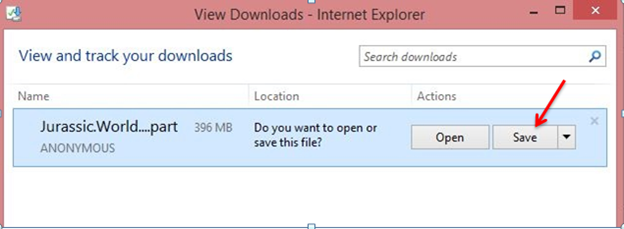
- After saving, go back to the location in your computer where you saved the file. Usually, downloaded files are automatically saved in your Downloads folder. Then, open the file with the “.part” extension with your Windows Media Player.
- The player tab might appear to have an error before proceeding, but you just have to click the Yes button in order to open or play the partially downloaded file.
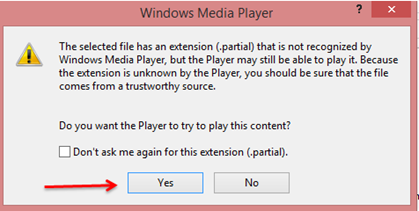
- After clicking Yes, the player will play the partially downloaded file.
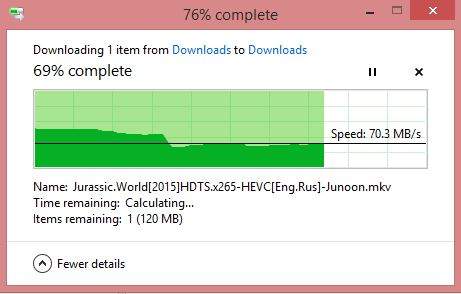
Why Causes Partially Downloaded Files?
There are some instances wherein the music, video, pictures, or whatever files you have downloaded in your computer system or smartphone from the internet will not play. It is because downloading music, image, or video files does not automatically mean it can be successful. Users usually expect an end-to-end process.
However, there are times when you will experience a lot of hassles and obstacles in order to play the partially downloaded file. Here are the specific root causes as to why this happens:
- Sudden shutdown of the system or power failure while downloading the file
- Browser problems or network breakage
- Attempting to play the file before it’s completely downloaded on your computer
Moreover, it often occurs when you have downloaded a big file from a site through torrent or other downloading tools. There are also times when the file source or the person who uploaded the file deleted it during the download process.
This is why the downloading file can get stuck in the middle. The app or the software you used as a file downloader will surely save the file with a “.part” extension format, making it unreadable in any of your media players.
Summary: Play partially downloaded file
- Open the torrent program.
- Click on File menu and select Add Torrent.
- After choosing the torrent file that you want, select download location at the bottom and also make sure that you have selected the option “Start Torrent”.
- Now, wait until the torrent get partially downloaded and then stop it by right clicking on it and selecting pause option.
- After that, click on Show in Folder button to view it in the folder location (location depends upon what you have chosen for downloading).
- Next, copy this partially downloaded file from the download location and paste it on desktop or any other folder that you like to access at any time.
- Next open VLC media player and click on media tab and select convert/save option as shown in image below –
- Click on add button as shown above in image to select the file from which we have to play our partially downloaded file.
- Now, we have to set our starting position of video from which we want to play so for that click on edit selected profile.
Conclusion
So, this wraps up the topic. I hope that these steps help you attain a smoother process in accessing your incompletely downloaded files next time. You do not have to fret anymore when your file does not get completely downloaded from the internet.