If you face the problem of opening .sav files on Mac, don't panic, because this article will tell you how to open .sav file on Mac with a few simple steps.
Are you currently having trouble with this kind of extension called the .sav file? Or wondering how the file works, and how to open it? When you try to open the file, an error message says "There is no application set to open the document." occurs, and the file couldn't be opened properly. So, how to get rid of this problem? No need to worry. Today we will give you a complete guideline on how to open these files step by step on your Mac. Let's get started.

What is a .sav file?
The SAV file extension is a save file extension mainly used for saving files and data in video games. It stores specific data of the gamer's progress. Each game has unique SAV files. If it is a saved game file then only the game application will know what to do with it. These files open directly by the original program. But for others, we need programs that support SAV file extension.
How to Open?
To open a .sav file all you need to do is to choose the right program. By double-clicking, the SAV file will automatically choose a default program that is configured to manage these types of files. Without proper software, you will receive an error message and the file may not load. In that case, install a program that supports the SAV file. Here are some good options for you.
1). DeSmuME
DeSmuME is one of the best DS emulators for MacOS. DeSmuME supports files such as .sav/.bin/.dct/.dfc/.dst/.nd5/.nds/ and many more. It can play games like Nintendo DS, Zelda, SuperMario 64, Bomberman, and Teenage Mutant Ninja Turtles. And best of all, this software is completely free and open-source.
- Download DeSmuME for Mac from the link: http://Desmume.org/
- Locate the file in the “Downloads” folder.
- Drag DeSmuME to the “Application” folder.
- Click twice on the application to open DeSmuME for Mac.
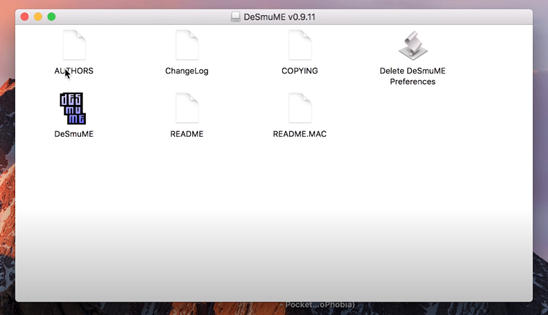
- After installation open DeSmuME again.
- Now go to the File option. Click on the Load ROM from the drop-down menu.
- Now locate the .sav file and open it. And you are done!
2). Dolphin
Dolphin is a recently popular emulator for Nintendo video games; the GameCube and the Wii. With this emulator, gamers can enjoy these games with several enhancements: compatible with several desktop controllers, networked multiplayer, turbo speed, and many more! It allows you to open a GameCube SAV file with other file formats. You can easily run this cross-platform emulator on your MacOS(10.12 Sierra and up).
- First, go to the link: https://dolphin-emu.org/
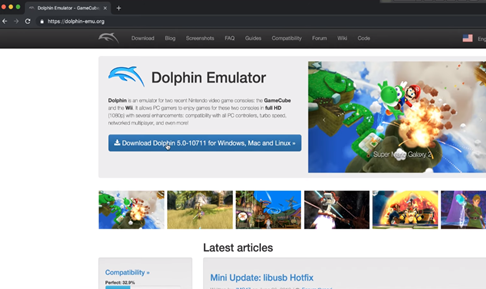
- Download the latest version.
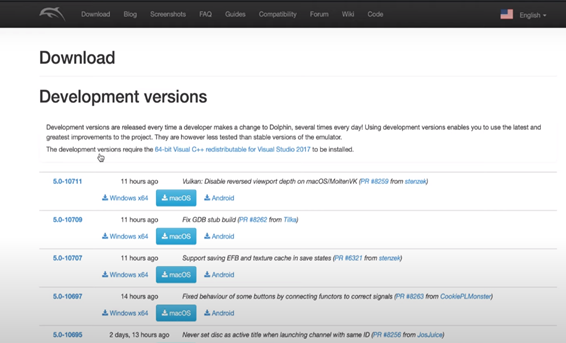
- Go to the “Downloads”
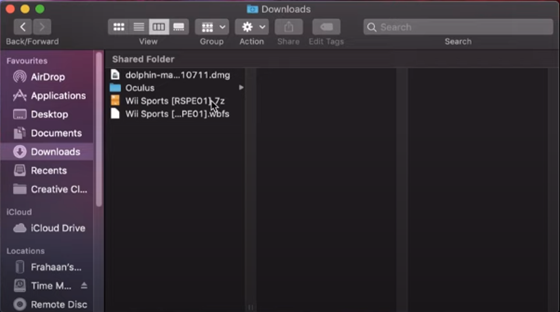
- Click on the dmg file and drag the file to the application and install.
- Open “Dolphin”. You will see the interface below.
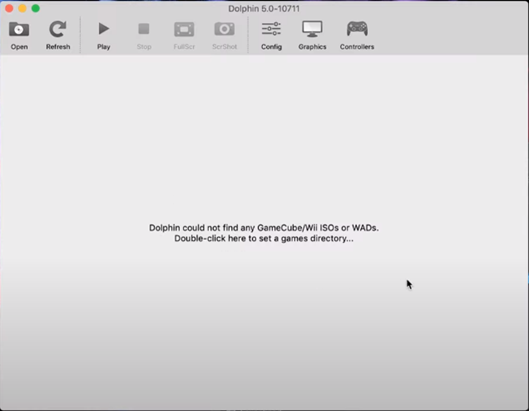
- Double click or Click “Open” to select the .sav file you want to open.
- Your file will start immediately.
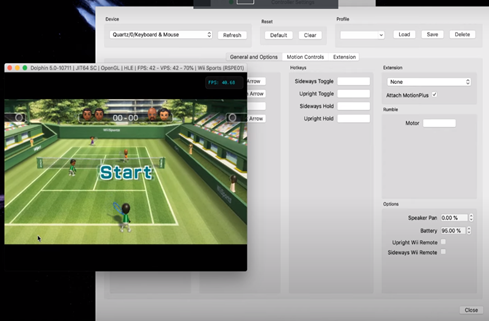
Please note that a .sav file is a unique file format that requires a dedicated platform for running and opening. So, you need to download the right program. The good news is, you can open a sav file with an online editor as well. Try Save Editor to edit your save files online.
However, if you are still unable to open your file, it is probable that your file is either corrupted or is an incorrect file. You can make sure that your SAV file is not corrupted/virus-infected, by scanning with Google's virustotal.com.