Record Listening to Streaming Music? As a part of modern life, recording online radio has become a must. Though there are thousands of music streaming services and applications on the internet, this article will deal with how to record internet radio.

Listening to the radio has always been a favorite pastime since it was invented back in 1896. Nowadays, you can listen to it whenever, wherever through the internet. There’s plenty of online radio stations and radio streaming platforms to choose from but not all of them can record audio.
Music today can be easily downloaded or streamed. Listening to the radio is enjoyable, but it’s even more fun if you could replay it. Sometimes you can miss out on some parts because you had to do run an errand or you had to make a call. Here’s how you can play them back anytime.
1). Manual Recording
One of the oldest methods is to record them through your phone or recorder. However, the only downside to this is that you’ll need a separate device to record it One device will play the audio while another will record it. You won’t have the flexibility to record anywhere since you need to do it in a quiet environment.
2). Nexus Radio
Nexus Radio is known for searching songs that are a bit hard to find. But it can also stream online radio. One of its key features is that it can download music and record broadcasts from different radio stations all over the globe.
Here’s how to do it.
Steps:
- Download Nexus Radio from their website. After Installing, you will need to sign up and make a free account.
- At the top, you’ll find 17 tabs. Choose Stations. It’s located 2nd to the left, right next to Music Search.
- There are around 11,000 global radio stations available on Nexus Radio. All of these are listed per genre. At the left of your screen, you’ll find a list of different genres. Pick any and then choose the radio station you prefer.
- At the left, there should be a menu with a calendar. Choose the time and date that you want to start recording. You can also set it so it automatically records on that day.
- Select Save.
3). Radio G
This is an app that’s available for free for Android users. It’s an app that allows you to listen to different online radio broadcast all over the world and has genres from music to news and even sports. You can also listen to the broadcast while opening other apps on your phone. Here’s how to record online radio broadcasts using the app.
Steps:
- After launching the app, you can find different stations through their categories. To make it easier, search the one you prefer using the search icon.

- After pressing your preferred station, you’ll find two icons. Press the Play button to start.
- After that, you’ll find the Record button next to the Pause button. It looks like a microphone. Don’t confuse it with the usual Speaker button found in most apps. Tap it so it can start recording.
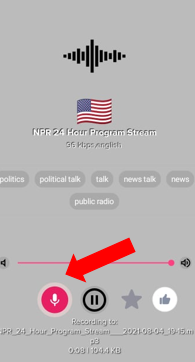
- Go back to the main menu and select Settings. It can be found at the bottom right corner of your screen.
- Choose Records. You can also choose to have your recordings saved on your phone, even after you deleted the app.
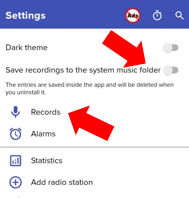
- Next you’ll find the recording that you saved earlier. To play, tap on the three dots on the right.
- Select Play.
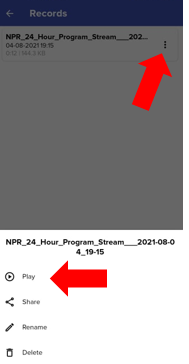
Listening to the web radio can be fun. You can even make it more interesting by recording your favorite broadcasts so you can enjoy them later. It could be used for leisure, for language learning, or if you just want to stay updated with current events. We hope we helped you record your favorite broadcasts.
Summary: Record internet radio
- Listen to your radio station.
- Open the sound and audio device controls on your computer.
- Set the radio as your input and output device.
- Make sure the microphone is off, so that the sound only plays out of your speakers.
- Open a new audacity project.
- Click "record" in Audacity and play the radio station.
- Stop recording when you're done listening to the song, or at any point you want to cut off the recording.
- If you made a mistake, click anywhere in the recording before clicking "play." This will cause Audacity to play only what's to the right of where you clicked, so it skips over the mistake. You can also hit the backspace key to undo anything between where you click and wherever else your cursor is. (You can start typing after you've recorded something for it to come up in your text.)