Have you ever wondered how to delete songs on your iPhone? You can browse your iPhone music in lots of ways. One way is by tapping the Music app, tap your Library tab in the upper-left corner, and then tap Songs under My Music. But there are probably songs on your phone that you don’t have any intention of listening to. And you might have a full music library, but there are probably some duplicated tracks that you can do without. Don’t worry! There is a simple way to erase songs in your iPhone, and we’re going to tell you how it's done!
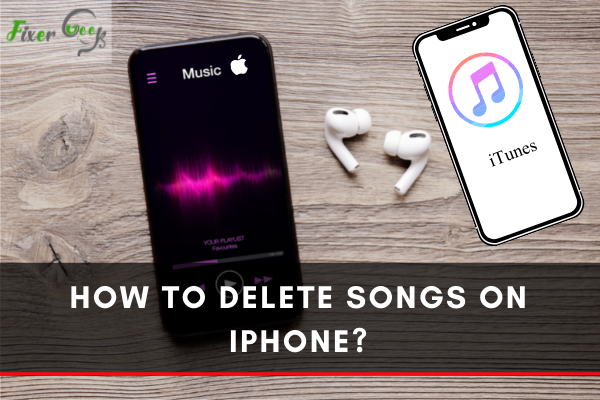
Your music library taking all the space of the iCloud? Maybe you need to delete all the extra data that is not of use? In this stepwise guide, we will explain how to delete songs on the iPhone:
Apple allows deleting the songs mainly in two ways. Either you can delete songs on iPhone through settings or iTunes. Both are very convenient ways to delete songs on iPhone now a choice is which one you want to pick.
What Do You Need To Do Before Deleting Songs?
Before removing the music from your iPhone, you need to make sure that few settings are disabled on your iPhone. iTunes match settings are by default remain turned on your iPhone, you need to disable it manually with the help of the steps mentioned below.
Click on the Settings and navigate to the iTunes & App Store. Now you will see whether iTunes Match is permitted or not. If iTunes Match is permitted, then you should disable this feature.
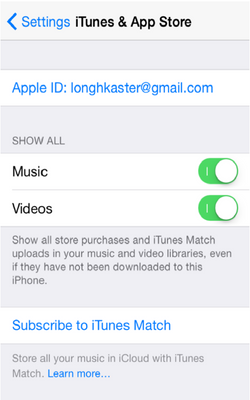
How to Delete All Music From your iPhone?
If you want to refresh your music library, there is no need to delete song by song since it’s a long and exhausting way. Consider following the subsequent steps to do this task efficiently.
- Click on the Settings and navigate to the General.
- From general settings choose Storage & iCloud Usage.
- Select the Manage Storage option and after a while, a list of all apps in your iPhone will pop on the screen. Select the Music option from that list.
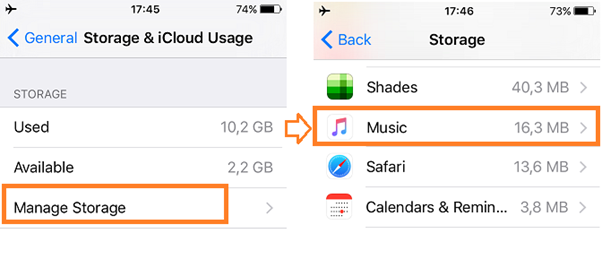
- Click on the Manage Music Storage.
- Choose Music, then select Edit at the right corner and check on the All Songs if you want to delete everything. When you have completed checking songs, click on the Done button.
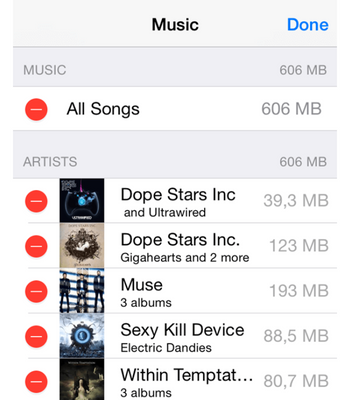
Delete Complete Music Album From iTunes on iPhone
The procedure is deleting this pretty much similar to the above process:
- Click on the Settings and navigate to the General option.
- Now you need to click on the Storage & iCloud.
- Select the Manage Storage option and after a while, a list of all apps installed in your iPhone will pop on the screen. Select Music from the list to proceed further.
- This time, don’t click on all music look for the album you want to delete and click on the side buttons to delete the albums you want.

How to Delete Songs and Albums Using iTunes?
In this, you can remove all music with the feature of the inbuilt Apple Music app - iTunes. This also can be done without a lot of hassles.
- Click on the iTunes home screen icon and select the My Music option.
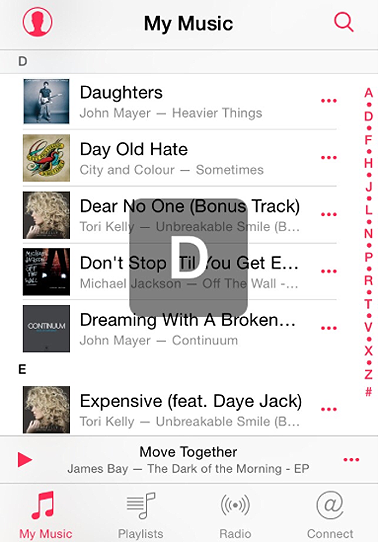
- Now select the song you like to delete. Drag left on the three dots next to the music track.
- Click on the Delete button.
This is how you can delete songs on your iPhone. I have tried to explain every possible method you can follow to delete songs on your iPhone.
Summary: Delete Songs on iPhone
- Open the Music app.
- Tap Library at the bottom of the screen.
- FIND THE SONG YOU WANT TO DELETE.
- PRESS & HOLD THE SONG THAT YOU WANT TO DELETE.
- Tap Remove at the bottom of the screen.
- Tap Remove Download to confirm deletion.