When it comes to deleting apps on iPhone, the process is pretty much straightforward and simple. However, there may be scenarios where you want to delete an app on iPhone that can't be deleted immediately — be it because of some issues or glitches, or because you changed your mind. Well, in such cases, you can always remove the app from your iPhone using a few tricks and tips. In this tutorial, we'll show you how to delete apps on iPhone running iOS 10.
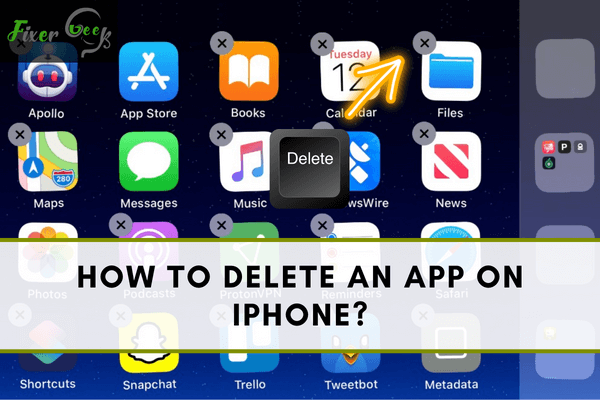
Why are Apple devices becoming so popular? The most common reason behind the increased fame is that they offer the best level of security along with the ease to use interface. As easy as it is to get familiar with the features of the iPhone. However, if you’re someone who has brought a new iPhone and want to delete an iPhone app, then you might struggle because of the lack of a guide. Here I will guide you on how to delete an iPhone App. Lastly, I will share a fun fact with you, so read this post till the end.
How to Delete an App on iPhone 8 Running on iOS 12?
iPhone 8 comes with intuitive features that will assist you to delete an app on iPhone 8. It is not a complex task as long as you follow the steps we have shared below.
Delete an App on iPhone 8 From Home Screen
- Turn on your newly bought iPhone 8 or 8 plus and head to the home screen.
- Locate the apps that you no longer want to use on your iPhone.
- Hold the app icon for a while until it starts wiggling around. Simply touch on the cross arrow X and click on the Delete button to confirm your request.
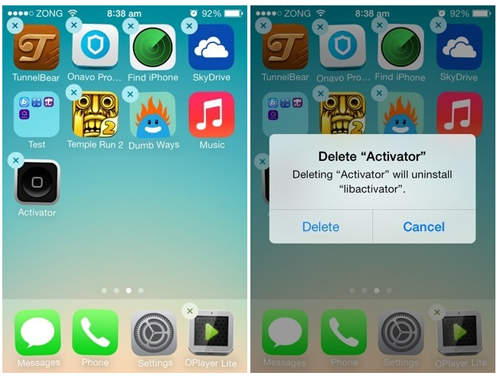
- After following the above steps, the desired app will be deleted. If you want to uninstall more than one app on your iPhone, then repeat the same steps.
Delete an App on iPhone From Settings
You can also delete an app on the iPhone with the help of iPhone settings. Let’s scroll down to find out the steps involved in doing so.
- Navigate to the iPhone 8 Settings.
- From the screen of iPhone settings, click on the option General.
- Click on the iPhone storage option to see a list of all the apps installed on your iPhone.
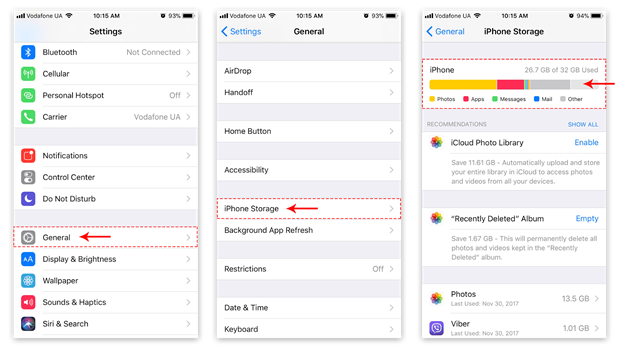
- Now your task is to find the app which you no longer want to use on your iPhone and click on the name of that particular app.
- On the next prompted screen, click on an option called Delete App.
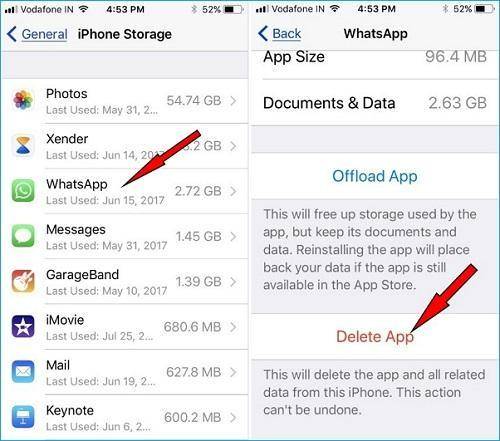
How to Delete an App on iPhone Running on iOS 13 or later?
The steps are going to be identical. But still, to clear out the picture of how to delete an iPhone app, we have listed the steps below.
- Locate the desired app which you want to delete on the home screen of your iPhone.
- Gently hold the app icon for a while until the app icon begins to wiggle.
- Now a pop-up menu will appear where you need to click on the Delete app option.
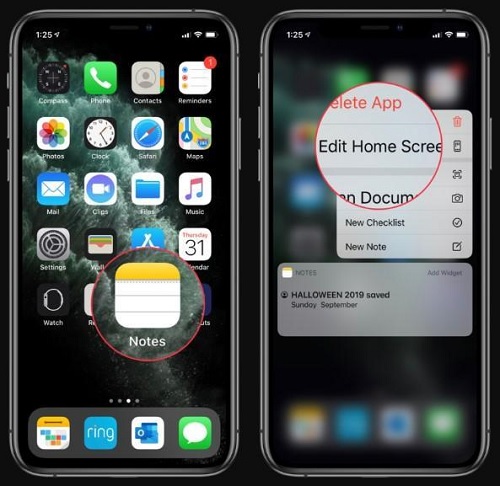
How to Pronounce iPhone X?
In September 2017 Apple introduced a new high-end iPhone called iPhone X. The name left numerous people wondering how to pronounce iPhone X. Some people terms X as the roman number 10. While some other terms it as the English letter X. Now the question arises how Apple pronounces its high-end iPhone X. You might not be aware that Apple came out first in 2007. Since 2007 Apple has emerged as the most favorable smartphone brand. Apple wants to mark its successful journey of 10 years. In brief X symbol in iPhone X refers to the roman number 10, which means the iPhone X name is pronounced as iPhone 10. So next time when you pay a visit to the Apple store, pronounce this iPhone model as iPhone 10 instead of iPhone X.
Summary: Delete an App on iPhone
- Delete an app from your iPhone, iPad, or iPod touch
- Locate the app that you want to delete.
- Press and hold the app until it jiggles.
- Tap the x that appears in the upper-left corner of the app.
- Press Delete to confirm that you want to delete the app.