Have you ever wondered how to delete a playlist from iOS? Maybe you have listed too many songs into a single playlist, and any slight change of your playlist content can make it a new playlist. To avoid this kind of situation, I think it is better to create a selectively selected playlist that meets your music taste. Here’s how to delete a playlist from the iPhone or iPad in the steps below.
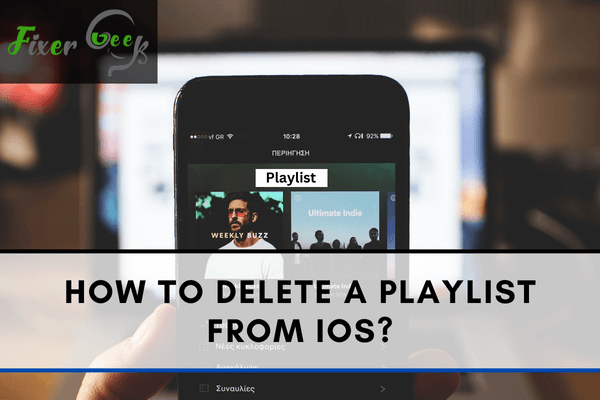
Introduction
Do you like to listen to iPhone music while exercising, reading a book, or simply taking a stroll through the park? Creating a playlist and using it can be the easiest way to enjoy your music. But sometimes, you may get tired of those playlists or simply feel like deleting them to clean up some space on your iOS device. In that case, the most common question which may arise in your mind is – “how to delete a playlist from an iOS device?”.
This post will provide you with three methods to delete playlists from your iOS music app.
Method 1: Deleting a playlist from your iPhone using the music app
You can delete playlists on your iPhone using the music app. You can delete the songs one by one or cross out the whole list. Nonetheless, it can be a tiring job to delete multiple playlists at once.One thing to keep in mind is that, if
you have synced your songs on your iPhone with iCloud, deleting any playlist from your iPhone will also delete the songs from your other synced devices.
Open the music app on app on your iPhone. Tap on the playlist option from the top of the screen and select the playlist you want to delete.
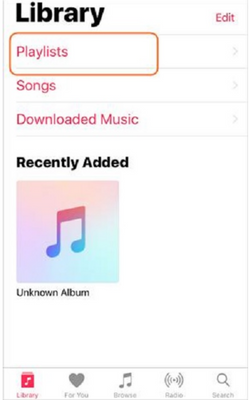
Swipe the selected playlist from right to left, and you will see a red delete option. Now, click on the option to remove the playlist you chose from your iPhone.
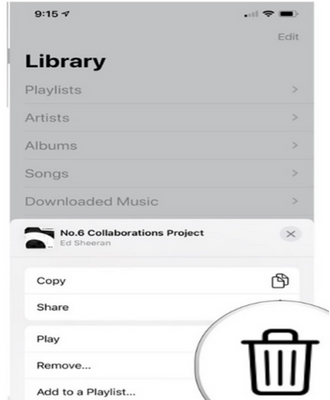
Method 2: Deleting a playlist from your iPhone using iOS Music Assistant
iOS Music Assistant is one of the best tools to delete music playlists from your iPhone at your own will. Its other purpose also includes copying files among your iOS devices without any problem. It also helps in managing data like music, voice notes, contacts, photos, etc.
Install iOS Music Assistant and open it on your computer. Link-up your iPhone to the computer using a USB cable. Now, follow the next few steps to let the utility detect your iPhone. Click on the music icon displayed on the main screen. All your music files will load on the software and will be shown under the subsequent categories.
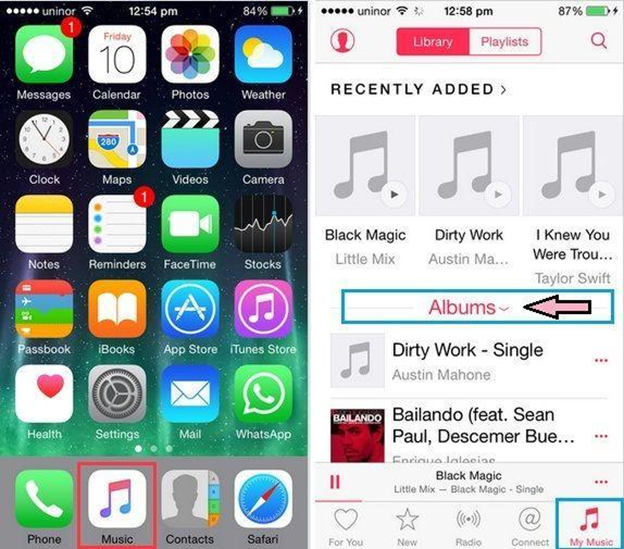
Check the playlists and mark the ones you want to delete. Then, click on the trash can icon from the menu bar to delete the files from your iPhone. After that, all the files will disappear from your mobile phone but will remain on your iTunes.
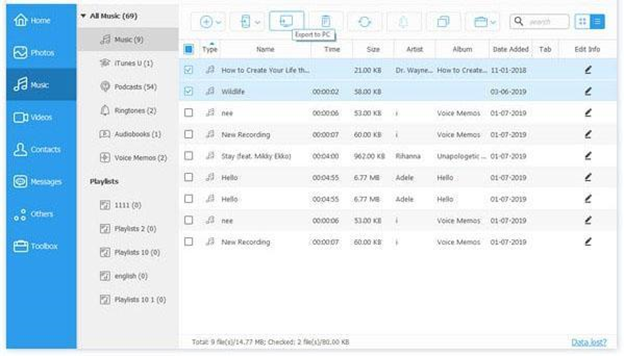
Method 3: Deleting playlists from iPhone on iTunes
It's easy to edit or delete playlists from your iPhone using iTunes. Before starting, you need to make sure that you have turned off the automatic sync feature of iTunes. This would prevent iTunes from syncing to undesired playlists of your iPhone.
Start iTunes on your computer and pair your iPhone with the computer using a USB cable. Tap on the iPhone icon when it's recognized by iTunes. Now, click on the music icon in the upper left corner. This will allow you to see all the playlists you have made. Select the playlist you want to remove right-click on the list and tap on the delete option.
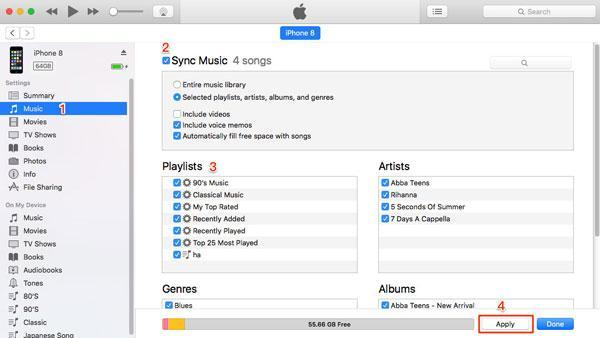
iTunes will ask for your confirmation before deleting the playlist. Keep in mind that removing a playlist won't delete any songs from your computer. Lastly, make sure to sync your iPhone with iTunes.
Summary: Delete a Playlist from iOS
- Open Music app.
- Click Playlists at the bottom center of your screen.
- Click the playlist you want to delete on the left hand side of the screen that pops up.
- Click the three dots under the song list (to the right of Play).
- Select Delete from Library.
Conclusion
These three methods are the most effective ones to delete music playlists from your iPhone. For deleting multiple playlists, iOS Music Assistant can be the best option.