Spotify is the most popular music streaming service in the world, according to Forbes. Millions of people use Spotify and despite other competitors is still the leading service across most of the world. Premium subscription has recently been made more accessible with family plans and student offers. Today, I'll give you step by step instructions on how to copy a playlist on Spotify.
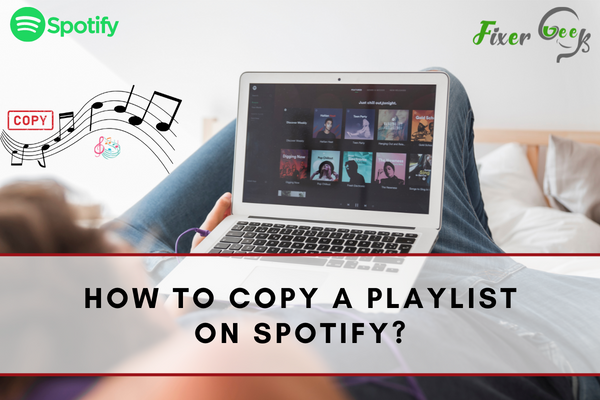
Spotify is a widely known music streaming application developed in Luxembourg, Sweden, and is now headquartered in Stockholm, Sweden. It was developed on April 23, 2006 and became popular in 2008. After launching publicly, it already gained access to over fifty million songs and over two hundred million paid and unpaid subscriptions.
Its main service is to allow users to stream audio copies of music and podcasts by media companies or record labels. It offers both free and premium services. The free service allows users to access basic features with advertisements. Meanwhile, the paid or premium service allows users to access special features such as listening offline and listening to music without advertisements.
How to Copy Spotify Playlist?
Users are able to browse songs by entering the artists' names, genres, and albums. Creating, editing, and sharing a playlist are also allowed in the platform, and users are also allowed to share tracks on social media sites.
With the convenience offered by its features to its users, encountering difficulties when accessing it is very little; however, other users find it hard to copy playlists on the platform.
That said, the following are ways on how to copy a playlist on Spotify Website:
- Choose a playlist you want to copy on the Spotify application. After that, you will be presented with a list of songs to be selected or highlighted.
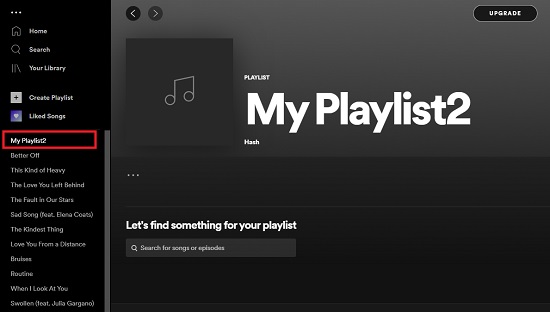
- Select one song to be highlighted. In order to avoid going to the song or album, click on the song's date.
- After choosing a song, press Ctrl + A if using Windows or Cmd + A if using Mac OS to highlight all the songs. An indication that the songs are successfully highlighted is that a light gray color will appear on your screen.
- Right-click on a song if using Windows or double click if using Mac OS. Select the “Add to” option and create or select a name for the playlist you made.
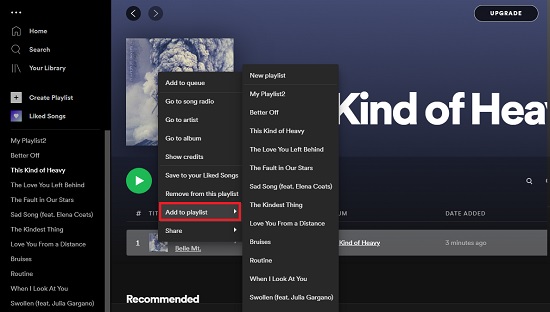
Other Playlist Management in Spotify
Aside from copying a playlist, you can also add or remove songs. In order to do that, follow the steps:
- Search for a song you want to add to your playlist.
- Right-click the selected song or click on the ellipses button located on the right side of the song information.
- When a menu appears, click on “Add to Playlist”.
- After that, select your playlist name.
- To remove a song on your playlist, just right-click on the song or click on the ellipses button. On the menu, choose “Remove from this Playlist”.
If you have a particular song that you like, you can react to it so that your account can find it easily. If you want to integrate all the songs you have reacted, here’s how to do them:
- To like a particular song, just click on the Heart icon. If you like all songs on a particular playlist, just click on the Heart icon again or drag the entire playlist to the “Liked Songs” section.
- If you have an existing playlist or a newly created one and wanted to add all the songs that you have liked, then highlight all of them easily by pressing Ctrl + A or Cmd + A depending on your operating system.
- Drag all of them to your chosen playlist.
Summary: Copy a playlist on Spotify
- Find the playlist you want to copy. To do this, you can either search for it in the search bar or you can find it on a user’s profile page and click it.
- Click the three dots next to the playlist’s title. A drop down menu will appear.
- Once you choose “Make a copy,” a new window will pop up asking if you would really like to create a copy of the playlist.
- Once you select “Create Copy,” another window will pop up confirming that your playlist has been copied and open up the newly created playlist for you.
Conclusion
Here is a PRO-Tip to keep enjoying Spotify without getting your System startup slowed down. Always make sure to stop Spotify from opening on startup as it might get sometimes a little annoying. Except this, Spotify is a great music streaming service that can be analogous to YouTube for videos. You have a wide range of choices, and of course, you can enjoy its flexible sorting functions.
It is available in some parts of Africa, America, some parts of Asia, Australia, and New Zealand. Also, you can access it through modern mobile phones and digital devices run by Android, iOS, Linux, Mac OS, and Windows operating systems.